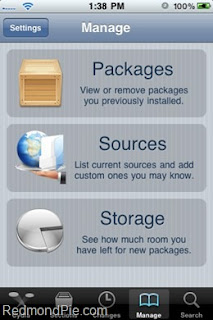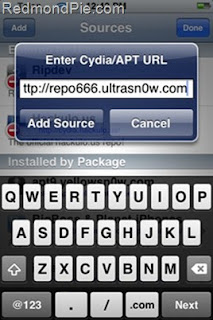Description With vBulletin Mobile, you can access vBulletin.com forums directly from your iPhone/iPod Touch/iPad.
- Send and receive PM's
vBulletin’s native iPhone app is now available to download from the iTunes store to use with vBulletin.com
The app will enable you to interact with vBulletin.com/forum from your Apple device via this native application.
Screenshots
- Download the app
- View a short video of the app
- Report bugs on the app
- Provide feedback on the app (licensed customers only)
- Get more info!
Wednesday, December 29, 2010
vBulletin iPhone app on vBulletin.com
HOW TO: Jailbreak iOS 4.2.1 Untethered with Redsn0w 0.9.7b1
As promised, the iPhone Dev Team has released the necessary jailbreak tools which can untether the latest iOS 4.2.1 jailbreak on iPhone 4, iPod touch 4G, and iPad. Old-generation iOS devices already have untethered jailbreak on iOS 4.2.1.
For those who don't know, Apple has already patched the untethered patch in iOS 4.2.1 update so it becomes tethered jailbreak on new-generation devices mentioned above. Being tethered jailbroken means that once your iPhone is successfully jailbroken, you'll need to connect your iPhone to your computer if you ever need to reboot your iPhone or your iPhone loses battery charge. The updates Redsn0w 0.9.7b1 brings untethered jailbreak for those devices on iOS 4.2.1.
Below is the full step-by-step guide to jailbreak your iOS device using Redsn0w 0.9.7b1 and get untethered jailbreak immediately.
STEP 1: First of all, you have to jailbreak your iOS 4.2.1 device using Redsn0w by following the step by step instructions posted here.
STEP 2: Once jailbroken, tap on Cydia and check if your 4.2b3 SHSH blobs saved or not. You should see "SHSH: 4.2b3" in the status as shown in the screenshot below:
STEP 3: Now download Redsn0w 0.9.7b1 from the links given below and connect your iPhone, iPod touch or iPad.For those who don't know, Apple has already patched the untethered patch in iOS 4.2.1 update so it becomes tethered jailbreak on new-generation devices mentioned above. Being tethered jailbroken means that once your iPhone is successfully jailbroken, you'll need to connect your iPhone to your computer if you ever need to reboot your iPhone or your iPhone loses battery charge. The updates Redsn0w 0.9.7b1 brings untethered jailbreak for those devices on iOS 4.2.1.
Below is the full step-by-step guide to jailbreak your iOS device using Redsn0w 0.9.7b1 and get untethered jailbreak immediately.
STEP 1: First of all, you have to jailbreak your iOS 4.2.1 device using Redsn0w by following the step by step instructions posted here.
STEP 2: Once jailbroken, tap on Cydia and check if your 4.2b3 SHSH blobs saved or not. You should see "SHSH: 4.2b3" in the status as shown in the screenshot below:
STEP 4: Since this is a beta release, you must have usbmuxd that can be download from here. Now start terminal in python-client directory then type in the following commands:
chmod +x tcprelay.pySTEP 5: Now start Redsn0w 0.9.7b1 and point it to the official iOS 4.2.1 .IPSW file.
./tcprelay.py -t 22:2222
STEP 6: In the next page, check on Jailbreak Monte which untethers your iOS 4.2.1 jailbreak then point it to iOS 4.2 beta 3 firmware (helpful link).
STEP 7: Final step is to put your iOS device in DFU Mode using Redsn0w instructions on the screen.
Finally, sit back and let Redsn0w go in bunch of steps and you'll finally get untethered jailbreak on your new-generation iOS device.
Please note that this is a beta release, and upcoming versions will bring support for Windows users and will have built-in usbmuxd for easy process.
Download Redsn0w 0.9.7b3 for Mac OS X
Download iOS 4.2.1 for iPhone, iPad and iPod touch
Download iTunes 10.1.1 for Windows / Mac OS X
UPDATE 1: Redsn0w 0.9.7b2 is available for download (link above edited), check here for changelog.
UPDATE 2: Redsn0w 0.9.7b3 now available. This version extends the fix made in beta2 over to the non-GUI programs too (like the daemons that handle media content). So now embedded videos in iTunes work. The same link above.
Jailbreak iPod Nano 6G Possible With New Discovered Hack [Video]
James Whelton, Developer has hacked his iPod Nano 6G which he won in some award. He has managed to find out a way to boot iPod by bypassing cache compression of the device which resulting in Springboard installation with creation of blank space. Whelton is expecting it to be a major break through which can help him jailbreaking the iPod nano.

We will update you as soon as we get to know more about it.

What I have also done is figured out a way for the iPod to boot with modified files (eg the SpingBoard Plist), bypassing the procedure it takes to stop this, I hope this will allow us to figure out a way to jailbreak it. I am primarily focusing on exposing some of the (for now) hidden features of the device.The innovation could bring many new features like Movies, TV Shows, Apps, Games, vCards, Calender events, passcode lock and much more to iPod Nano.
The springboard hack is just the removal of an app and creation of a blank space. Not that amazing, but whats important is the bypass of Nano’s cache comparison, which compares any modded SB file and reverts it if it doesn’t like it, this opens up the possibility of hacking and modding, while not adding bootloaders or any of that fun stuff.
..in some of the device’s plists of reference to support of Movies, TV Shows, Apps, Games, vCards, Calender events and so on, with a few other cool things like a passcode lock. With the bypass I figured out, I hope to enable these pretty soon. It seems like the OS is a rehashed version of the previous Nano’s OS.However, currently Whelton don’t have root access on the device neither he has yet installed any app on it but he is expecting that the hack could lead to in jailbreaking the device and he will be able to jailbreak the device very soon.
..the iPod Nano hasn’t been “jailbroken” as some sites claim, I do not have root access over the device. I did not “install” an app. I figured out how to remove them and insert a blank space into the springboard.
What I have also done is figured out a way for the iPod to boot with modified files (eg the SpingBoard Plist), bypassing the procedure it takes to stop this, I hope this will allow us to figure out a way to jailbreak it. I am primarily focusing on exposing some of the (for now) hidden features of the device.
We will update you as soon as we get to know more about it.
Wednesday, December 22, 2010
Untethered 4.2.1 Jailbreak with Redsn0w jailbreak to untethered one without restore
According to MuscleNerd conversation which took place on his Twitter account, he declared about new features on the upcoming Redsn0w version which will not only allow to be an untethered jailbreak for iPhone 4, 3GS, iPod touch 4G, 3G and iPad running iOS 4.2.1, but it will upgrade the devices which rely on tethered jailbreak to untethered one without restore, you will only need to use the new version of Redsn0w.
Thanks to comex, redsn0w can now handle much bigger files than ramdisk 25MB limit. Useful for "backup plan" 4.2 untetherThis also means that you will never lose any data, applications or any tweaks installed from Cydia, thanks for Dev-team for the hard work. About the timing, most of the indicators tend towards the Xmas (Dec 25) at the worste case according to this post. Of cours we will let you know with all updates related to the new Redsn0w. Stay tuned. [via iSpazio]
Friday, December 17, 2010
HOW TO: Unlock your new Nexus S Bootloader ! [Guide]
Two hours ago we reported that Google's Nexus S has got some news today. As most of you know, Nexus S is now available at BestBuy, so in case you are one of the early adopters of this phone, you may ask yourself, “how to root the Nexus S?”
For those who don't know, unlocking Nexus S bootloader will allow you to go into custom recovery mode so you can install custom ROMs like Cyanogen Mod etc. The steps are pretty easy but you need to have the basic Android fastboot knowledge. Just follow the step by step [how t guide] below to unlock your new Nexus S bootloader.
STEP 1: Shutdown your Nexus S.
STEP 2: Hold down the Volume Up key then hold the Power key.
STEP 3: Now your device'll get in Standard Recovery Mode.
STEP 4: Now ppen command prompt or Terminal (depending on what OS you’re using, this is on your computer) then type “fastboot devices”. This will tell you if your phone is connected via USB or not.
STEP 5: Type “fastboot oem unlock” if you're connected.
STEP 6: Almost done, now use Volume keys to select ‘yes, unlock bootloader’ then use power button to select option and your new bootloader will be unlocked now !
STEP 1: Shutdown your Nexus S.
STEP 2: Hold down the Volume Up key then hold the Power key.
STEP 3: Now your device'll get in Standard Recovery Mode.
STEP 4: Now ppen command prompt or Terminal (depending on what OS you’re using, this is on your computer) then type “fastboot devices”. This will tell you if your phone is connected via USB or not.
STEP 5: Type “fastboot oem unlock” if you're connected.
STEP 6: Almost done, now use Volume keys to select ‘yes, unlock bootloader’ then use power button to select option and your new bootloader will be unlocked now !
For now, there is no custom recovery image yet and obviously no custom ROMs but they'll be out very soon.
Thursday, December 16, 2010
Why Cydia is Called Cydia
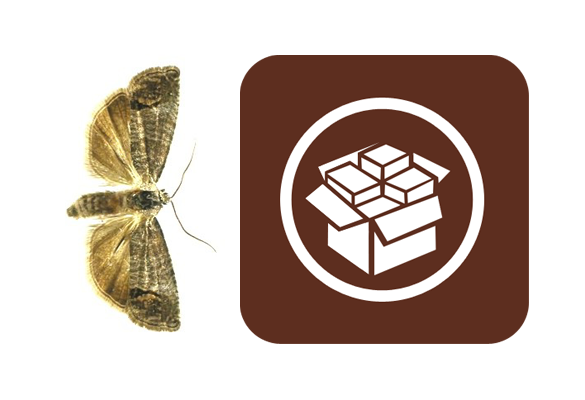
Cydia is used by millions of people, but how many know why it has such a weird name? I mean, “Cydia?” What in the world does that mean? There has even been dispute as how to say the word “Cydia.” Little do most know, there is an interesting reason for the odd title behind the icon that every jailbreaker recognizes…
Cydia is actually named after a moth. Cydia pomonella is the scientific name for the “coddling moth,” or what we would most likely recognize as the stereotypical apple worm.
The Wikipedia article on the Cydia pomonella is actually quite ironic in light of Apple’s iPhone: “[it] has proved to be a problematic pest on several fruit trees, including apples and pears. The caterpillars burrow into the fruit, rendering it un-sellable. Traditional insecticides are of limited use, as some strains have acquired resistance to several insecticides.”
Cydia has turned out to be quite the worm to Apple’s ecosystem. With the “jailbreak” becoming more prevalent in the mainstream, Cydia has proven its authority.
While Freeman has been open to any corrections from Latin experts, he has said that the correct pronunciation of the name is “sih-DEE-uh.” If anyone says Cydia a different way, you are free to correct them. So, Cydia is named after a moth.
Wednesday, December 15, 2010
iBuilder 1.06b - Make Your Own Custom Firmware | Windows Or Winpwn

iBuilder, a nifty new project by rotem25, allows you to select from a large list of items for your iPhone, and create a package which can then be added to your internalPackages in iPwnage and used to create a custom firmware for your iPhone.
You can then use iTunes to simply restore your iPhone to the new firmware, with all your favorite apps, sources, or packages already in there. Not too bad...
[Beta Release] Pwn Your Phone with Windows | Winpwn
So there has been constant talk and anticipation for the ability to pwn your phone with Windows ever since the release of PwnageTool for OSX. Now all you windows users can give it a shot with the beta release of Winpwn.
While you can use this to pwn your phone many features are disabled until cmw feels that they are stable enough for the public.
Disabled features:
What it should do:
Pwn your phone. Create custom pwnd 1.1.4 with installer that is not unlocked.
To Use:
Download Winpwn beta and put the itunes dll file inside the Winpwn program files directory. You may have to put the phone in recovery mode manually if Winpwn doesnt do it automatically.
Winpwn0.99.1.8Beta Download | Mirror
iTunes DLL | Mirror
While you can use this to pwn your phone many features are disabled until cmw feels that they are stable enough for the public.
Disabled features:
- 2.0+ support
- Most applications
- Baseband unlocking
What it should do:
Pwn your phone. Create custom pwnd 1.1.4 with installer that is not unlocked.
To Use:
Download Winpwn beta and put the itunes dll file inside the Winpwn program files directory. You may have to put the phone in recovery mode manually if Winpwn doesnt do it automatically.
Winpwn0.99.1.8Beta Download | Mirror
iTunes DLL | Mirror
How to: Use PwnageTool to create custom firmware to jailbreak iPhone 3GS

Except the new iPod Touch, iPhone 2G/3G/3GS and iPod Touch 1G/2G will be able to jailbreak with the latest firmware 3.1. It is necessary for the upgrade since the new software like Dropbox and augmented reality apps only run on the firmware 3.1. You will need a Mac and the latest PwnageTool 3.1.3 at here. It is not that hard to jailbreak, actually. But, it is always useful for some users. Take a look of the simple guide after the break.
It is tested with iPhone 3GS, iTunes 9.0.1 and Mac OS X Snow Leopard 10.6.1. Since PwnageTool 3.1.3 is also compatible with iPhone 2G/3G and iPod Touch 1G/2G. You can also follow this guide if you use other iPhone or iPod Touch.
As usual, don’t blame anyone if the jailbreak is failed. Try it at your own risks.
Step 1. Choose “Expert Mode” from the ToolBar. Choose the device you are using. In my case, I choose iPhone 3GS.

Step 2. Choose the firmware 3.1. If you don’t have it, you can download it from here. Choose the correct firmware with correct device.
iPhone 2G should choose the firmware starts with iPhone 1,1.
iPhone 3G should choose the firmware starts with iPhone 1,2.
iPhone 3GS should choose the firmware starts with iPhone 2,1.
iPod Touch 1G should choose the firmware starts with iPod 1,1.
iPod Touch 2G should choose the firmware starts with iPod 2,1.

Step 3. There are 6 options you can choose. If you want the PwnageTool activate the iPhone for you, you can just click “Build” and “Next” button to build the custom firmware. But, I recommend to change some of them in this guide.

Step 4. Click “General”. If you are using the official carrier and iPhone will activate through iTunes, make sure you don’t check “Active iPhone”. Otherwise, check the option so that you can software unlock with ultrasn0w and use it with the unofficial carrier. Click the “go back” button and the settings will be saved.

Step 5. If you don’t like the custom logo by iPhone Dev Team, click “Custom logos” and make changes.

Step 6. You can click “Cydia packages” and “Custom packages” to further customize the firmware. I personally clicked “custom packages” and removed the “Icy”. I need “Cydia” only. Then, click “build” and click “next” to start to build the firmware.


Step 7. When you have started to build the firmware, select the destination. I saved it on the desktop. PwnageTool will ask the system password. After a few minutes, it will ask you to put the iPhone 3GS in recovery mode. Other iPhone or iPod Touch may need to put in DFU mode. Follow the instructions on-screen on how to put the iPhone in DFU mode.
To put the iPhone 3GS in recovery mode, launch the iTunes first. Then, try to press iPhone’s home and power button at the same time. When iPhone is turned off, quickly release the power button and keep holding the home button. Wait for a few minutes and iTunes will prompt the iPhone is now in recovery mode.
You can also try to turn off the iPhone 3GS first. Disconnect the iPhone from computer. Press and hold the home button, connect iPhone with the computer and launch the iTunes. Keep holding the home button until the iTunes tells you the iPhone is in recovery mode.

Step 8. Press and hold the Alt key. Click the restore button and file dialog should appear. Choose the custom firmware.

Step 9. You should now get the iPhone jailbroken with the latest firmware 3.1. iTunes will ask you whether you want to restore the old settings at the first time. Go and have fun with the latest firmware and old baseband!
iTunes 10.1.1 Download is Available Now for [Windows & Mac]
Apple has just released iTunes 10.1.1 for Windows and Mac, this update of iTunes fixing bugs while playing and syncing music videos, as well as a resolution for unexpectedly quits, as usual I advice for who has a jailbroken device to stay away from using this new version till we get the word from the Dev-team.
What's new in iTunes 10.1.1:
What's new in iTunes 10.1.1:
This release provides a number of important bug fixes, including:Download iTunes 10.1.1 for Windows and Mac
- Addresses an issue where some music videos may not play on Macs equipped with NVIDIA GeForce 9400 or 9600 graphics.
- Resolves an issue where iTunes may unexpectedly quit when deleting a playlist that has the iTunes Sidebar showing.
- Fixes a problem where iTunes may unexpectedly quit when connecting an iPod to a Mac equipped with a PowerPC processor.
- Addresses an issue where some music videos may not sync to an iPod, iPhone, or iPad.
iTunes 10.1 came with several new features and improvements, including:
- Use AirPlay to instantly and wirelessly stream videos from iTunes to the all-new Apple TV.
- Sync with your iPhone, iPad, or iPod touch with iOS 4.2.
- Provides a number of important stability and performance improvements
Tip: Missing or Hidden Icons
I have written two articles on this. There is the upgrade guide and also the other post that explains why it occurs.
A quick summary of solutions:
1) If you have Cydia still visible you can install Quickgold and simply launch the hidden apps. You can launch bossprefs, poof, or such and unhide it.
2) You can install SBSettings and unhide any apps that are hidden.
3) You can launch settings app and disable / reenable restrictions which should unhide most of everything. (You will then need to use poof, bossprefs, or sbsettings and rehide what you want hidden).
4) If you cannot install anything because Cydia is hidden, you can use apt-get install quickgold from the SSH prompt
5) In the most drastic case where you also do not have SSH, you can use iphone browser and delete the file located at /var/mobile/Library/Preferences/com.apple.SpringBoard.plist. Then reboot.
A quick summary of solutions:
1) If you have Cydia still visible you can install Quickgold and simply launch the hidden apps. You can launch bossprefs, poof, or such and unhide it.
2) You can install SBSettings and unhide any apps that are hidden.
3) You can launch settings app and disable / reenable restrictions which should unhide most of everything. (You will then need to use poof, bossprefs, or sbsettings and rehide what you want hidden).
4) If you cannot install anything because Cydia is hidden, you can use apt-get install quickgold from the SSH prompt
5) In the most drastic case where you also do not have SSH, you can use iphone browser and delete the file located at /var/mobile/Library/Preferences/com.apple.SpringBoard.plist. Then reboot.
HOW TO: Watch MegaVideo Videos On Your iPhone And iPad

What you need:
- Jailbroken iPhone, iPad and/or iPad
- SBSettings
- BUZZ Player for iPhone or iPad ( or something similar )
1. First load Cydia and add the following repo: http://repo.biteyourapple.net/megalink
2. Install ‘Megalink’ from the newly added repo ( and SBSettings in case you don’t have it installed already )
3. In SBSettings, make sure you have the ‘Fast Notes’ toggle ON.



megalink
exit





[thx Massimo, via iSpazio]
HOW TO: Jailbreak AppleTV 2G Running iOS 4.2.1 With Unofficial Bundle

NOTE: if you don’t like to mess with your AppleTV – and even if you do – we don’t recommend you to use this bundle. We are not aware all ALL its bugs, so anything could go wrong at any time. We are not responsible for your mess-up. Wait on the iPhone DevTeam to drop an official release.
Requirments:
HOW TO Create A Custom Firmware:
1. Download everything on your desktop and extract archives
2. Right click on PwnageTool.app and ‘Show Package Contents’
3. Browse to Contents>Resources>Firmware Bundles> and copy the iOS 4.2.1 bundle you downloaded
4. Now close the window, load PwnageTool and create your custom firmware ( MAKE SURE you install OpenSSH in the process )
5. Once you have the custom firmware , load iTunes and click alt+restore ( hold the alt/option key and click on restore )
6. Browse for the custom firmware, select it, and wait for your AppleTV to be restored
7. That’s it. Now you have a jailbroken AppleTV running on iOS 4.2.1 – except your AppleTV won’t boot in the jailbreaking kernel and now the fun begins…
HOW TO Boot Into The Jailbreaking Kernel:
1. Download and install MacPorts
2. Install libUSB. Open terminal
sudo port install libusb3. Duplicate your custom firmware and create a folder on your desktop called ‘ Tethereboot’ ( or whatever you want to call it – doesn’t matter )
4. Download the Thetherboot utility and put it in the Tethereboot folder
5. Take the duplicate custom firmware, change the extension from .ipsw to .zip and unarchive
6. Inside there’s two files that you need:
- iBSS.n90ap.RELEASE.dfu
- kernelcache.release.n90

cd /User/Desktop/Tetherboot/
./tetheredboot iBSS.n90ap.RELEASE.dfu kernelcache.release.n90

9. Now you will have to SSH in and add Cydia by following this tutorial.
NOTE: again, if you don’t know what you’re doing DON’T DO THIS. Wait for the iPhone DevTeam to drop an official release
Tuesday, December 14, 2010
Apple Releases iOS 4.2.1 For Apple TV

As reported by MacRumors, a few minutes ago Apple released a software update for the Apple TV. The build is 8C154 and it’s labelled as iOS 4.2.1 for Apple TV second generation. This is a direct link to the update, courtesy of iOS E Lite. As you can see, it’s a 267MB download.
The update is also available through the Apple TV’s built-in software update checker. A changelog for the new OS hasn’t been provided yet, nor is the update online on Apple’s download website.
In spite of the update file being registered as “iOS 4.2.1″ on Apple’s servers, the Apple TV reports “4.1.1″ as the new installed OS. The same happened on November 22 when Apple released iOS 4.2.1 for iPhone and iPad and announced the availability of iOS 4.2 for the new Apple TV, although the built-in updater tool reported 4.1 as being installed.
According to early reports on Apple’s discussion boards, the update hasn’t fixed the color issues reported by several Philips and Sony TV owners.


Jailbreak and Unlock iPhone 4, 3GS, 3G on iOS 4 / 4.0.1 and iPad on iOS 3.2.1
Jailbreak iPhone 4, 3GS, 3G on iOS 4 / 4.0.1 and iPad on iOS 3.2.1 with JailbreakMe 2.0
JailbreakMe 2.0 Star is the name! – The userland jailbreak for iPhone 4, iPhone 3GS, 3G on iOS 4 / 4.0.1, iPod touch on iOS 4, and iPad on iOS 3.2.1 is out !!. It is a browser based jailbreak, all you have to do is to browse to http://jailbreakme.com from your iOS device to jailbreak it. Servers are probably thrashed right now. Keep trying until you successfully load the page. We will be back with quick how-to guides soon. Stay tuned for that !!
UPDATE 1: Full list of supported devices is as follows [Thanks to Daniel Le for posting this on Redmond Pie’s Facebook fanpage]
iPod 1G on 3.1.2
iPod 1G on 3.1.3
iPod 2G on 3.1.2
iPod 2G on 3.1.3
iPod 2G on 4.0
iPod 3G on 3.1.2
iPod 3G on 3.1.3
iPod 3G on 4.0
iPad on 3.2
iPad on 3.2.1
iPhone 3G on 3.1.2
iPhone 3G on 3.1.3
iPhone 3G on 4.0
iPhone 3G on 4.0.1
iPhone 3G[S] on 3.1.2
iPhone 3G[S] on 3.1.3
iPhone 3G[S] on 4.0
iPhone 3G[S] on 4.0.1
iPhone 4 on 4.0
iPhone 4 on 4.0.1
UPDATE 2: Early reports confirms that this new jailbreak is breaking FaceTime and MMS. We will let you know as soon as we have more on this.
UPDATE 3: Complete How-to Guide to Jailbreak iPhone 4, iPhone 3GS (New Bootrom) with JailbreakMe 2.0 (Star) Is up! Follow all the instructions posted here. Unlock for iPhone 3GS/3G is also Live here! iPhone 4 users will have to wait for about 48 hours for the unlock.
UPDATE 4: Complete How-to Guide to Jailbreak iPod touch 3G and iPod touch 2G MC Model with JailbreakMe 2.0 (Star) Is up! Follow all the instructions posted here.
UPDATE 5: Complete How-to Guide to Jailbreak iPad WiFi and iPad 3G on iOS 3.2 / 3.2.1 is up! Follow all the instructions posted here.
UPDATE 6: Those of you who are having problems with FaceTime and MMS should follow the steps posted here to fix the issue.
UPDATE 7: Are you stuck on purple-colored space screen of JailbreakMe? Follow the instructions posted here to fix this problem.
UPDATE 8: Fix PDF Exploit in Safari After Jailbreaking with JailbreakMe Using “PDF Loading Warner” app, guide for which is posted here.
How to: Jailbreak iPhone 3G on iOS 4.0.1:
Step 1: Follow the complete guide posted here to jailbreak your iPhone 3G using Redsn0w 0.9.5b5-5 on iOS 4.0.1.
How to: Unlock iPhone (Any Baseband) on iOS 4.0.1:
Step 2: Once you are done with the jailbreak, you can now unlock your iPhone on any baseband using ultrasn0w 0.93 from Cydia. To do this:
Cydia will now automatically update your sources by following a series of automated steps.
Step 3: Now simply restart your iPhone and voila! you should now have a fully unlocked iPhone 3G on iOS 4.0.1.
Disclaimer: This guide is for testing & educational purposes only. I’m not responsible for any loss of important data or malfunctioning of your iPhone.
You may also like to check out:
JailbreakMe 2.0 Star is the name! – The userland jailbreak for iPhone 4, iPhone 3GS, 3G on iOS 4 / 4.0.1, iPod touch on iOS 4, and iPad on iOS 3.2.1 is out !!. It is a browser based jailbreak, all you have to do is to browse to http://jailbreakme.com from your iOS device to jailbreak it. Servers are probably thrashed right now. Keep trying until you successfully load the page. We will be back with quick how-to guides soon. Stay tuned for that !!
UPDATE 1: Full list of supported devices is as follows [Thanks to Daniel Le for posting this on Redmond Pie’s Facebook fanpage]
iPod 1G on 3.1.2
iPod 1G on 3.1.3
iPod 2G on 3.1.2
iPod 2G on 3.1.3
iPod 2G on 4.0
iPod 3G on 3.1.2
iPod 3G on 3.1.3
iPod 3G on 4.0
iPad on 3.2
iPad on 3.2.1
iPhone 3G on 3.1.2
iPhone 3G on 3.1.3
iPhone 3G on 4.0
iPhone 3G on 4.0.1
iPhone 3G[S] on 3.1.2
iPhone 3G[S] on 3.1.3
iPhone 3G[S] on 4.0
iPhone 3G[S] on 4.0.1
iPhone 4 on 4.0
iPhone 4 on 4.0.1
UPDATE 2: Early reports confirms that this new jailbreak is breaking FaceTime and MMS. We will let you know as soon as we have more on this.
UPDATE 3: Complete How-to Guide to Jailbreak iPhone 4, iPhone 3GS (New Bootrom) with JailbreakMe 2.0 (Star) Is up! Follow all the instructions posted here. Unlock for iPhone 3GS/3G is also Live here! iPhone 4 users will have to wait for about 48 hours for the unlock.
UPDATE 4: Complete How-to Guide to Jailbreak iPod touch 3G and iPod touch 2G MC Model with JailbreakMe 2.0 (Star) Is up! Follow all the instructions posted here.
UPDATE 5: Complete How-to Guide to Jailbreak iPad WiFi and iPad 3G on iOS 3.2 / 3.2.1 is up! Follow all the instructions posted here.
UPDATE 6: Those of you who are having problems with FaceTime and MMS should follow the steps posted here to fix the issue.
UPDATE 7: Are you stuck on purple-colored space screen of JailbreakMe? Follow the instructions posted here to fix this problem.
UPDATE 8: Fix PDF Exploit in Safari After Jailbreaking with JailbreakMe Using “PDF Loading Warner” app, guide for which is posted here.
Unlock iOS 4.0.1 with Ultrasn0w [How to Guide]
iOS 4.0.1 was released earlier today for iPhone 4, 3GS and 3G. Fortunately for all iPhone unlockers, the baseband wasn’t upgraded from 05.13.04, which means you can unlock your iPhone even on the latest iOS 4.0.1 firmware. Since currently there is no jailbreak tool available for iPhone 4 and iPhone 3GS (new bootrom), and the current jailbreak tools for iPhone 3GS (old bootrom) are not compatible with iOS 4.0.1, so the only device which can currently be jailbroken and unlocked on iOS 4.0.1 is iPhone 3G.How to: Jailbreak iPhone 3G on iOS 4.0.1:
Step 1: Follow the complete guide posted here to jailbreak your iPhone 3G using Redsn0w 0.9.5b5-5 on iOS 4.0.1.
How to: Unlock iPhone (Any Baseband) on iOS 4.0.1:
Step 2: Once you are done with the jailbreak, you can now unlock your iPhone on any baseband using ultrasn0w 0.93 from Cydia. To do this:
- Start “Cydia” on your iPhone.
- Touch on “Manage” tab on the bottom.
- Now touch on “Sources” as seen in the screenshot below:
- Touch on “Edit” and then on “Add”. You will be prompted to enter a url source as seen in the screenshot below. Type “http://repo666.ultrasn0w.com” and touch on“Add Source”.
Cydia will now automatically update your sources by following a series of automated steps.
- After installation is completed. Search for “ultrasn0w 0.93” in Cydia and install this application. This app will automatically unlock your iPhone so that you can use it with any carrier.
Step 3: Now simply restart your iPhone and voila! you should now have a fully unlocked iPhone 3G on iOS 4.0.1.
Disclaimer: This guide is for testing & educational purposes only. I’m not responsible for any loss of important data or malfunctioning of your iPhone.
You may also like to check out:
Jailbreak and Unlock iOS 4.0.2 3G, 3GS and 4.
Jailbreak iOS 4.0.2 with Redsn0w [How to Guide]
Ok guys I just tested it on an old iPhone 3G lying around and can confirm that this works! Now that Apple has released iOS 4.0.2 to patch the PDF exploit, JailbreakMe which was previously used to jailbreak iOS 4.0.1 on iPhone 4, 3GS, 3G, iPod touch 3G / 2G and iPad is now incompatible with iOS 4.0.2. But if you have iPhone 3G (which doesn’t rely on an unlock) or an iPod touch 2G (non-MC model) lying around, you can jailbreak it using the existing version of Redsn0w. Simply follow the step by step guide posted below to jailbreak the mentioned devices on iOS 4.0.2 using Redsn0w.
Step 1: Download iOS 4.0.2 for your version of iPhone and iPod touch. Download links are given below.
Step 2: Update to this latest firmware using the IPSW file you just downloaded via iTunes 9.2.1.
Step 3: Start Redsn0w 0.9.5b5-5 (download link given below) and point it to iOS 4 (Final Version), and not iOS 4.0.2 firmware file to proceed with the jailbreak.
xx
Step 4: Now select “Install Cydia” and click “Next”.
xx
Step 5: Now make sure your device is both OFF and PLUGGED IN to the computer before you click “Next”.
Step 6: Connect your device in recovery mode by pressing the Power and buttons continuously.
xx
At this stage you will be presented with a screen where you will have to quickly hold “Power” button and then while holding the “Power” button, you will now have to hold “Home” button too. Now after few seconds release “Power” button but keep holding “Home” button until installation begins.
Step 7: Sit back and enjoy while redsn0w will do all the rest for you. Once done, your iPhone and/or iPod touch will restart automatically and you will find it jailbroken on the latest iOS 4.0.2 firmware.
How to Unlock iOS 4.0.2 with Ultrasn0w Once you are done with the jailbreak, you can unlock your iPhone 3G on iOS 4.0.2 with ultrasn0w on 05.13.04 baseband, step by step guide for which is posted here.
Download iOS 4.0.2 Download Redsn0w 0.9.5b5-5 for Mac Download Redsn0w 0.9.5b5-5 for Windows
Disclaimer: This guide is for testing & educational purposes only. I’m not responsible for any loss of important data or malfunctioning of your iPhone.
UPDATE 1: Want to downgrade your iPhone or iPod touch from iOS 4.0.2 back to iOS 4.0.1 / 4.0 so that you can jailbreak it again with JailbreakMe? Follow the complete step by step guide posted here.
UPDATE 2: And now iPhone 3GS has been successfully jailbroken on iOS 4.0.2. More info on this can be found here.
Unlock iOS 4.0.2 with Ultrasn0w [How to Guide]
While Apple has released iOS 4.0.2 for iPhone 4, 3GS and 3G, the important thing is that they haven’t updated the baseband. What this means is that 05.13.04 baseband which accompanies iOS 4.0.2 is still unlockable with ultrasn0w provided that you manage to jailbreak your iOS device. At the moment, only iPhone 3G and iPod touch 2G (Non-MC model) can be jailbroken on this latest firmware using the latest version of Redsn0w. So technically, you can only unlock iPhone 3G on iOS 4.0.2.
The steps for unlocking are as follows.
Step 1: First up, you will need to jailbreak your iPhone 3G on iOS 4.0.2 with Redsn0w. Full step by step guide is posted here.
Step 2: Since Redsn0w doesn’t hacktivate iPhone 3G, you will need to first activate it using original official supported carrier SIM, or the phonebook SIM card trick, guide for which can be found here.
Step 3: Once activated, you can now unlock your iPhone 3G to run it on any carrier you like by unlocking it using ultrasn0w from Cydia. Steps for installing ultrasn0w can be found here.
 Yes! Your iPhone is jailbreakable! Available jailbreak software: limera1n , sn0wbreeze 2.1 .
Yes! Your iPhone is jailbreakable! Available jailbreak software: limera1n , sn0wbreeze 2.1 .
 Your iPhone is unlockable, install ultrasn0w from Cydia on your iPhone to unlock it
Your iPhone is unlockable, install ultrasn0w from Cydia on your iPhone to unlock it
Ok guys I just tested it on an old iPhone 3G lying around and can confirm that this works! Now that Apple has released iOS 4.0.2 to patch the PDF exploit, JailbreakMe which was previously used to jailbreak iOS 4.0.1 on iPhone 4, 3GS, 3G, iPod touch 3G / 2G and iPad is now incompatible with iOS 4.0.2. But if you have iPhone 3G (which doesn’t rely on an unlock) or an iPod touch 2G (non-MC model) lying around, you can jailbreak it using the existing version of Redsn0w. Simply follow the step by step guide posted below to jailbreak the mentioned devices on iOS 4.0.2 using Redsn0w.
Step 1: Download iOS 4.0.2 for your version of iPhone and iPod touch. Download links are given below.
Step 2: Update to this latest firmware using the IPSW file you just downloaded via iTunes 9.2.1.
Step 3: Start Redsn0w 0.9.5b5-5 (download link given below) and point it to iOS 4 (Final Version), and not iOS 4.0.2 firmware file to proceed with the jailbreak.
xx
Step 4: Now select “Install Cydia” and click “Next”.
xx
Step 5: Now make sure your device is both OFF and PLUGGED IN to the computer before you click “Next”.
Step 6: Connect your device in recovery mode by pressing the Power and buttons continuously.
xx
At this stage you will be presented with a screen where you will have to quickly hold “Power” button and then while holding the “Power” button, you will now have to hold “Home” button too. Now after few seconds release “Power” button but keep holding “Home” button until installation begins.
Step 7: Sit back and enjoy while redsn0w will do all the rest for you. Once done, your iPhone and/or iPod touch will restart automatically and you will find it jailbroken on the latest iOS 4.0.2 firmware.
How to Unlock iOS 4.0.2 with Ultrasn0w Once you are done with the jailbreak, you can unlock your iPhone 3G on iOS 4.0.2 with ultrasn0w on 05.13.04 baseband, step by step guide for which is posted here.
Download iOS 4.0.2 Download Redsn0w 0.9.5b5-5 for Mac Download Redsn0w 0.9.5b5-5 for Windows
Disclaimer: This guide is for testing & educational purposes only. I’m not responsible for any loss of important data or malfunctioning of your iPhone.
UPDATE 1: Want to downgrade your iPhone or iPod touch from iOS 4.0.2 back to iOS 4.0.1 / 4.0 so that you can jailbreak it again with JailbreakMe? Follow the complete step by step guide posted here.
UPDATE 2: And now iPhone 3GS has been successfully jailbroken on iOS 4.0.2. More info on this can be found here.
Unlock iOS 4.0.2 with Ultrasn0w [How to Guide]
While Apple has released iOS 4.0.2 for iPhone 4, 3GS and 3G, the important thing is that they haven’t updated the baseband. What this means is that 05.13.04 baseband which accompanies iOS 4.0.2 is still unlockable with ultrasn0w provided that you manage to jailbreak your iOS device. At the moment, only iPhone 3G and iPod touch 2G (Non-MC model) can be jailbroken on this latest firmware using the latest version of Redsn0w. So technically, you can only unlock iPhone 3G on iOS 4.0.2.
Step 1: First up, you will need to jailbreak your iPhone 3G on iOS 4.0.2 with Redsn0w. Full step by step guide is posted here.
Step 2: Since Redsn0w doesn’t hacktivate iPhone 3G, you will need to first activate it using original official supported carrier SIM, or the phonebook SIM card trick, guide for which can be found here.
Step 3: Once activated, you can now unlock your iPhone 3G to run it on any carrier you like by unlocking it using ultrasn0w from Cydia. Steps for installing ultrasn0w can be found here.
Jailbreak and Unlock iOS 4.0.2 iPhonr 4.
iPhone 4 
iOS Version 4.0.2
Modem firmware: 01.59.00

iOS Version 4.0.2
Modem firmware: 01.59.00
Jailbreakable:
 Yes! Your iPhone is jailbreakable! Available jailbreak software: limera1n , sn0wbreeze 2.1 .
Yes! Your iPhone is jailbreakable! Available jailbreak software: limera1n , sn0wbreeze 2.1 . Unlockable:
 Your iPhone is unlockable, install ultrasn0w from Cydia on your iPhone to unlock it
Your iPhone is unlockable, install ultrasn0w from Cydia on your iPhone to unlock it
Subscribe to:
Comments (Atom)
Posted Threads
-
▼
2010
(247)
-
▼
December
(55)
- vBulletin iPhone app on vBulletin.com
- HOW TO: Jailbreak iOS 4.2.1 Untethered with Redsn0...
- Jailbreak iPod Nano 6G Possible With New Discovere...
- Untethered 4.2.1 Jailbreak with Redsn0w jailbreak ...
- HOW TO: Unlock your new Nexus S Bootloader ! [Guide]
- Why Cydia is Called Cydia
- iBuilder 1.06b - Make Your Own Custom Firmware | W...
- How to: Use PwnageTool to create custom firmware t...
- iTunes 10.1.1 Download is Available Now for [Windo...
- Tip: Missing or Hidden Icons
- HOW TO: Watch MegaVideo Videos On Your iPhone And ...
- HOW TO: Jailbreak AppleTV 2G Running iOS 4.2.1 Wit...
- Apple Releases iOS 4.2.1 For Apple TV
- Jailbreak and Unlock iPhone 4, 3GS, 3G on iOS 4 / ...
- Jailbreak and Unlock iOS 4.0.2 3G, 3GS and 4.
- How to Downgrade iOS 4.2.1 to iOS 4.1 / 4.0.2 / 4....
- CDMA iPhone coming soon
- 2g,3g,3gs iPhone Unlocker User Security Codes
- Prevent the App Store From Closing After Downloads...
- SHAtter May be Leaked Today and this Would Burn th...
- New TinyUmbrella will Allow You to Restore Your iO...
- Jailbreak/Unlock iPhone 3G/3GS (3.1.2 ) or (3.1.3)...
- The notion of a “tethered” jailbreak
- iphone 3G 4.2.1 Custom firmware without BB update :)
- Jailbreak/Unlock + Fixes -- All steps for 4, 3GS, ...
- iPhone | How to Hactivation Your iPhone Using Subs...
- Apple iDevices Jailbrake and Unlock worth it??????
- All Apple iDevices custom firmware collection here
- How To: Save Your iPhone SHSH Files to Secure For ...
- Jailbreak iPhone 3GS (Old BootRom), iPhone 3G on i...
- HOW TO: Display Usage Stats On The iPad And iPod T...
- Update iPhone 3GS / 3G 5.14.02 and 5.15.04 Baseban...
- Restore Problem iPhone 3G, 3GS -- After Using Ult...
- Apple News | Apple Updates iOS Push Notifications ...
- [How To] Add Missing BigBoss Repo to Cydia via SSH
- iPhone | How to Watch Flash Video on Your iDevice ...
- iOS 4.2.1 Untethered Jailbreak Confirmed for Chris...
- Downgrade 06.15.00 Baseband iPhone 3GS / 3G on iOS...
- Untethered iOS 4.2.1 Jailbreak on All Devices Achi...
- 3gs update without baseband -> easyest way ever!
- Unlock iPhone 4 Baseband 02.10.04 - 03.10.01 (ETA)
- Download GreenPois0n iOS 4.2.1 Untethered Jailbrea...
- LimeSn0w Unlock – Iphone 4 02.10.04 – 05.15.01
- iOS 4.3 To Be Launched In Few Days
- HOW TO: Upgrade to New Cydia on iOS 4.1 / 4.2.1
- New Save SHSH Blobs Directly From iPhone, iPad, iP...
- iPhone 4, 3GS and 3G without using original SIM - ...
- SAM & Redsn0w 0.9.6b6 beta 6 to Activate iPhone 3G...
- Make FREE Unlimited Phone Calls Over 3G / WiFi Wit...
- Regarding Information on iPhone 4 unlock for 2.10....
- Error 1015 Fix: Solving the iTunes error 1015 (Win...
- iPhone 3g and 3gs 1015 error fixed successfully
- Online Ultimate jailbreak and unlock wizard and iO...
- Tip: How to put your iPhone or iPad into DFU mode
- iOS 4.2 For iPhone Supports New Network Technology...
-
▼
December
(55)