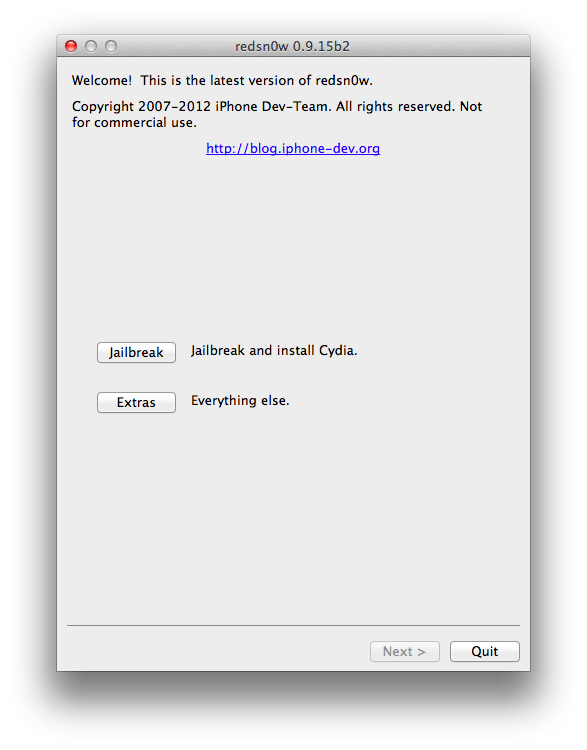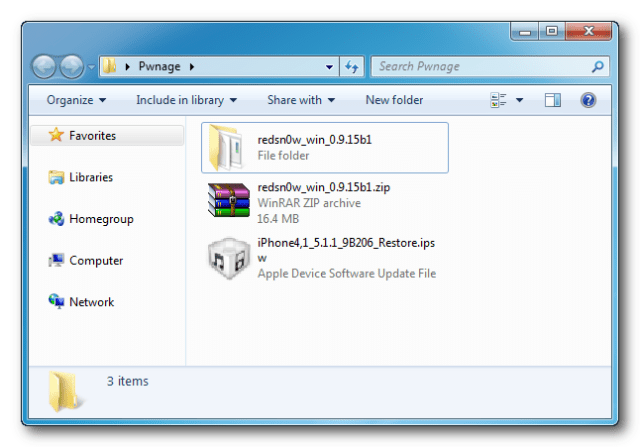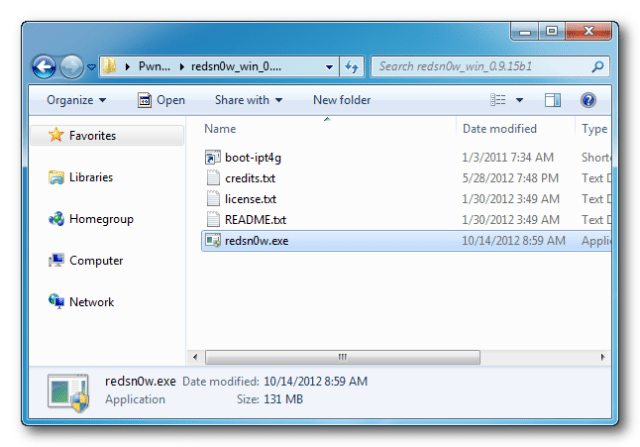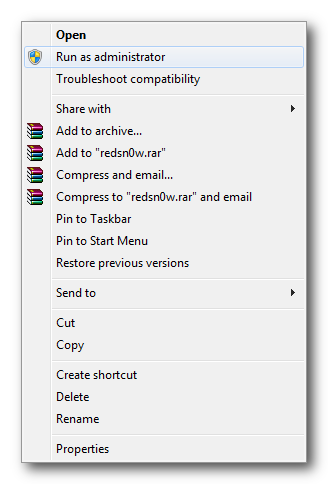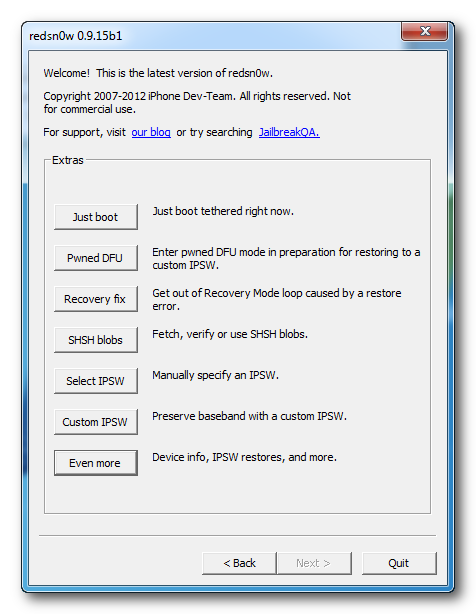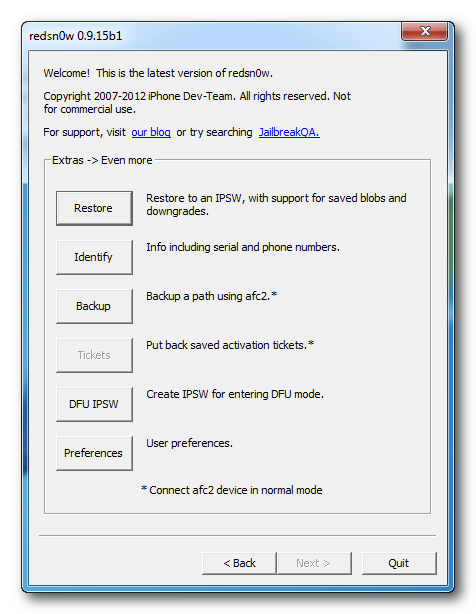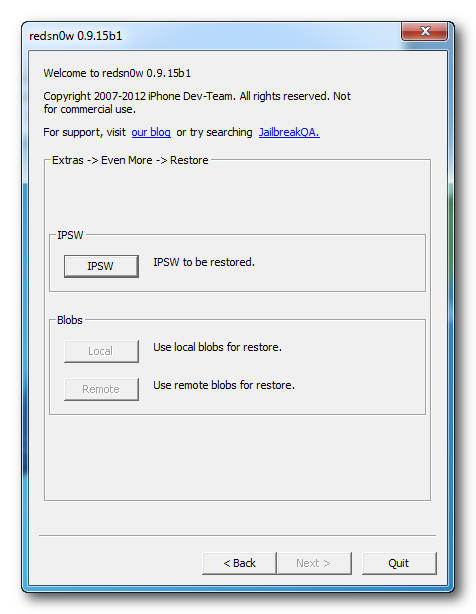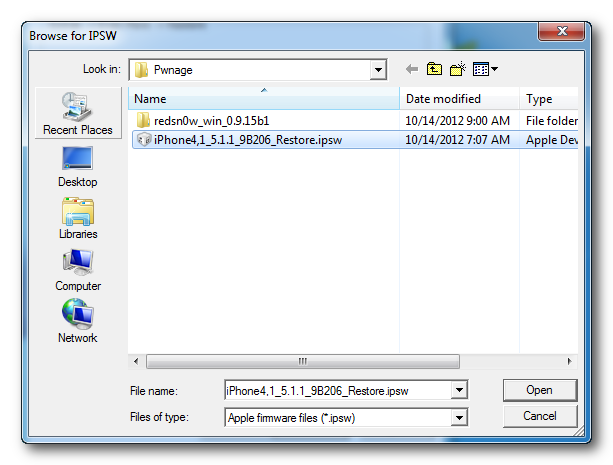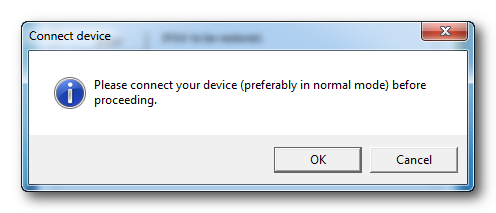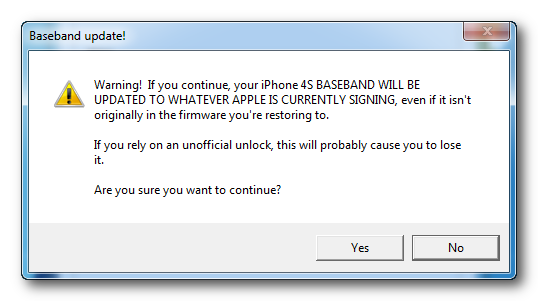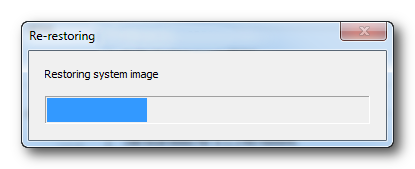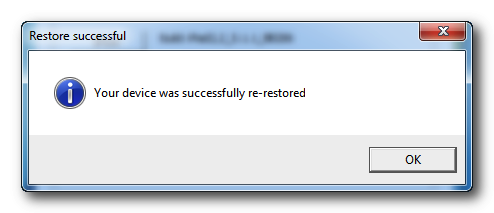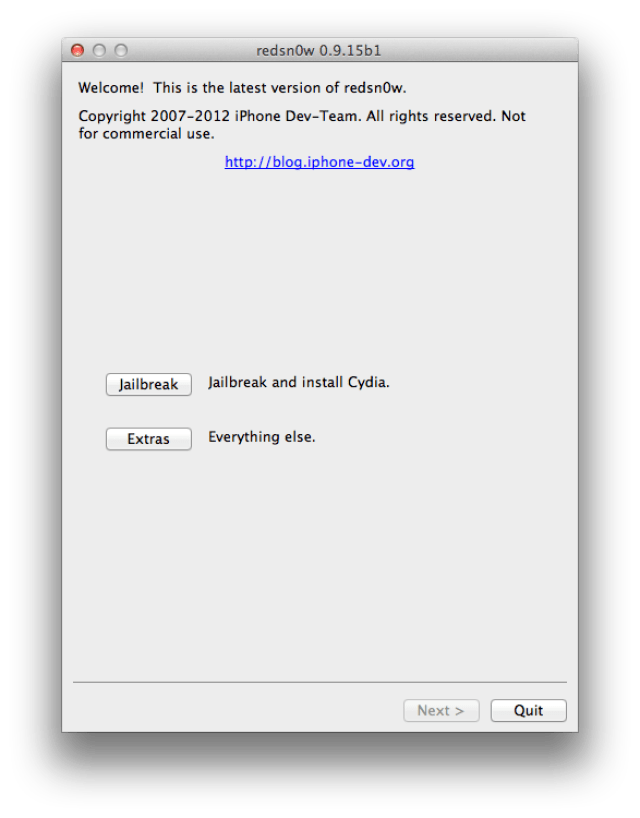Quick Selection Guide
AVG Anti-Virus Free
Avast! Free Antivirus
Gizmo's Freeware award as the best product in its class!
Runs as a stand-alone program on a user's computer
Top pick for best free
antivirus program, full real-time capabilities, behavioural blocking
features, sandboxing, low rate of false positives
default settings not certain user interaction
7.0.1407
71.45 MB
32 bit but 64 bit compatible
Feature limited freeware
There is no portable version of this product available.
Windows 2000 - Windows 7, Mac OS
Microsoft Security Essentials
Runs as a stand-alone program on a user's computer
Very low rate of false positives, easy to use
Detection rates slightly lower than AntiVir, slow scanning
4.1.1522
13 MB
32 and 64 bit versions available
Unrestricted freeware
There is no portable version of this product available.
Windows XP - Windows 7
Avira AntiVir Personal Edition
Runs as a stand-alone program on a user's computer
Outstanding detection of malware
Nag screen
13.0.0.2693
97.7 MB
32 and 64 bit versions available
Free for private use only
There is no portable version of this product available.
Windows 2000 - Windows 7
Panda Cloud Antivirus
Combines a web service with a stand-alone program
High detection rate of malware, web protection, some behavioural blocker features
Detection rates of real-world malware is slightly lower
2.0
33.08 MB
32 and 64 bit versions available
Free for private use only
There is no portable version of this product available.
Windows XP - WindowsAVG Anti-Virus Free
Runs as a stand-alone program on a user's computer
Behavioural blocker
Slightly lower signature detection rates
2013.0.2667
118.78 MB
32 and 64 bit versions available
Free for private use only
There is no portable version of this product available.
Windows 2000 - Windows 2007
Forum for support