Ensure that you're using the latest version of iTunes.


Emergency Update ( not power On properly or other problem )
In Cause Of Hang First Try Reboot Ur Phone
For reboot U need Press " Home + Power on " For few Second it will Shut Ur Device not Power on it
If Phone Not Power On U want Update Phone User This Guide
Requirements ,
Ensure that you're using the latest version of iTunes.
computer , USB cable And Latest Firmware Download From here
instructions
Follow same Steps To Update Phone ,
In case of errors feel free to ask help here
- Connect your device to your computer using the included USB cable.
- After iTunes opens, select your device when it appears in iTunes under Devices.
- Click "Check for Update" in the Summary pane to check for available updates.

- If an update is available, iTunes prompts you to download and install the update. Do not disconnect your device until the update has finished.

Update your device wirelessly
- Make Sure your device is connected to a power source ( Charger or PC Port with USB ). To avoid potential data costs connect your device to a Wi-Fi network.
- Go to Settings > General > Software Update. iOS will automatically check for available updates.
- If an update is available* you can tap Download to download the update.
- After the download has completed tap Install to update your iOS.
- If you leave the update to download in the background, once the download has finished you will receive a notification saying an update is available for your device. Tapping Details will take you to Settings > General > Software Update. Tap Install Now to install the iOS update. If you decide to leave the installation for later Settings will display notification badge until the update has been installed.
Emergency Update ( not power On properly or other problem )
In Cause Of Hang First Try Reboot Ur Phone
For reboot U need Press " Home + Power on " For few Second it will Shut Ur Device not Power on it
If Phone Not Power On U want Update Phone User This Guide
Requirements ,
Ensure that you're using the latest version of iTunes.
computer , USB cable And Latest Firmware Download From here
instructions
- If Ur Phone Is Stuck on Boot or Hang ,Do these Steps .
- Power of It Using Press " Home + Power On " . Wait Few seconds .
- Press Only " Home Button " and Insert USB cable make Sure USB attach With Computer properly Directly with out any Hub .
- Now Phone will Power on in Recovery Mode
Follow same Steps To Update Phone ,
In case of errors feel free to ask help here







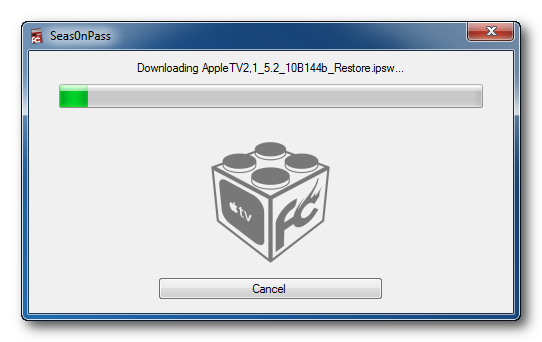








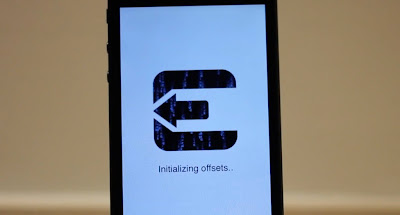
 . If it still doesn't progress, press Power+Home
button for a long time to force a reboot. Then again jailbreak your
idevice from the very beginning. See the tweet by pod2g below.
. If it still doesn't progress, press Power+Home
button for a long time to force a reboot. Then again jailbreak your
idevice from the very beginning. See the tweet by pod2g below.






