In this article we will introduce iTunes error (–9809) which is an error message happens when you try to connect to
iTunes store.You may receive the alert message "We could not complete your iTunes Store request. An unknown error occured (-9808) when you try to connect to iTunes. There was an error in the iTunes Store. Please try again later." , we will help you to solve this issue .
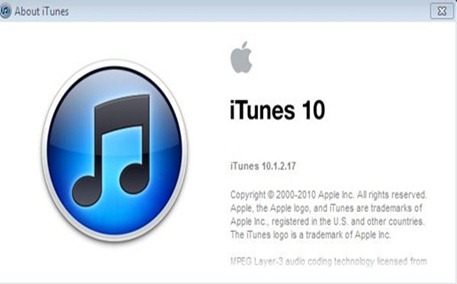 Step 1 : set the correct date and time :
Step 1 : set the correct date and time :
On
Windows:
1-choose Start > Control Panel.
2-choose "Date, Time, Language, and Regional Options" > click Date and Time.
3-Click
the Date & Time tab.
4-choose the correct date and time then click ok.
On Mac OS X:
1-From theApple () menu, click System Preferences.
2-From System Preferences, click Date & Time.
3-Activate the option of "Set date and time automatically" if it is not.
4-Click the Time Zone tab and adjust the correct time zone of your location.
Step 2 : Adjust your certificate settings :
On Windows:
1-Click the Start menu > Control Panel.
2-Choose Internet Options.
Note
: You have to change to Classic View on the left before you can see Internet Options If you are using Windows Vista .
Note
: You have to change "View by" to either Large icons or Small icons before you can see Internet Options If you are using Windows 7 .
3-Click the Advanced tab.
4-Scroll down to the Security section in the settings box.

5-Uncheck the box "Check for server certificate revocation (requires restart)."
6-choose the options for "SSL 3.0" and "TLS 1.0."
7-Click ok and restart your computer.
On Mac OS X:
1-Click the Go menu > Finder > Utilities.
2-Select
Keychain Access.
3-Click the Keychain Access menu > Preferences.
4-Click on the Certificates tab.
5-Choose Off under Online Certificate Status Protocol (OCSP)
6-Choose Off under Certificate Revocation List (CRL).
7-Restart your Mac.


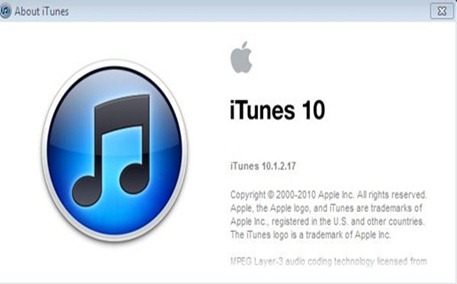


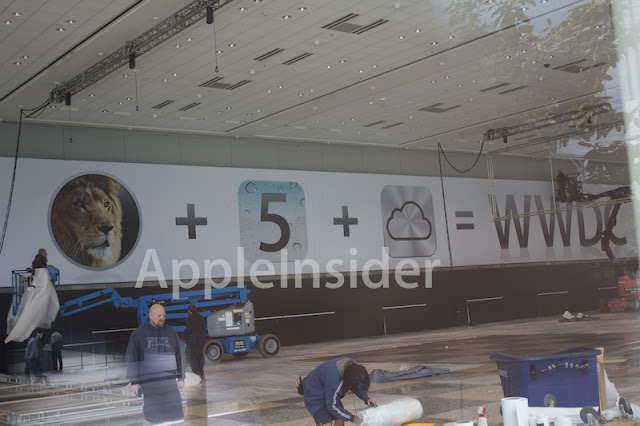









 Android hard reset
Android hard reset ACER hard reset
ACER hard reset AIRIS hard reset
AIRIS hard reset APPLE hard reset
APPLE hard reset AR.Drone hard reset
AR.Drone hard reset ASUS hard reset
ASUS hard reset AT&T hard reset
AT&T hard reset Audiovox hard reset
Audiovox hard reset BlackBerry hard reset
BlackBerry hard reset Bluepanther hard reset
Bluepanther hard reset BenQ hard reset
BenQ hard reset Cingular hard reset
Cingular hard reset Casio hard reset
Casio hard reset Commtiva hard reset
Commtiva hard reset Compaq hard reset
Compaq hard reset Coxion hard reset
Coxion hard reset CyberBank hard reset
CyberBank hard reset Dallab hard reset
Dallab hard reset Data Evolution hard reset
Data Evolution hard reset Dell hard reset
Dell hard reset Dopod hard reset
Dopod hard reset Ericsson hard reset
Ericsson hard reset ETEN hard reset
ETEN hard reset Everex hard reset
Everex hard reset Fujitsu-Siemens hard reset
Fujitsu-Siemens hard reset Garmin hard reset
Garmin hard reset Gigabyte hard reset
Gigabyte hard reset Google hard reset
Google hard reset HTC hard reset
HTC hard reset Handspring hard reset
Handspring hard reset HP hard reset
HP hard reset Holux hard reset
Holux hard reset IBM hard reset
IBM hard reset Kyocera hard reset
Kyocera hard reset i-Mate hard reset
i-Mate hard reset JVC hard reset
JVC hard reset Lenovo hard reset
Lenovo hard reset LG hard reset
LG hard reset Medion hard reset
Medion hard reset MiTAC Mio hard reset
MiTAC Mio hard reset Motorola hard reset
Motorola hard reset myPhone hard reset
myPhone hard reset NEC hard reset
NEC hard reset Nokia hard reset
Nokia hard reset NTT hard reset
NTT hard reset O2 hard reset
O2 hard reset Orange hard reset
Orange hard reset Palm hard reset
Palm hard reset palmOne hard reset
palmOne hard reset Panasonic hard reset
Panasonic hard reset Psion hard reset
Psion hard reset Qool hard reset
Qool hard reset Qtek hard reset
Qtek hard reset Royaltek hard reset
Royaltek hard reset Sagem hard reset
Sagem hard reset Samsung hard reset
Samsung hard reset Sendo hard reset
Sendo hard reset Sharp hard reset
Sharp hard reset Siemens hard reset
Siemens hard reset SoftBank hard reset
SoftBank hard reset Sony hard reset
Sony hard reset Sony Ericsson hard reset
Sony Ericsson hard reset Sprint hard reset
Sprint hard reset Symbol hard reset
Symbol hard reset Telefónica movistar hard reset
Telefónica movistar hard reset T-Mobile hard reset
T-Mobile hard reset Toshiba hard reset
Toshiba hard reset Unitech hard reset
Unitech hard reset Vadem Clio hard reset
Vadem Clio hard reset Verizon hard reset
Verizon hard reset Vertu hard reset
Vertu hard reset ViewSonic hard reset
ViewSonic hard reset Vodafone hard reset
Vodafone hard reset Yakumo hard reset
Yakumo hard reset ZTE hard reset
ZTE hard reset