In this article we will introduce iTunes error (–9809) which is an error message happens when you try to connect to iTunes store.You may receive the alert message "We could not complete your iTunes Store request. An unknown error occured (-9808) when you try to connect to iTunes. There was an error in the iTunes Store. Please try again later." , we will help you to solve this issue .
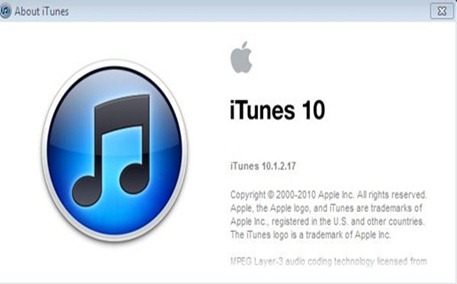
Step 1 : set the correct date and time :
On Windows:
1-choose Start > Control Panel.
2-choose "Date, Time, Language, and Regional Options" > click Date and Time.
3-Click the Date & Time tab.
4-choose the correct date and time then click ok.
On Mac OS X:
1-From theApple () menu, click System Preferences.
2-From System Preferences, click Date & Time.
3-Activate the option of "Set date and time automatically" if it is not.
4-Click the Time Zone tab and adjust the correct time zone of your location.
Step 2 : Adjust your certificate settings :
On Windows:
1-Click the Start menu > Control Panel.
2-Choose Internet Options.
Note: You have to change to Classic View on the left before you can see Internet Options If you are using Windows Vista .
Note: You have to change "View by" to either Large icons or Small icons before you can see Internet Options If you are using Windows 7 .
3-Click the Advanced tab.
4-Scroll down to the Security section in the settings box.

5-Uncheck the box "Check for server certificate revocation (requires restart)."
6-choose the options for "SSL 3.0" and "TLS 1.0."
7-Click ok and restart your computer.
On Mac OS X:
1-Click the Go menu > Finder > Utilities.
2-Select Keychain Access.
3-Click the Keychain Access menu > Preferences.
4-Click on the Certificates tab.
5-Choose Off under Online Certificate Status Protocol (OCSP)
6-Choose Off under Certificate Revocation List (CRL).
7-Restart your Mac.
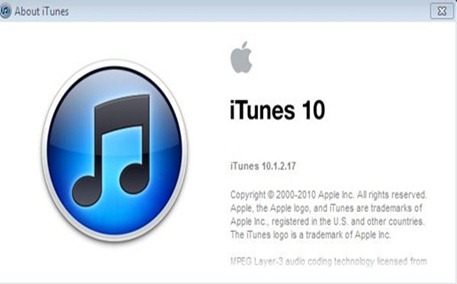
Step 1 : set the correct date and time :
On Windows:
1-choose Start > Control Panel.
2-choose "Date, Time, Language, and Regional Options" > click Date and Time.
3-Click the Date & Time tab.
4-choose the correct date and time then click ok.
On Mac OS X:
1-From theApple () menu, click System Preferences.
2-From System Preferences, click Date & Time.
3-Activate the option of "Set date and time automatically" if it is not.
4-Click the Time Zone tab and adjust the correct time zone of your location.
Step 2 : Adjust your certificate settings :
On Windows:
1-Click the Start menu > Control Panel.
2-Choose Internet Options.
Note: You have to change to Classic View on the left before you can see Internet Options If you are using Windows Vista .
Note: You have to change "View by" to either Large icons or Small icons before you can see Internet Options If you are using Windows 7 .
3-Click the Advanced tab.
4-Scroll down to the Security section in the settings box.

5-Uncheck the box "Check for server certificate revocation (requires restart)."
6-choose the options for "SSL 3.0" and "TLS 1.0."
7-Click ok and restart your computer.
On Mac OS X:
1-Click the Go menu > Finder > Utilities.
2-Select Keychain Access.
3-Click the Keychain Access menu > Preferences.
4-Click on the Certificates tab.
5-Choose Off under Online Certificate Status Protocol (OCSP)
6-Choose Off under Certificate Revocation List (CRL).
7-Restart your Mac.

No comments:
Post a Comment