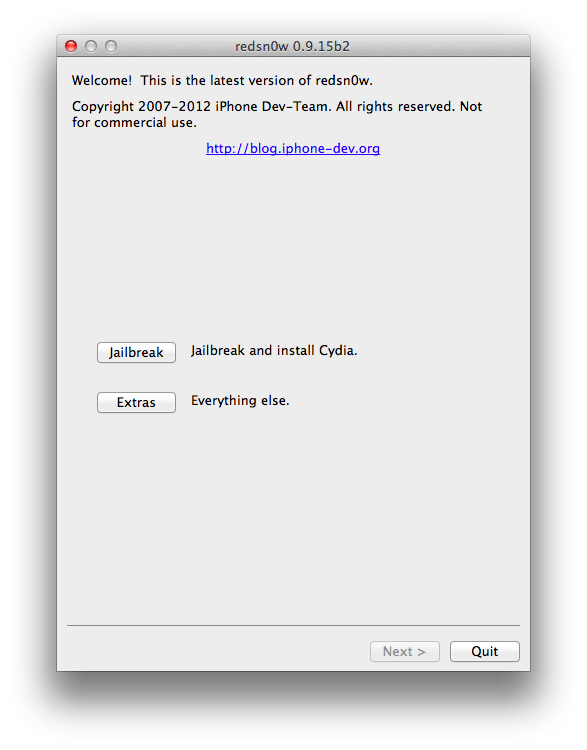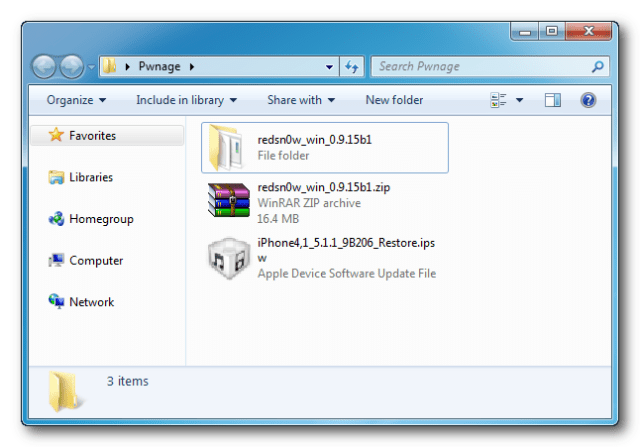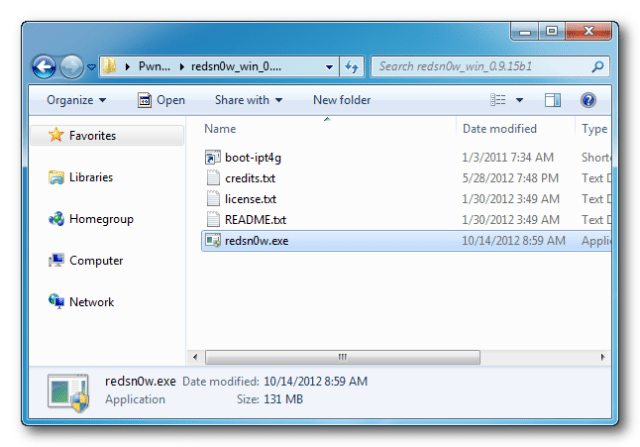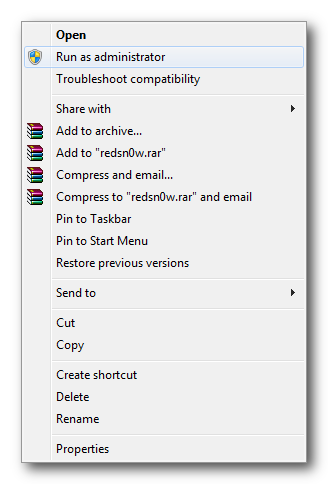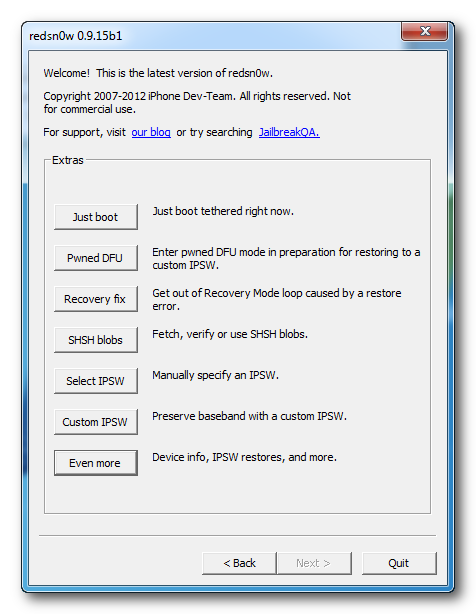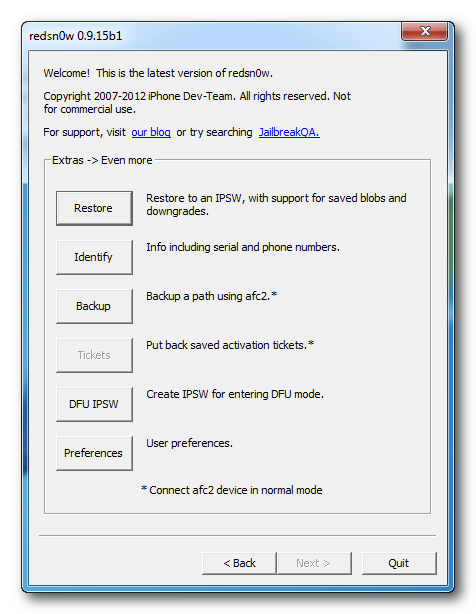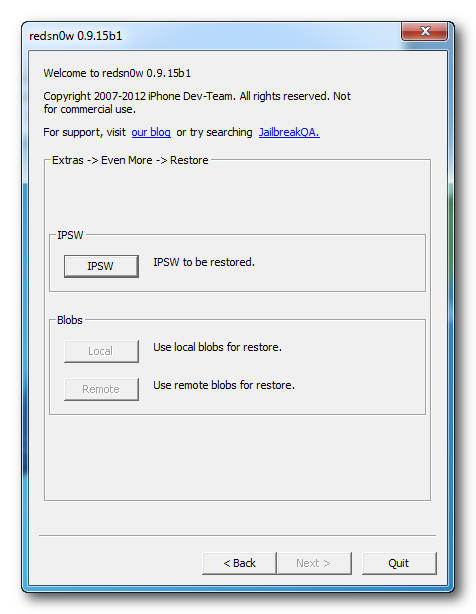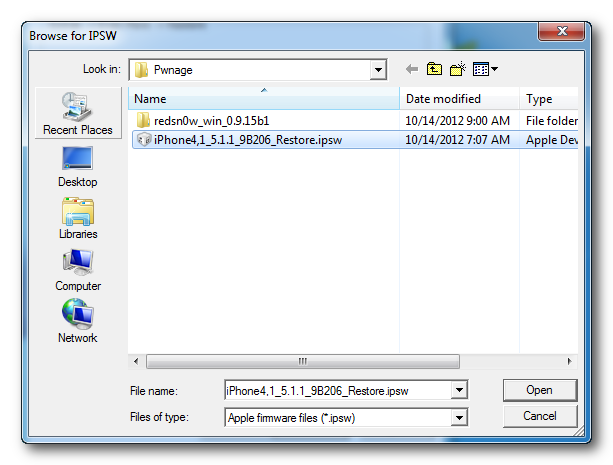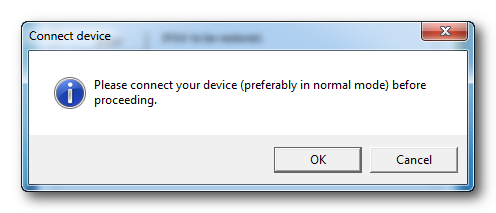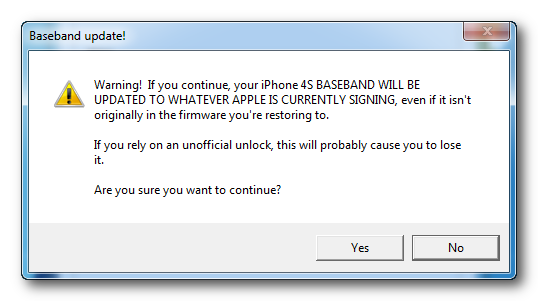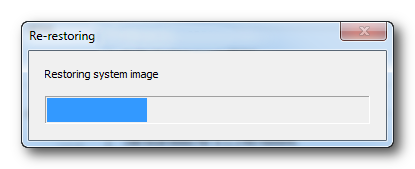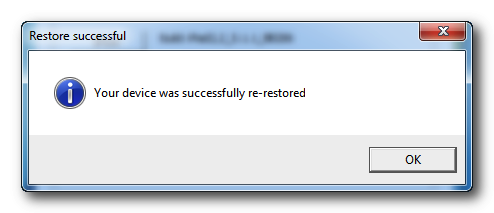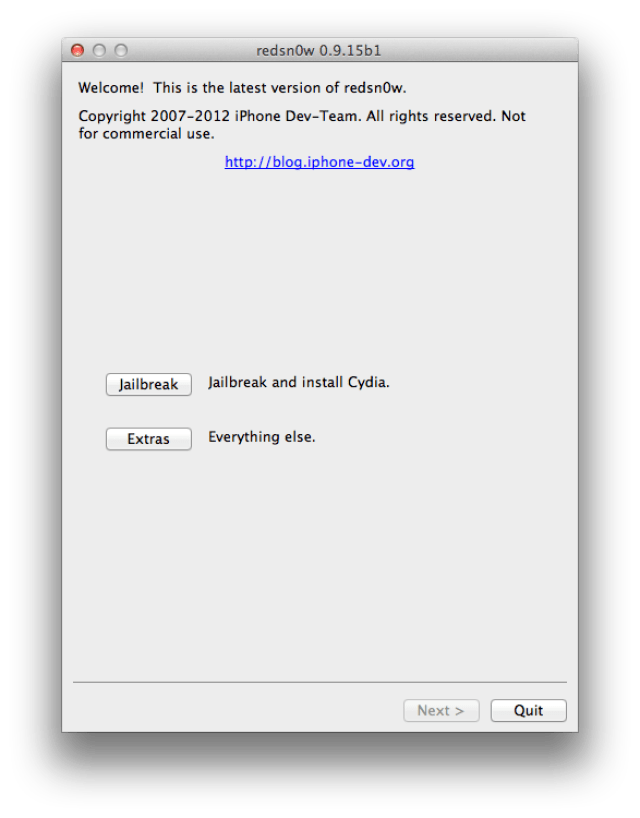Now supports transfer of contacts between Android Phones and iPhones!


Moborobo 2.0.9 Has Been Released
Moborobo has been updated to V2.0.9. Users will be notified to update their Moborobo clients to Moborobo 2.0.9 or download a full Moborobo V2.0.9 client through
Moborobo v2.0.9 change log:
Language:
1. Added German to the supported language pack;
For iOS
1. Support iPhone5;
2. Support iOS6 firmware;
3. Released iOS management functions, supports iPhone/iPad/iPod;
4. Added Contact Management and SMS Management feature;
5. Added Call Log management feature(For Jailbroken devices);
6. Added Apps Management feature;
7. Added Icon Management feature;
8. Added Images Management feature;
9. Added Music Management feature;
10. Added Videos Management feature;
For Android
1. Added “App transfer” feature (Allowing users to transfer their Apps from the device to SD card);
2. Added “Default location” option to the app installation option;
3. Improved Image tab; change display layout, support sort by time, support keyboard controls, support sharing to SNS channels;
4. Improve the WiFi connection;
5. Improved other user interface to improve user experience;
Latest Version: V2.0.9.609
Software Size: 17.8MB
Last Updated: Dec.24
Operating System: Windows XP/Vista/7
*The list of support devices will be updated
constantly. Some models may still be supported even if they are not
shown on the supported list. Please try connecting your device to
Moborobo.
iOS Brand Model Apple iPhone iPhone 3G iPhone 3GS iPhone 4 iPhone 4S iPhone 5 itouch4 iPad1 iPad2 The New iPad iPad mini Android Android (Android 4.0 Ice ***** Sandwich Supported) Brand Model Acer Acer A500 / Iconia Tab Acer E110 Acer E310 / Liquid Mini Acer E400 Acer Liquid A1 / S100 Acer Stream Acer Liquid MT ALCATEL ALCATEL OT 919 ALCATEL_one_touch_908M ALCATEL_one_touch_927 Dell Dell 3iW Dell Aero Dell Mini3V Dell Mini5 / Streak Dell Venue Dell V04B Dell Venue Pro Google Google Nexus One / G5 Google Nexus S ASUS ASUS A10 ASUS A50 p320 p525 p526 p527 p535 p550 p750 ASUS M530W ASUS M930 ASUS P552 ASUS P560 ASUS P565 ASUS P735 ASUS P835 Transformer Prime TF201 Transformer TF101 HP Hewlett-Packard iPaq HW6965 iPAQ 512 iPAQ 610c / 612c / 614c iPAQ HW6910 iPaq HW6915 iPAQ rw6828 iPAQ rw6815 HP iPAQ 910c HP iPAQ Data Messenger HTC HTC Dream / G1 HTC Magic / G2 HTC Vision / T-Mobile G2 HTC Hero / G3 HTC Tattoo / G4 HTC Legend / G6 HTC Desire / G7 HTC Wildfire / G8 HTC Aria / G9 HTC Desire HD / G10 HTC Thunderbolt HTC EVO 4G HTC HD2 / Leo HTC Desire Z HTC Desire S HTC Hero200 HTC Incredible HTC Incredible S HTC MyTouch 3G Slide HTC MyTouch 4G HTC T9189 HTC Wildfire S(A510e) / G13 HTC Sensation(Z710e) / G14 HTC Salsa(C510e) / G15 HTC Chacha / G16 HTC Incredible S(S710d) HTC Sensation HTC Sensation XL HTC EVO 3D/G17) HTC Sensation XE/G18 HTC S(Z510d) HTC Raider 4G(x710e) / G19 HTC Rhyme(S510b) / G20 HTC One X(S720e) / G23 HTC S610d HTC G19 Raider 4G(X710e) HTC Flyer(P510E) HTC T328d HTC Inspire 4G Advantage X7500 HTC Aria A6380 HTC Dream HTC ELF0100 (P3450/P3452) HTC Imagio XV6975 HTC P660 HTC Palm Treo 750 HTC S620 Excalibur HTC S740 HTC Snap HTC T-Mobile G1 HTC Touch 3G HTC Touch Cruise HTC Touch Cruise 09 HTC Touch Diamond P3700 HTC Touch Diamond2 HTC Touch HD2 (T8585) HTC Touch Pro HTC Touch Pro2 HTC Touch Viva HTC TyTN II (P4550/Kaiser) Juno M700 My Touch 4G NIKI100 (P5500/P5520) p3300 P3450 Touch P3650 Touch Cruise P4350 P4550 TyTN II P6300 Qtek 9090 Qtek S300 Raider x710e Rhyme S510b S510e(Desire S) S730 Wings Touch 3G Touch Cruise (Polaris / P3651) Touch Cruise (Polaris 100) Dopod P860 Touch Diamond (P3700) Touch Diamond (P3702) Touch HD (T8282) Touch Viva T2223 T9199+ T9399 T9599|T9599+ Eris EVO 4G+ EVO_HD HD2 HD7 Hero Liberty LTE 4G Marvel S610e ADR6300 ADR6350 ADR6400L B63M Z715e A310e A510c A510e A6390 A810e A9188 Amaze 4G|Amaze 4G(Ruby) Bee click Desire CDMA Droid Incredible EVO Design 3G Flyer P510e Glacier Gratia A6380 HD mini HD2 T8585 Hero S Rhyme S510a|Rhyme S510b S715e T5353 T7373 T9298 T9299 T9299+ For AT&T T9399 T9399+ For AT&T T9598+ For Vodafone T9698+ For T-Mobile T9699+ For AT&T T9899+ For AT&T Velocity 4G X710s X315e(G21) X515d|X515m Z710t HTC_Amaze_4G(G22) Huawei Huawei C8500 Huawei C8600 Huawei C8650+ Huawei C8800 Huawei C8810 Huawei C8850 Huawei C8860E Huawei S7 Huawei T8300 Huawei U8100 Huawei U8110 Huawei U8120 Huawei U8150 / Ideos Huawei U8220 Huawei U8500 Huawei U8800 / Ideos X5 Huawei U8860 Huawei S8600 Huawei MediaPad HuaweiPulse C8850 T8300 U8850 HUAWEI S8520 HUAWEI T8100 HUAWEI T8500 Huawei U8120 HUAWEI-U9000 Ideos IDEOS S7 IDEOS S7 Slim IDEOS X5 T710 U8520 U8650 U8812D S8600 i-mobile i-mobile I858 i-Mobile 504 i-mate JAMA i-Mate JAM i-mate Ultimate 8502 JAQ3 PDAG PDAL SP3 SP5 spl LG LG GT540 LG GW620 LG GW880 LG KH5200 LG P350 LG P503 LG P920 LG C660 / Optimus Pro LG P970 LG P990 / Optimus 2X LG E510 LG E730 LG-E720 LG-KH5200 LG-LU6200 LG-P355 LG-P500 LG-P690 LG-P693 LG-P930 LG-P940 LG-P993 LG-P999 LG-SU370 LG-SU640f LG-SU660 LG-SU760 GT-i9100 KS20 LG CT810 Incite LG GW620 LG KT878 LG KU990 Viewty Optimus 2x OPTIMUS PRO(C660) P920 L-07C C-C550 Motorola MOTO A1680 MOTO CLIQ MOTO DEXT MOTO Droid / Sholes MOTO Droid X / ME811 DROID Pro DROID X|DROID X2 DROID2|DROID2 GLOBAL DROID2 GLOBAL MOTO tatoo (G4) MOTO MB200 MOTO MB300 MOTO MB525 MOTO MB810 MOTO MB855 MOTO MB860 / Atrix 4G MOTO MB865 MOTO ME501 / Quench MOTO ME511 MOTO ME525 / Defy MOTO ME600 MOTO ME722 MOTO MileStone MOTO Milestone 2 MOTO Morrison MOTO MT620 MOTO MT710 MOTO MT716 MOTO MT720 MOTO MT810 MOTO MT870 MOTO XOOM MOTO XT300 MOTO XT301 MOTO XT316 MOTO XT500 MOTO XT502 MOTO XT615 MOTO XT681 MOTO XT701 MOTO XT702 MOTO XT711 MOTO XT720 MOTO XT800 MOTO XT800+ MOTO XT800w MOTO XT806 MOTO XT822 MOTO XT883 MOTO XT910 / Droid Razr MOTO XT912 XT531 XT882 L7|L7i SLVR Moto ME511 Q8 Q9 F3 MOTOFONE Motorola A3100 Motorola C168 Motorola L7 SLVR Motorola L7i SLVR Motorola MC3-41E12 Motorola MC35 Motorola V235 Motorola V3 RAZR MPx200 K1 MotoA953 motorola CLIQ Motorola MB855 Motorola-XT500 Motorola-XT502 MT620 MT716 MT810 MT810lx MT870 MT917 MZ606 photon A953 V9 XT319 XT532 XT702 XT928 Z3 NEC NEC909e NEC-101S NEC-101T NEC808w Orange Orange Boston Pantech Pantech C810 Philips Philips W626 S508EG Samsung Samsung Galaxy K / SHW-M130K Samsung Galaxy U / SHW-M130L Samsung Fascinate / I500 Samsung i5508 Samsung i5700 / Spica Samsung i5801 / Galaxy 3 Samsung i6500U Samsung i7500 Samsung i7680 Samsung i779 Samsung i8000 Samsung i8320 Samsung i897 / Captivate Samsung i899 Samsung i9000 / Galaxy S Samsung i9003 / Galaxy SL Samsung i9008 Samsung i9020 / i9023 / Google Nexus S Samsung i9088 Samsung i909 Samsung i9100 Samsung i9220 Samsung i9300 Samsung M190S Samsung M220L / Galaxy Neo Samsung m900 Samsung P1000 / Galaxy Tab Samsung S5570 / Galaxy Mini Samsung S5630 Samsung S5660 / Galaxy Gio Samsung S5670 / Galaxy Fit Samsung S5830 / Galaxy Ace Samsung SCH-i909 Samsung T939 Samsung T959 Samsung W899 Galaxy S II HD LTE GT-I9103 GT-I9108 GT-S5360 GT540 GT-7000 GT-B5510 GT-I5500 GT-I5508 GT-I5801 GT-I6500U GT-I8150 GT-I8320 GT-I9001 GT-I9008 GT-I9008L GT-I9018 GT-I9088 GT-I9108 GT-I9228 GT-I9250_EUR_XX GT-N7000 GT-P1000 GT-P1010 GT-P6200 GT-P6200L GT-P6800 GT-P6810 GT-P7300 GT-P7310 GT-P7500 GT-P7510 GT-S5368 GT-S5578 GT-S5670 GT-S5690 GT-S5820 GT-S5830i GT-S5838 GT-S6102 GT-S7500 i600 i617 Blackjack II i640 i780 SGH-G800 SGH-i320 SGH-i600 / i608 SGH-i607 SGH-i617 BlackJack II SGH-i640 SGH-i780 SGH-i900 Omnia SG-i617 Blackjack II Samsumg SGH-i780 BizBee / i907 Epix Samsung B7320 OmniaPRO Samsung Omnia B7610 Samsung SGH-A308 Samsung SGH-D820 Samsung SGH-E330 Samsung SGH-E700 Samsung SGH-G800 Samsung SGH-i200 Samsung SGH-i616 Jack / SGH-i617 Blackjack II Samsung SGH-i620 Samsung SGH-i688 Samsung SGH-i718 Samsung SGH-i900 / i908 Omnia Samsung SGH-i900 Omnia Samsung SGH-T509 / T519 Samsung SGH-U600 / U608 Samsung SGH-U700 Samsung SGH-X510 SGH-I997 SGH-T759 SGH-T989 SH8158U SH8188U SH8268U SH8288U SHV-E110S SHV-E120K|E120L|E120S SHV-E160L|E160S SHW-M100S SHW-M110S SHW-M130K SHW-M180S SHW-M190S SHW-M250K|M250L SCH-I400 SCH-I500 SCH-i509 SCH-i559 SCH-i569 SCH-i579 SCH-i589 SCH-i809 SCH-i889 SCH-i899 SCH-i919 SCH-i929 SCH-W899 SCH-W999 Nexus S 4G SAMSUNG-SGH-I717 SAMSUNG-SGH-I897 SAMSUNG-SGH-I997 SAMSUNG-SGH-I997R YP-G1 YP-G70 Sharp SH7218U SH8298U SH8118U SH8188U SHARP-ADS1 Sony Ericsson Sony Ericsson Xperia SO-01B Sony Ericsson A8i Sony Ericsson E15i Sony Ericsson LT15i / Xperia Arc Sony Ericsson MT15i / Xperia Neo Sony Ericsson U20i / X10i Mini Pro Sony Ericsson X10a Sony Ericsson X10i Sony Ericsson X10 Mini Sony Ericsson X10 Mini Pro Sony Ericsson X8 Sony Ericsson z1i / Xperia Play Sony Ericsson LT18i Sony Ericsson R800i Sony Ericsson ST18i / Xperia Ray u20i WT19i E10i T2 T-52 MK16i A8i A90 Sony LT26i SK SK S150 SK S170 SKY IM-A690S IM-A710K IM-A720L IM-A760S IM-A770K IM-A800S IM-A820L Vodafone Vodafone 845 Vodafone 858 ZTE ZTE N600 ZTE N600+ ZTE R750\R750+ ZTE V880 ZTE V9 ZTE VF945 ZTE X850 ZTE X876 ZTE X920 ZTE U880 ZTE N760 ZTE N960 ZTE-BLADE ZTE-C N606 ZTE-C N700 ZTE-C N760 ZTE-C N880 ZTE-C X500 ZTE-SKATE ZTE-T U802 ZTE-T U812 ZTE-T U960 ZTE-T U960s ZTE-U X850 ZTE-U X876 V852 ZTE-U V880 ZTE-U V960 V852 Light Tab 2 N700 N880S raise|X876














 iPhone 2G
iPhone 2G iPhone 3G
iPhone 3G iPod Touch 1G
iPod Touch 1G iPod Touch 2G
iPod Touch 2G