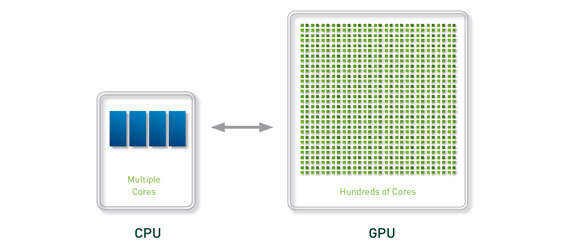iSpirit is a iPhone manager developed for Windows. iSpirit help you install iPhone apps, download & install iPhone themes and manage iPhone files. It can also help you fix some errors which occured in using iPhone. It fully supports iPod touch, iPhone, iPhone 3G, iPhone 3Gs, iPhone 4 and iPad.
Powerful File Manager
Intro:Explore any directory on idevice and drag "n" drop files or folders between PC and iPhone.
Winterboard Theme Manager
Intro:Install theme via zip file, local folder or online. Shows the themes installed on idevice and manage them.
Install .DEB and .IPA Files Easily
Intro:Select a .DEB/.IPA file you want to install. Click the button "Install" then iSpirit will install it completly.
App Manager
Intro:Shows Cydia sources, installed packages and list various categories to download apps.
Control and Set Smartly
Intro:Restart Springboard, shutdown iPhone, reboot iPhone, support to manage iPhone through the Command-Line.
More cool Features
Intro:Connect via WIFI or USB; Fix white/blank icon; View and edit .PLIST file; Adding files to favorite folders. Etc.
OS: Windows XP / Windows Vista / Windows 7
Base: iTunes 7.5 or higher + .net Framework 2.0/3.0/3.5/4.0
If it's not run on windows XP , pls check your PC , you need to install DOT net Framework 2.0/3.0/3.5/4.0.
Download :
Down load Ispirit first : Ispirit 1.1.5
Then download DOT NET : here
Saturday, January 29, 2011
Free iSpirit--- iPhone manager
Thursday, January 27, 2011
Apple iTunes 10.1.2

- Use AirPlay to instantly and wirelessly stream videos from iTunes to the all-new Apple TV.
- Sync with your iPhone, iPad, or iPod touch with iOS 4.2.
iPad Now Available in India

A year after the official announcement, the iPad is now finally available in India, although I guess people who really wanted one in 2010 didn’t wait for Apple to make up its mind and release it. About pricing: a 16 GB standard WiFi model will cost you Rs 27,900, which is around $610, including taxes. It’s curious that today Samsung slashed the price of the Galaxy Tab in India, too.
Tuesday, January 25, 2011
TuneAid.v3.74 Cracked
TuneAid.v3.74 Cracked
Copy your iPod music
Transfer your music to iTunes
or any folder on your computer.
Copy your movie files
Copy Music Videos and Movies.
Recover music files
Rescue your music from a computer crash or theft. Salvage a corrupted iPod !
Works with iPod, iPhone, iPad
TuneAid copies music from any Apple mobile device.
Avoid duplicates
TuneAid prevents dupes when copying from iPod to iTunes.
Copy your own music: it’s fine
Copying your own files is not a law infrigement in any way.
Compatibility
iTunes 10 and iPhone OS 3.x to iOS 4.x.
Works with or without jailbreak
Video
http://www.youtube.com/watch?v=gXxeGBKa96Y&feature=player_embedded
http://www.multiupload.com/XNOFJ9O58N
Monday, January 24, 2011
Enable Hardware Rotation Lock On iPhone 4 Running iOS 4.3 Beta

First we showed you how to add the multitouch gestures to an iPhone 4 running iOS 4.3 beta, and today we’re going to show you how to make your iPhone more like the iPad by adding hardware rotation lock.
1. Jailbreak iOS 4.3 beta ( here’s a nice tutorial )
2. Download .plist files
3. SSH into your iPhone and browse to /Applications/Preferences.app/ and backup general.plist and settings.plist. Now over-write them with the ones you just downloaded
4. Go to /var/mobile/library/preferences/ and edit com.apple.springboard.plist. Add SBUseSystemGestures as a key and set it as true.
 5. Go to System/Library/CoreServices/SpringBoard.app/ and edit N90.plist. Add multitasking-gestures as a compatibility and set it to true.
5. Go to System/Library/CoreServices/SpringBoard.app/ and edit N90.plist. Add multitasking-gestures as a compatibility and set it to true.
 6. Reboot and enjoy. Now you can use your mute ON/OFF switcher on your iPhone as a rotation lock.
6. Reboot and enjoy. Now you can use your mute ON/OFF switcher on your iPhone as a rotation lock.
1. Jailbreak iOS 4.3 beta ( here’s a nice tutorial )
2. Download .plist files
3. SSH into your iPhone and browse to /Applications/Preferences.app/ and backup general.plist and settings.plist. Now over-write them with the ones you just downloaded
4. Go to /var/mobile/library/preferences/ and edit com.apple.springboard.plist. Add SBUseSystemGestures as a key and set it as true.


Saturday, January 22, 2011
Friday, January 21, 2011
iPhone iOS 4.2.1 Untethered Jailbreak Showcased by other Chronic Dev Team GEOHOT not only one

Chronic Dev, the creators of the popular GreenPois0n jailbreak tool, are the same devs behind this upcoming tool for iOS 4.2.1, but they aren’t alone in the rush to untether Apple’s latest public firmware.
As you know, the Dev Team has been working on beta versions of RedSn0w that is also capable of jailbreaking iOS 4.2.1 untethered.
The more options, the merrier! Check inside for the sweet video details…
By the way, for those of you that’ve spotted something weird in the video, @pod2g can explain.
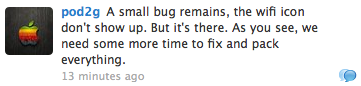
TinyUmbrella 4.21.04 Fixes “INVALID SHSH” to Save SHSH Blobs for iOS 4.2.1 / 4.3 Beta 2
Notcom has just updated and released TinyUmbrella 4.21.04 to save your SHSH blobs for iOS 4.3 beta 2 / iOS 4.2.1. It is an update over TinyUmbrella 4.21.03 and contains fix for “Invalid SHSH” visual issues and some more issues. With sign SHSH blobs saved you can restore to iOS 4.2.1 untethered jailbreak.
Earlier today, Notcom has released TinyUmbrella 4.21.03 to save your SHSH blobs for iOS 4.3 beta 2 /iOS 4.2.1. To save SHSH blobs for your iPhone, iPad, iPod touch just download the TinyUmbrella file from the link below and follow the guide here to save SHSH blobs.
We will provide all updates when it is released with the jailbreaking tools and guides for iOS 4.3, you can follow us on twitter or facebook for immediate updates.
Earlier today, Notcom has released TinyUmbrella 4.21.03 to save your SHSH blobs for iOS 4.3 beta 2 /iOS 4.2.1. To save SHSH blobs for your iPhone, iPad, iPod touch just download the TinyUmbrella file from the link below and follow the guide here to save SHSH blobs.
We will provide all updates when it is released with the jailbreaking tools and guides for iOS 4.3, you can follow us on twitter or facebook for immediate updates.
Download TinyUumbrella 4.21.04 to Backup SHSH blobs for iOS 4.2.1 /4.3 Beta 2
TinyUumbrella 4.21.04Install XBMC Media Center On Your iPhone, iPad And Apple TV2
XBMC is an award-winning free and open source (GPL) software media player and entertainment hub for digital media. XBMC is available for Linux, OSX, Windows, and the original Xbox. XBMC was fully ported to the iPhone, iPad and AppleTV 2. We showed you how to install it on your AppleTV 2, now let’s take a look at how to do it on the iPhone and iPad.



HOW TO: Install XBMC Media Center On AppleTV 2
 Since the release of our jailbreak, there hasn’t really been much going on in terms of new software to utilize. The folks behind XBMC (formerly “Xbox Media Center”) have managed to bring their software to the AppleTV2. This means you can decode that awesome 1080p HD content, and utilize the hardware inside your little box.
Since the release of our jailbreak, there hasn’t really been much going on in terms of new software to utilize. The folks behind XBMC (formerly “Xbox Media Center”) have managed to bring their software to the AppleTV2. This means you can decode that awesome 1080p HD content, and utilize the hardware inside your little box.
Features:
NOTE: The following HOW-TO requires you to have Jailbroken ATV2 version 4.1 or 4.2.1
ALSO READ nitoTV Updated. Added Support For XBMC Media Center
1. load Cydia



HOW TO: Install XBMC Media Center On AppleTV 2

Features:
- Full XBMC install, this is not a remote or thin client streamer.
- No longer is your AppleTV2 chained to iTunes.
- Who wants transcoded video anyway?
- Share files on your network your way.
- Full hardware decode for 720p/1080p movies.
- Everything else you know and love about XBMC.
NOTE: The following HOW-TO requires you to have Jailbroken ATV2 version 4.1 or 4.2.1
- load terminal and type
- ssh root@your_ATV2_IP_ address
- root@’s password: ”enter your password here, it should be “alpine” if you havent changed it”
- echo “deb http://mirrors.xbmc.org/apt/atv2 ./” > /etc/apt/sources.list.d/xbmc.list
- apt-get update
- apt-get install org.xbmc.xbmc-atv2
ALSO READ nitoTV Updated. Added Support For XBMC Media Center
[via mmi]
Mac OS X 10.6.7 Now Available Developers
Apple has just seeded the first build of Mac OS X 10.6.7 to developers. Build number is 10J842.
We still haven't heard a word about any changes yet but surely will update as soon as we know something. Mac OS X 10.6.6 was released just two weeks ago along with the Mac App Store.
We still haven't heard a word about any changes yet but surely will update as soon as we know something. Mac OS X 10.6.6 was released just two weeks ago along with the Mac App Store.
Thursday, January 20, 2011
iOS 4.3 Beta 2 some new features
iOS 4.3 Beta 2 Supports Native 3D Maps!
A new enhancement has been appeared on the newly released iOS 4.3 beta 2, one of iPhoneItalia readers has noticed that the new firmware supports 3D maps on its native maps application.
As you see in the above screenshots which show the new awesome 3D feature on the new version of Maps application. Good job Apple.
==
New iOS 4.3 Features Uncovered, Apple Focusing on Social Media
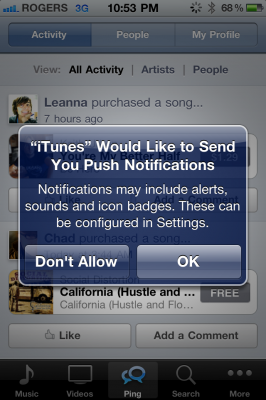
The new features found in the latest beta version of iOS 4.3 keep trickling out as expected, and it’s looking more and more like Apple wants to further establish itself in the social media circle.
For instance, the often mocked ‘Ping‘ — Apple’s music and social networking mashup — is now reported to send users push notifications when they receive news and alerts. But that’s not all of the goodies that Apple has tucked away in their latest firmware version…
Along with the Ping notifications, there’s also some new photo streaming features according to verbiage inside of iOS 4.3 beta 2. “Photo Stream uploads and stores the last thirty days of your photos on MobileMe and downloads them to all of your devices,” states text uncovered inside of Apple’s latest firmware.
The new Photo Stream features appear to be an evolution of MobileMe’s current gallery sharing features, which is a bit cumbersome to set up and manage in its current form. The new Photo Stream features appear to eliminate the manual setup, opting for an automatic streaming service of sorts that allows users to automatically share photos as they snap them on the fly.
Of course there will still be plenty of security features and privacy features tacked on as well, but this could effectively make photo sharing completely effortless. No logins, no manual uploads, just snap, and it’s there. Sounds like a winner to us!
Stay tuned for more inevitable leaks of new features found within iOS 4.3, as Apple is sure to drop another beta version in the near future.
What do you think about Apple’s upcoming foray into social media?
==
Facetime, Camera and Photoboth Icons Appears in iOS 4.3 Beta 2 for iPad !
A new enhancement has been appeared on the newly released iOS 4.3 beta 2, one of iPhoneItalia readers has noticed that the new firmware supports 3D maps on its native maps application.
As you see in the above screenshots which show the new awesome 3D feature on the new version of Maps application. Good job Apple.
==
New iOS 4.3 Features Uncovered, Apple Focusing on Social Media
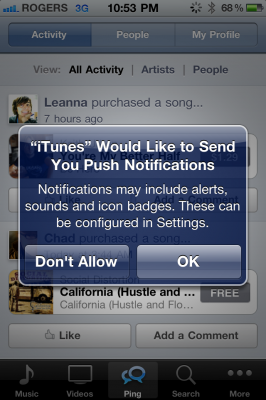
For instance, the often mocked ‘Ping‘ — Apple’s music and social networking mashup — is now reported to send users push notifications when they receive news and alerts. But that’s not all of the goodies that Apple has tucked away in their latest firmware version…
Along with the Ping notifications, there’s also some new photo streaming features according to verbiage inside of iOS 4.3 beta 2. “Photo Stream uploads and stores the last thirty days of your photos on MobileMe and downloads them to all of your devices,” states text uncovered inside of Apple’s latest firmware.
The new Photo Stream features appear to be an evolution of MobileMe’s current gallery sharing features, which is a bit cumbersome to set up and manage in its current form. The new Photo Stream features appear to eliminate the manual setup, opting for an automatic streaming service of sorts that allows users to automatically share photos as they snap them on the fly.
Of course there will still be plenty of security features and privacy features tacked on as well, but this could effectively make photo sharing completely effortless. No logins, no manual uploads, just snap, and it’s there. Sounds like a winner to us!
Stay tuned for more inevitable leaks of new features found within iOS 4.3, as Apple is sure to drop another beta version in the near future.
What do you think about Apple’s upcoming foray into social media?
==
Facetime, Camera and Photoboth Icons Appears in iOS 4.3 Beta 2 for iPad !
Earlier today, Apple has dropped iOS 4.3 beta 2 to the iOS Dev Center. The new beta shows more and more evidence that the iPad 2 will get 2 cameras including the FaceTime one.
As you notice in the screenshot below found in this beta shows a preview of your wallpaper sections in iOS 4.2. The image includes FaceTime, Camera and Photo Booth apps.
And as MacRumors notes, Apple is expected to launch the iPad 2 in the first quarter of 2011. Stay tuned for more evidences and updates ! [via MacRumors]
As you notice in the screenshot below found in this beta shows a preview of your wallpaper sections in iOS 4.2. The image includes FaceTime, Camera and Photo Booth apps.
Wednesday, January 19, 2011
iTunes for Windows Vista or Windows 7: Troubleshooting unexpected quits, freezes, or launch issues
Symptoms
This article provides some general suggestions when trying to troubleshoot an issue where iTunes for Windows Vista or Windows 7 won't open, stops responding, or unexpectedly quits. It may be useful to print this document before following the steps outlined below.
- For a discussion of troubleshooting similar issues in iTunes for Windows XP, see iTunes for Windows XP: Troubleshooting unexpected quits, freezes, or launch issues.
- If you are having trouble installing iTunes, see Trouble installing iTunes or QuickTime for Windows.
iTunes 9 for Windows, Microsoft Windows Vista, Windows
Resolution
Create a New User Account
When troubleshooting a variety of issues, it can be useful to determine if the issue affects a specific Windows user account or all accounts. Follow the steps below to create a new user account in Windows Vista or Windows 7:
- From the Start menu, choose Control Panel.
- Open Add or remove user accounts (If using the Classic View in Windows Vista, open User Accounts. Then open Manage another account).
- Select Create a new account and follow the instructions to complete the account setup process.
- Once the new account is created, choose Log Off from the Start menu.
- Log into the newly created user account.
- Open iTunes and determine whether the issue you were experiencing persists in this new user.
User-specific troubleshooting
If your issue only happens in one particular user account, some of the suggestions below may resolve the issue. Before proceeding however, you'll need to make hidden files and folder visible in Windows. Follow steps 1-5 in iTunes for Windows in Windows Vista doesn't open after upgrading.
- Remove iTunes Plug-ins
Third-party iTunes plug-ins can cause many issues, particularly if the plug-in has not been updated to be compatible with new versions of iTunes. iTunes plug-ins are stored in the following location:
C:\Users\username\AppData\Roaming\Apple Computer\iTunes\iTunes Plug-ins - Remove iTunes Preference files
Some of the files that iTunes uses to store settings and preferences may be unusable and cause issues. iTunes has two folders where preferences are saved. Move one of them to the desktop and test to see if the issue persists. If it does, move it back and remove the second folder. The location for the two preference folders are:- C:\Users\username\AppData\Local\Apple Computer\iTunes
- C:\Users\username\AppData\Roaming\Apple Computer\iTunes
- Create a new iTunes Library
- Hold the Shift key while opening iTunes. You will be prompted to Choose iTunes Library.
- Choose Create Library to create a new one. In the following window you will be prompted to select a location to save the new iTunes Library.
- Click Save. iTunes will open the newly created library. After closing iTunes, you can always select the original library by using the Shift key when opening iTunes.
- Recreate your iTunes Library
If you iTunes library has become unusable, rebuilding it as described in How to recreate your iTunes Library and Playlists may resolve the issue.
- Check for content files with issues
Sometimes a certain audio file can cause iTunes to quit unexpectedly or stop responding when it is analyzing gapless playback information. To determine which file(s) may be cause the issue follow the steps below:- Quit iTunes.
- Navigate to the iTunes folder:
- Windows Vista - C:\users\username\Music\iTunes
- Windows 7 - C:\users\username\My Music\iTunes
- Move the iTunes Library.itl file to your desktop
- Open iTunes. You should not see any content in iTunes.
- From the File menu, choose Add Folder to Library.
- Navigate to the folder where your music is located. Typically this is
- Windows Vista - C:\users\username\Music\iTunes\iTunes Media
- Windows 7 - C:\users\username\My Music\iTunes\iTunes Media

- Choose an artist, album, or single song to add the to the library
- Wait for iTunes to successfully add the songs to your library and perform the gapless playback scan.
- If successful, continue adding back more songs to your library.
- If there is an issue with one of your files, you will notice your issue reappear after you attempt to add it to the library. At this point you should repeat these steps being careful not to add the files that cause the issue to occur.
When troubleshooting system-wide issues with iTunes, there are a few different suggestion to try.
- Check for viruses
Windows viruses can interfere with a variety of computer functions including iTunes. Make sure that you have current anti-virus software installed with updated virus definitions and use it to scan your system. - Check for anti-virus and/or Internet security software
Internet Security software itself can sometimes cause iTunes to quit unexpectedly. Try disabling the Internet Security software temporarily or exempting iTunes from any active scanning done by such software. If this resolves the issue, check with the maker of the software for an update to the software or its virus definitions. See the following article for more information: iTunes for Windows: Troubleshooting security software issues. - Conflicting processes
Sometimes other programs and start-up items can conflict with iTunes, look at the following article to troubleshoot such conflicts:
Using MSCONFIG to troubleshoot conflicts in Windows Vista and Windows 7 - Removing iTunes configuration files
Removing unusable configuration files that iTunes uses can resolve launch issues. See "iTunes for Windows Vista or Windows 7 doesn't open after upgrading" for information. - Check the iTunes and QuickTime installations
An improper installation of iTunes or QuickTime can contribute to a variety of issues. Follow the article below to learn how to completely reinstall iTunes and QuickTime:
Trouble installing iTunes or QuickTime software in Windows - Update the drivers on your PC
Having outdated drivers on your computer can cause strange behavior with iTunes, QuickTime, iPod, and other applications. See this link to update the drivers on your computer.
Additionally, manipulating or incorrectly changing the time setting on your computer can cause iTunes movie rentals to stop playing on Windows. For more information, see iTunes: Movie rental stops playing in Windows.
Apple Drops iOS 4.3 Beta 2

3gs
Hotfile.com: One click file hosting: iPhone3GS_iOS 4.3 beta2_build 8F5153d.zip
ipad
Hotfile.com: One click file hosting: iPad1,1_4.3_8F5153d_Restore.part1.rar
Hotfile.com: One click file hosting: iPad1,1_4.3_8F5153d_Restore.part2.rar
Hotfile.com: One click file hosting: iPad1,1_4.3_8F5153d_Restore.part3.rar
iphone4
Hotfile.com: One click file hosting: iPhone3,1_4.3_8F5153d_iphone4_Restore.part1.rar
Hotfile.com: One click file hosting: iPhone3,1_4.3_8F5153d_iphone4_Restore.part2.rar
Hotfile.com: One click file hosting: iPhone3,1_4.3_8F5153d_iphone4_Restore.part3.rar
iPod4
Hotfile.com: One click file hosting: iPod4,1_4.3_8F5153d_Restore.part1.rar
Hotfile.com: One click file hosting: iPod4,1_4.3_8F5153d_Restore.part2.rar
Hotfile.com: One click file hosting: iPod4,1_4.3_8F5153d_Restore.part3.rar
iPod3rd
Hotfile.com: One click file hosting: iPod3rd gen_iOS 4.3 beta2_build 8F5153d.zip
AppleTV2
Hotfile.com: One click file hosting: AppleTV2_1_iOS 4.3_beta2_build 8F5153d.zip
Jailbreak iOS 4.3beta1 – The Super Easy Way [MAC]

How To:
1. LogIn to your developer account and download the beta software
2. Download PwnageTool
3. Download bundle:
We made these bundles, but if you want to create your own bundle… feel free to enter a world of pain.
4. Download ramdisk and install it. If you would’ve done the jailbreak manually, most of you would be lost. You would’ve need to install macports, xpwn tool, ldid, bspatch etc. Now, ramdisk takes care of all the mess. All you need to do is install it, and once installed it will hook pwnagetool.


6. Load PwnageTool and create your custom firmware
7. Restore your iPhone/iPad with the custom firmware
8. Enjoy until iOS 4.3beta2 is out
NOTE: this is a tethered jailbreak. That means that you will have to boot into the jailbreaking kernel. To do that follow the instructions on how to boot into the jailbreaking kernel
Thanks djayb6
Tuesday, January 18, 2011
Geohot Jailbreak Windows Phone 7 (WP7)
Geohot has just sent new update ,mentioning that he will start his way to jailbreak iPhone 7, he may want to make Microsoft mad. I think this kind of jailbreak will be more simple than the one on Apple's iOS devices.
perhaps a more appropriate way to deal with jailbreakersAs usual, it's expected that Geohot will add a singificant progress and transformation on the Windows Phone 7 jailbreak scene. By this step we can say that Geohot is the first hacker who beats three giants like Apple, Sony and Microsoft. Stay tuned.
I'm going out to buy a Windows 7 phone
On the other hand
Visualized: the glamorous lifestyles of WP7 jailbreakers
To be a jailbreaker means different things depending on the device that you're busy hacking preinstalled walls from. If you're fiddling with consoles, a legal team would come highly recommended, but if you're tweaking mobile code, at least Windows Phone mobile code, you're in for a much sweeter ride. The ChevronWP7 guys that brought us the first jailbreak of Microsoft's Windows Phone 7 are currently in Redmond having a sitdown and a frank exchange of views with WP7 dev experience director Brandon Watson, and the amicable nature of their discourse has been evidenced by the image above. Microsoft is clearly taking a light-hearted and community-friendly approach to handling the (now inevitable) efforts at disabling limitations to its software and we can only congratulate its mobile team for doing so.
[Thanks, Tasos]
Update to iOS 4.3 on your iPhone, iPod Touch and iPad Without Developer Account
Do you want to update your device to iOS 4.3? iOS 4.3 beta 1 has been released couple of days ago with new features for both iPad and iPhone and we showed a great walkthrough inside it. Today, I've received a tip from one of our readers about a successful method to update your device to iOS 4.3 without a developer account.
Quick Guide on how to "hacktivate" iOS 4.3 without a developer account.
1st Method
1) Install iOS 4.3
2) "Jailbreak" with redsn0w 0.9.6rc8, you should see a white block in de upper left corner from your iPhone, reboot it
3) get iFunBox
4) navigate to "Raw File System" -> /System/Library/CoreServices
5) open SystemVersion.plist and remove the following lines:
ReleaseType
Beta
6) Reboot the iPhone
7) Activate your iPhone with iTunes
2nd Method (thx to joshingknight)
1) Restore to 4.2.1
2) Shift-Update and point the 4.3 IPSW. here’s important that you Shift-Update, not Shift-Restore!
If you want File System Access just jailbreak it like you were on 4.2.1 and reboot your iDevice when it’s stuck on a black screen, then you have FS Access with tools like iFunBox, but Cydia won’t work
Congrats your iPhone is activated now =)
Greetings from Switzerland..
Monday, January 17, 2011
iPhone 3G on BaseBand 06.15.00 Unlocked with GPS problem for Life -Yes

Now let’s not all panic, this only affects iPhone 3G users on the above mentioned baseband. If you are unsure of your baseband version, you can go to settings -> general -> about -> modem firmware. For most of us this isn’t a huge deal, but to iPhone 3G users who unlocked using the 06.15 UltraSnow unlock, and have been experiencing GPS issues, this is devastating…
For 3GS users experiencing problems, The Dev Team is definitely aware of the GPS issue, and currently working on a way to downgrade your baseband with iOS version 4.3.
Do you have your 3G or 3GS unlocked and little or no GPS functionality? What are your thoughts on your iPhone being stuck unlocked forever? Sound off in the comments section below
So beware of second hands phone.
Apple Trying to Kill Jailbreak Again
At the beginning I've to say to Apple: Please stop your war against Jailbreak. NBC reports that Apple has asked the federal government to help crack down on hackers and stop them from jailbreaking iPhones.

Current jailbreak technologies now in widespread use utilize unauthorized modifications to the copyrighted bootloader and operating system, resulting in the infringement of the copyrights in those programsThis request came just after Sony's filed lawsuit against Geohot and fail0verflow team. This action from Apple came though the Library of Congress having deemed that jailbreaking your iPhone in order to install applications not approved by Apple is totally legal. [NBC, via iClarified]
Full iOS 4.3b1 change log
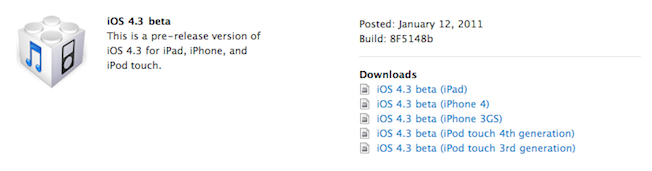
Known issues:
Telephony
- MMS pictures are rotated 90 degrees
- Delay in activating FaceTIme after SIM swap
- Delay when zooming in and out in Safari
- FTP tool sometimes errors out
- If SIM card is removed with personal hotspot is enabled, iPhone panics
- D2D apps are not opening
- Sound remains on even though the device is muted
Accessibility
- Fixed issue that prevented controls from being dismissed in some cases
- Addressed issue where the keyboard could not be brought back when highlighting and swiping through search results
- Voice over now reads the entire chart in stocks app while in landscape mode
- Fixed slideshow stop after 15 image when using AirPlay
- iPhone -> 04.08.00
- Enabled Traffic Volume Indicator IE in CELL UPDATE
- Fixed issue with integrity protection failing after SRNS relocation
- Fixed issue of iPhone units deactivating and not activating after baseband logging is enabled
- iPad -> 07.11.00
- Fixed issue of Physical channel reconfiguration failure during a reselection procedure
- Fixed issue of the UE missing a page because it is decoding and responding to RRC Setup messages meant for other UEs
- Fixed incorrect auto routing with LG HBM-210 on FaceTime calls
- Fixed canceled recurring calendar events still shows on the event list
- Fixed deleting a recurring events make the alarm go away
- Fixed all-day alarm fired an hour early
- Fixed exchange calendar event duplicating when passing Israeli daylight savings time
- Letter ł is now visible in notes
- Fixed missing accented letters in European keyboard popups
- Increase font size for China and Pinyin inputs
- Fixed auto-correction issue when switch back from Emoji to English keyboard
- Added inline space with Pingyin inputs
- Corrected “Undo” translation in Simplified Chinese to “撤销”
- Updated inconsistent translation in Chinese, Finnish, Norwegian, Korean, Dutch, Polish, Portuguese,
- Fixed missing Chinese characters in Pinyin
- Improved common phrases used in Chinese
- Improved common phrased used in Japanese
- 劲歌金曲 is no longer missing
- Fixed issue that produced unexpected output when trying to type 从前门进入果
- 一点儿 now ranked higher than 一点二
- Word completion candidates capability now available for Chinese language
- Added additional common phrases for character 耍
- Fixed issue that caused the wrong candidates to be displayed (J: “間スコット”) when “ますこっと” is input
- “軽さ(かるさ)” now in the candidate
- Fixed orientation of mail application not following device orientation under specific conditions
- Fixed popover when drilling into a thread while the empty search field is focused
- Fixed mail message view and orientation when quickly selecting a message and hitting edit mode
- Fixed MMS messages with vCards scrolling up
- Fixed screen not drawing properly when Nike+ is in the background
- Added new icon for wifi tethering for personal hotspot on status bar
- Fixed issue that caused Safari and other apps to crash after loading certain heavy Websites
- Fixed Personal Hotspot password failure with 22+ characters
- Added support to for “find” in Safari
- Fixed wallpaper titles for VoiceOver
iPad 2 and iPhone 5 to Sport a Dual-Core GPU -Yes
We all knew the rumors of a 2048x1536 high resolution screen of the upcoming iPad 2 which floated on the web the last few days, now, it makes sense to ask a question, what graphics processing unit (GPU) can adequately power iPad 2?, according to AppleInsider sources that iPad 2 and iPhone 5 will use a dual-core SGX543 GPU from "Imagination Technologies"
We all knew the rumors of a 2048x1536 high resoultion screen of the iPad which floated on the web the last few days, now, it makes sense to ask a question, what graphics processing unit (GPU) can adequately power iPad 2?, according to AppleInsider sources that iPad 2 and iPhone 5 will use a dual-core SGX543 GPU from "Imagination Technologies"[via MacRumors]
In other words, the SGX543 can have any number of cores from two to sixteen with no change in the driver software or the application. All that complex data/pipeline/thread management is done in hardware. No muss, no fuss.
What is GPU Computing?
GPU computing or GPGPU is the use of a GPU (graphics processing unit) to do general purpose scientific and engineering computing.
The model for GPU computing is to use a CPU and GPU together in a heterogeneous co-processing computing model. The sequential part of the application runs on the CPU and the computationally-intensive part is accelerated by the GPU. From the user’s perspective, the application just runs faster because it is using the high-performance of the GPU to boost performance.
The GPU has evolved over the years to have teraflops of floating point performance. NVIDIA revolutionized the GPGPU and accelerated computing world in 2006-2007 by introducing its new massively parallel architecture called “CUDA”. The CUDA architecture consists of 100s of processor cores that operate together to crunch through the data set in the application.
The success of GPGPUs in the past few years has been the ease of programming of the associated CUDA parallel programming model. In this programming model, the application developer modify their application to take the compute-intensive kernels and map them to the GPU. The rest of the application remains on the CPU. Mapping a function to the GPU involves rewriting the function to expose the parallelism in the function and adding “C” keywords to move data to and from the GPU. The developer is tasked with launching 10s of 1000s of threads simultaneously. The GPU hardware manages the threads and does thread scheduling.
The Tesla 20-series GPU is based on the “Fermi” architecture, which is the latest CUDA architecture. Fermi is optimized for scientific applications with key features such as 500+ gigaflops of IEEE standard double precision floating point hardware support, L1 and L2 caches, ECC memory error protection, local user-managed data caches in the form of shared memory dispersed throughout the GPU, coalesced memory accesses and so on.
"GPUs have evolved to the point where many real-world applications are easily implemented on them and run significantly faster than on multi-core systems. Future computing architectures will be hybrid systems with parallel-core GPUs working in tandem with multi-core CPUs."
Prof. Jack Dongarra
Director of the Innovative Computing Laboratory
The University of Tennessee
History of GPU Computing
Graphics chips started as fixed function graphics pipelines. Over the years, these graphics chips became increasingly programmable, which led NVIDIA to introduce the first GPU or Graphics Processing Unit. In the 1999-2000 timeframe, computer scientists in particular, along with researchers in fields such as medical imaging and electromagnetics started using GPUs for running general purpose computational applications. They found the excellent floating point performance in GPUs led to a huge performance boost for a range of scientific applications. This was the advent of the movement called GPGPU or General Purpose computing on GPUs.
The problem was that GPGPU required using graphics programming languages like OpenGL and Cg to program the GPU. Developers had to make their scientific applications look like graphics applications and map them into problems that drew triangles and polygons. This limited the accessibility of tremendous performance of GPUs for science.
NVIDIA realized the potential to bring this performance to the larger scientific community and decided to invest in modifying the GPU to make it fully programmable for scientific applications and added support for high-level languages like C, C++, and Fortran. This led to the CUDA architecture for the GPU.
CUDA Parallel Architecture and Programming Model
The CUDA parallel hardware architecture is accompanied by the CUDA parallel programming model that provides a set of abstractions that enable expressing fine-grained and coarse-grain data and task parallelism. The programmer can choose to express the parallelism in high-level languages such as C, C++, Fortran or driver APIs such as OpenCL™ and DirectX™-11 Compute.
NVIDIA today provides support for programming the GPU with C, C++, Fortran, OpenCL, and DirectCompute. A set of software development tools along with libraries and middleware are available to developers as shown in the figure above and linked from here. GPU to be programmed using C with a minimal set of keywords or extensions. Support for Fortran, OpenCL, et cetera will follow soon.
The CUDA parallel programming model guides programmers to partition the problem into coarse sub-problems that can be solved independently in parallel. Fine grain parallelism in the sub-problems is then expressed such that each sub-problem can be solved cooperatively in parallel.
The CUDA GPU architecture and the corresponding CUDA parallel computing model are now widely deployed with 1000s of applications and 1000s of published research papers.CUDA Zone lists many of these applications and papers.
OpenCL is a trademark of Apple Inc. used under license to the Khronos Group Inc.
DirectX is a registered trademark of Microsoft Corporation.
http://www.nvidia.com/object/GPU_Computing.html
Friday, January 14, 2011
Mac OS X | How to Search the Mac App Store for Apps to Open a Specific File Extension
Step One
Launch the Mac App Store by clicking its icon in your dock. If you do not have the Mac App Store installed then you will need to upgrade your OS to Snow Leopard 10.6.6.

Step Two
In the search field at the top right of the window input extension: followed by the file extension you would like to search for and press Enter. ie. "extension:psd"

Step Three
iTunes will now display a list of applications that are capable of opening that extension.

[via LifeHacker]
Launch the Mac App Store by clicking its icon in your dock. If you do not have the Mac App Store installed then you will need to upgrade your OS to Snow Leopard 10.6.6.

Step Two
In the search field at the top right of the window input extension: followed by the file extension you would like to search for and press Enter. ie. "extension:psd"

Step Three
iTunes will now display a list of applications that are capable of opening that extension.

[via LifeHacker]
Mac OS X | How to Enable the Mac App Store's Hidden Debug Menu
| Monday, 10th January 2011, 03:01 pm | ||
| These are instructions on how to enable the Mac App Store's hidden debug menu. Step One Launch Terminal from your Applications:Utilities folder.  Step Two Input the following command: defaults write com.apple.appstore ShowDebugMenu -bool true 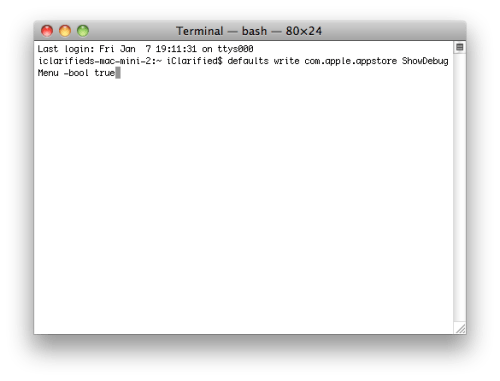 Step Three Launch the Mac App Store from your dock.  Step Four Notice the new Debug menu. 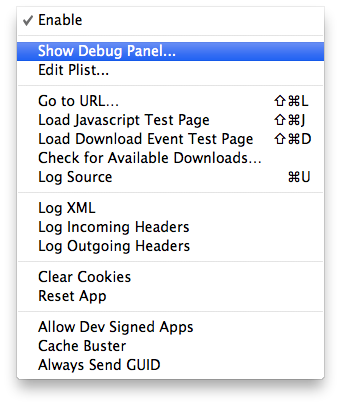 Click Show Debug Panel... from the Debu Menu to see more hidden debug features. 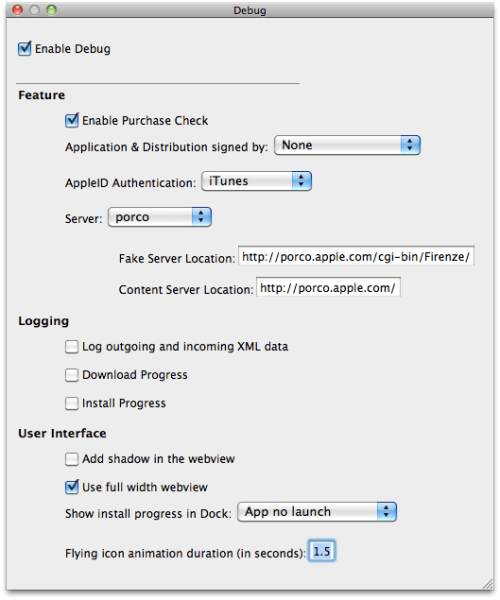 Step Five To remove the Debug menu simply return to terminal and input: defaults write com.apple.appstore ShowDebugMenu -bool false 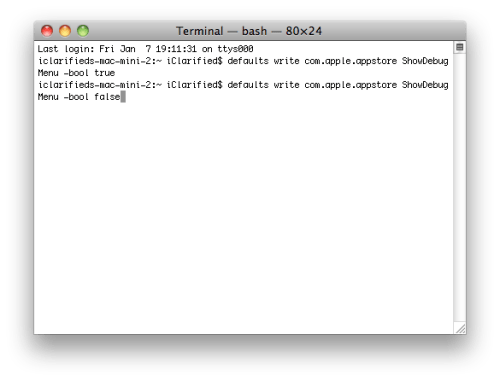 [via MacStories] | ||
DEV TEAM: AT&T Sending Text Messages to Update your iOS ! It's Trap ! [Warning]
Pay your attention please, in case you are one of AT&T users, you may have received this message early this morning notifying you that your FW need to be updated to iOS 4.2. And as most of you know, iOS 4.2.1 is still not unlockable on iPhone 4 and it's jailbreak is still tethered.
So the iPhone Dev Team is warning all iPhone users who rely on unlock or jailbreak to keep away and ignore this message until they push their unlock for iPhone 4 and comex's untethered jailbreak for new-generation devices
Below is the text message sent to AT&T users:
So the iPhone Dev Team is warning all iPhone users who rely on unlock or jailbreak to keep away and ignore this message until they push their unlock for iPhone 4 and comex's untethered jailbreak for new-generation devices
Below is the text message sent to AT&T users:
AT&T Free Msg: An important software update is available for your iPhone. To update to iOS 4.2, connect to iTunes and follow the instructions.
Thursday, January 13, 2011
Download iPhone Custom Firmware 3.1.3 (IPSW)
You would know by now that apple has pushed iPhone firmware update: iPhone OS 3.1.3 for iPhone and iPod Touches. Almost all the Jailbreak tools like RedSn0w, PwnageTool and Sn0wbreeze has also been updated to jailbreak iPhone OS 3.1.3 but GeoHot is showing to interest in updating BlackRa1n and BlackSn0w to jailbreak and unlock iPhone firmware 3.1.3.
You can jailbreak iPhone 3.1.3 by creating Custom firmware IPSW file using PwnageTool 3.1.5. Which is considered the best way to jailbreak iPhone and iPod Touch but the PwnageTool is available for Mac only. So, only Mac users are able to create custom firmware 3.1.3 using PwnageTool. What if you’re on Windows? and do not own a Mac or don’t want to go through the PwnageTool procedure?? if so, this topic is for you.
Here you can download iPhone OS 3.1.3 Custom firmware for iPhone 3GS, iPhone 3G and iPhone 2G. These custom firmware 3.1.3 are created with PwnageTool and can be restored via iTunes. (Download links below)
IMPORTANT
There are two types of Custom Firmwares available for download below.
iPhone 3GS users: If you’re an iPhone 3GS user, You’re strongly advised not to play with your 3GS if you depends on unlock because BlackSn0w does NOT work either if you’re on Baseband 05.11.07 (older) and restore with this custom firmware.. you’ve been warned. please note that it works for old Bootrom models only. Don’t even bother trying them if you’re already @ OS 3.1.3.
 iPhone 3GS Custom Firmware 3.1.3 IPSW
iPhone 3GS Custom Firmware 3.1.3 IPSW
Activated (for UnOfficial Carrier Users)
You can follow us to Twitter and Subscribed to RSS Feed to receive latest updates on jailbreak, unlocking and iPhone hacking stuff.
You may also be interested in:
You can jailbreak iPhone 3.1.3 by creating Custom firmware IPSW file using PwnageTool 3.1.5. Which is considered the best way to jailbreak iPhone and iPod Touch but the PwnageTool is available for Mac only. So, only Mac users are able to create custom firmware 3.1.3 using PwnageTool. What if you’re on Windows? and do not own a Mac or don’t want to go through the PwnageTool procedure?? if so, this topic is for you.
Here you can download iPhone OS 3.1.3 Custom firmware for iPhone 3GS, iPhone 3G and iPhone 2G. These custom firmware 3.1.3 are created with PwnageTool and can be restored via iTunes. (Download links below)
IMPORTANT
There are two types of Custom Firmwares available for download below.
- ACTIVATED: This custom IPSW file is for users who want to unlock their iPhone which means they are NOT on Official Carrier.
- NOT ACTIVATED: This custom IPSW file is for users who are on Official Carrier only.
iPhone 3GS users: If you’re an iPhone 3GS user, You’re strongly advised not to play with your 3GS if you depends on unlock because BlackSn0w does NOT work either if you’re on Baseband 05.11.07 (older) and restore with this custom firmware.. you’ve been warned. please note that it works for old Bootrom models only. Don’t even bother trying them if you’re already @ OS 3.1.3.
How to Install iPhone Custom Firmware 3.1.3
- Download custom firmware (IPSW) (all parts) for your device from links below.
- Join the splitted custom IPSW file by unpacking them:
- Put iPhone in recovery mode. (How to: put iPhone into Recovery Mode)
- Press the Shift key for Windows or ALT for Mac and click restore and use the custom IPSW.
- It will start restoring your iPhone which may take 10mins and will jailbreak iPhone. (iPhone 2G users are done here >Jailbreak+Unlock<. enjoy OS 3.1.3)
- iPhone 3GS and 3G users who want to unlock iPhone needs to install UltraSn0w using following guide:
How to: Unlock iPhone 3GS and 3G using UltraSn0w (This works for OS 3.1.3 as well)
Download iPhone Custom Firmware 3.1.3 (IPSW Files)
 iPhone 3GS Custom Firmware 3.1.3 IPSW
iPhone 3GS Custom Firmware 3.1.3 IPSWActivated (for UnOfficial Carrier Users)
RAPIDSHARENOT Activated (for Official Carrier Users)
iPhone2_1_3.1.3_7E18_Custom_Restore_Activated.zip.001
iPhone2_1_3.1.3_7E18_Custom_Restore_Activated.zip.002
iPhone2_1_3.1.3_7E18_Custom_Restore_Activated.zip.003
iPhone2_1_3.1.3_7E18_Custom_Restore_Activated.zip.004
MEGAUPLOAD
RAPIDSHARE
iPhone2_1_3.1.3_7E18_Custom_Restore_NOT_Activated.zip.001
iPhone2_1_3.1.3_7E18_Custom_Restore_NOT_Activated.zip.002
iPhone2_1_3.1.3_7E18_Custom_Restore_NOT_Activated.zip.003
iPhone2_1_3.1.3_7E18_Custom_Restore_NOT_Activated.zip.004
MEGAUPLOAD
iPhone 3G Custom Firmware 3.1.3 IPSW
Activated (for UnOfficial Carrier Users)RAPIDSHARENOT Activated (for Official Carrier Users)
iPhone1_2_3.1.3_7E18_Custom_Restore_Activated.zip.001
iPhone1_2_3.1.3_7E18_Custom_Restore_Activated.zip.002
iPhone1_2_3.1.3_7E18_Custom_Restore_Activated.zip.003
MEGAUPLOAD
RAPIDSHARE
iPhone1_2_3.1.3_7E18_Custom_Restore_NOT_Activated.zip.001
iPhone1_2_3.1.3_7E18_Custom_Restore_NOT_Activated.zip.002
iPhone1_2_3.1.3_7E18_Custom_Restore_NOT_Activated.zip.003
iPhone 2G Custom Firmware 3.1.3 IPSW
Activated (for UnOfficial Carrier Users)RAPIDSHARE
iPhone1_1_3.1.3_7E18_Custom_Restore_Activated.zip.001
iPhone1_1_3.1.3_7E18_Custom_Restore_Activated.zip.002
iPhone1_1_3.1.3_7E18_Custom_Restore_Activated.zip.003
MEGAUPLOAD
Fix 16xx and 29 error During Custom Firmware Restore
If you encounter errors like 1600, 1601, 1602, 1603, 1604 or 29 during custom firmware restore, you can follow the steps mentioned in the guide linked below to get rid of these errors:Fix 16xx and 29 errorIf due to any reason custom firmware 3.1.3 didn’t work for you, you can always use RedSn0w, PwnageTool, Sn0wBreeze to jailbreak iPhone 3.1.3 firmware. Guides are linked below:
- Jailbreak iPhone 3.1.3 using RedSn0w
- Jailbreak iPhone 3.1.3 using RedSn0w (Mac)
- Jailbreak iPod Touch 3.1.3 using RedSn0w
- Jailbreak iPhone 3.1.3 using Sn0wBreeze
- Jailbreak iPod Touch 3.1.3 using Sn0wBreeze
You can follow us to Twitter and Subscribed to RSS Feed to receive latest updates on jailbreak, unlocking and iPhone hacking stuff.
You may also be interested in:
- How to: install cracked apps on iPhone/iPod Touch 3.1.3
- How to: Customize iPhone 3.1.3
- How to: SSH into iPhone
- iPhone Themes
Subscribe to:
Posts (Atom)
Posted Threads
-
▼
2011
(503)
-
▼
January
(58)
- Free iSpirit--- iPhone manager
- Apple iTunes 10.1.2
- iPad Now Available in India
- TuneAid.v3.74 Cracked
- Enable Hardware Rotation Lock On iPhone 4 Running ...
- TinyUmbrella Updated With Support For iOS 4.3b2
- iPhone iOS 4.2.1 Untethered Jailbreak Showcased by...
- TinyUmbrella 4.21.04 Fixes “INVALID SHSH” to Save ...
- Install XBMC Media Center On Your iPhone, iPad And...
- Mac OS X 10.6.7 Now Available Developers
- iOS 4.3 Beta 2 some new features
- iTunes for Windows Vista or Windows 7: Troubleshoo...
- Apple Drops iOS 4.3 Beta 2
- Jailbreak iOS 4.3beta1 – The Super Easy Way [MAC]
- Geohot Jailbreak Windows Phone 7 (WP7)
- Update to iOS 4.3 on your iPhone, iPod Touch and i...
- iPhone 3G on BaseBand 06.15.00 Unlocked with GPS p...
- Apple Trying to Kill Jailbreak Again
- Full iOS 4.3b1 change log
- iPad 2 and iPhone 5 to Sport a Dual-Core GPU -Yes
- Mac OS X | How to Search the Mac App Store for App...
- Mac OS X | How to Enable the Mac App Store's Hidde...
- DEV TEAM: AT&T Sending Text Messages to Update you...
- Download iPhone Custom Firmware 3.1.3 (IPSW)
- Example and Download iPhone iOS 3.1.2 Custom Firmw...
- Example and Download Custom iOS 4.0 Firmware (IPSW)
- Released unofficial version of PwnageTool jailbrea...
- iOS 4.3 Beta Available for Download YES!!
- Boot Your Tethered Jailbroken iPhone/iPod Touch iO...
- Activating Voice Calling on Huawei HSPA modems
- Has Apple Finally Solved the iPhone 4 Antenna Woes?
- Verizon iPhone Hotspot: Potential pitfalls
- Personal Hotspot Feature Coming to all iPhones in ...
- Geohot Sued Over PlayStation 3 Jailbreak by Sony
- Seas0nPass: PwnageTool For The AppleTV 2
- CDMA iOS 4.2.5 Jailbreak Verizon iPhone 4 with SHA...
- iPhone 4 now CDMA Finally Ported to Verizon
- Official PlayStation App for iPhone Available for ...
- How to use your laptop and iPhone 3G as modem to b...
- Redsn0w 0.9.7b6 Download Available ! Fixes Skype I...
- Don’t care about a Verizon iPhone? Here’s why you ...
- HOW TO: Jailbreak PS3 Running 3.55 Firmware
- Redsn0w 0.9.7b5 Download Available !
- How To: Save Your iOS Game Progress Before a Resto...
- Free Useful Mac Applications
- Mac App Store Cracked [How to Tutorial]
- TinyUmbrella FAQ
- TinyUmbrella 4.21.02 [Win] [Mac] [Linux] and Core ...
- RedSn0w 0.9.6rc8 Fixes Custom Boot Logo Validity R...
- Apple Mac App Store Cracked Already, Get Any Paid ...
- Download Installous 4.0 to install Cracked Apps on...
- Apple Releases Mac OS X 10.6.6 — Mac App Store Fin...
- Mac OS X | How to Download and Install an Applicat...
- Geohot Releases PS3 Root Keys ! PS 3 is Now Pwned ...
- Redsn0w 0.9.6rc8 Download Available with Few Bug F...
- Boot Your Tethered Jailbroken iPhone, iPod Touch a...
- Update iPhone 4 to iOS 4.2.1 While Preserving 01.5...
- Jailbreak 4.2.1 Untethered with Redsn0w 0.9.7b4 iP...
-
▼
January
(58)