You can use the new PwnageTool bundle to jailbreak your iPhone 4 using our previous step by step guide posted here, but you have to pointing to firmware 4.3 beta 1 to create the custom firmware to be restored via iTunes. [via iPhoneItalia]
A few days ago @ DjayB6, a creator Bundle PwnageTool, has just released the first jailbreak for iOS 4.3 beta 1 on the Mac, as usual, it is a modified version of the Dev Team tool that allows you to install Cydia, also on ' Apple's latest firmware. At present, only users in possession of an iPhone 4.3 beta 4 updated to iOS 1 may perform the jailbreak by following this procedure. Let's see how to proceed.
Premises
- This is a procedure for expert users is dedicated to developers only.
- The jailbreak will be done semi-tethered, with Redsn0w 0.9.6.
- Users must manually create a RAM disk to restore the custom firmware created.
- The current version of Cydia is perfectly compatible with iOS 4.3.
- The baseband of the iPhone 4 Foreigners will NOT be updated by running this kind of jailbreak.
- To use the Cydia applications in a timely manner and to restart the iPhone will need to use a utility called tethered boot.
- If you have restarted in tether mode you can not use Cydia and MobileSubstrate with its extensions.
This is a guide with very complex and delicate procedures. Proceed at your own risk.
Download PwnageTool bundle
Download iOS 4.3 beta 1
Download iTunes 10.1.1
guide
1. Download PwnageTool and move the application on the desktop.
2. Right-click the program icon and then on "Show package contents".
3. Position yourself so the path Contents / Resources / FirmwareBundles.
4. Now you should copy the file iPhone3, 1_4.3_8F5148b.bundle, you will find the folder you have previously downloaded Bundles_iphone4_4 in Contents / Resources / FirmwareBundles, the location where you have previously placed. In this way, PwnageTool will recognize the firmware 4.3.
5. Now, however, you must insert the file CydiaInstaller.bundle,that is available in the archive Bundles_iphone4_4 within Pwnagee Tool. Just click again on the right button, then click "Show package contents" and once in the path Contents / Resources / CustomPackages, paste the file in question (overwriting it, if one already exists).
6. Close the Finder window and open PwnageTool. Select the "iPhone 3G/3GS/4" to proceed with the creation of custom firmware 4.3 beta 1 for your iPhone 4. Remember that this procedure is only compatible with this device.
7. Click on "Advanced Mode" and select manually, if it not recognized automatically, the Ipsw IOS 4.3 Beta 1 (which you have previously downloaded dall'iOS Dev Center). Confirm the operation and wait until the last PwnageTool the creation of custom firmware. At one point PwnageTool will ask you to enter your user password. Do so and the creation of custom firmware will be completed in seconds.
8. Creating the Ramdisk
Tools needed: bspatch, xpwntool, ldid
- Download this archive.
- Open the file with a text editor (TextEdit) and edit the directory that contains the downloaded packages and your name. (Eg in ="/../.." xp xp = "/ Users/VostroNomeUtente/dir1/./xpwntool /")
- Open Terminal, type "su root" and then your password. Press Enter and then type "/ path / to /. / Ramdisk_maker.sh. Follow the instructions on the screen.
- Press and hold the Power and Home button for 10 seconds.
- Release the Power button and keep pressing Home for another 10 seconds.
- Your device will now be in DFU mode.
11. Now the rest of the process will be automatic. iTunes will restore the custom firmware on your iPhone, you will not have to do is wait. You will see a progress bar on the screen of the iPhone that will indicate the status of the procedure. After the procedure you will have a jailbroken iPhone 4 with IOS 4.3 beta 1 installed correctly.
Restarting in tethered mode
1. Create a copy of the 4.3 custom firmware created and change the file extension from. Ipsw to. Zip, unzip and then open the file. Inside the folder you just extracted the file you will need kernel. Attention, the K48 is reported iPad, the N81 is the fourth-generation iPod Touch.
Similarly saved files IBSS / IBEC for retrieving your device from the / Firmware / dfu / directory.
2. Tetheredboot downloaded from this link and create a folder on your desktop called "tetheredboot. Inside the three included files (kernel, IBSS and IBEC) previously selected after unzipping the file. Ipsw.
3. Restart your iPhone which will come into Recovery Mode. Open Terminal on the Mac and type the following commands:
sudo sh
You will be prompted for a password from an administrator. Insert it, confirm and type the following commands:cd ~ / Desktop / tetheredboot
. / Kernel tetheredboot IBSS
It will run the code in the Terminal window, after a while you will be prompted to set the iPhone into DFU mode. To do this simply, as before, press and hold Home and Power button for 10 seconds, then release the Power button and keep pressing Home for another 10 seconds. Once the iPhone will be entered into DFU mode, tetherboot will automatically direct upload of the kernel and IBSS file on your terminal, followed by the kernel patch.
The process will conclude when the "Exiting libpois0n" in Terminal. The iPhone will display a white screen for a few seconds, if you have correctly followed the instructions of the guide, after a few seconds you can view the screen classic "Slide to unlock" and you have completed the restart in tethered mode.Stay tuned!
via iphoneitalia
Disclaimer: This guide is for testing & educational purposes only and didn't tested yet. This version of PwnageTool not issued by dev-team.
UPDATE
Italian to English translation
The amended version of PwnageTool can be downloaded by users only Mac OS X from this link.
Developers who have installed 4.3 beta 1 iOS 4 can run on your iPhone to jailbreak your device using this unofficial version PwnageTool following this guide but selecting, when expressly required firmware 4.3 beta 1 to create a custom firmware to restore it later with iTunes.
Recall that this is NOT an official software (it was not issued by the Dev Team) and not tested by our staff. Therefore, iPhoneItalia assumes no liability whatsoever arising from the use of the program and any failures caused.
UPDATE: with the help of direct iH8sn0w on Twitter, it was possible to discover that, in reality, the new modified version of PwnageTool editing a simple file without actually create a real custom firmware that allows the installation of Cydia and the boot device. Therefore, to avoid problems, we preferred to remove the link to download this version of PwnageTool.
Developers who have installed 4.3 beta 1 iOS 4 can run on your iPhone to jailbreak your device using this unofficial version PwnageTool following this guide but selecting, when expressly required firmware 4.3 beta 1 to create a custom firmware to restore it later with iTunes.
Recall that this is NOT an official software (it was not issued by the Dev Team) and not tested by our staff. Therefore, iPhoneItalia assumes no liability whatsoever arising from the use of the program and any failures caused.
UPDATE: with the help of direct iH8sn0w on Twitter, it was possible to discover that, in reality, the new modified version of PwnageTool editing a simple file without actually create a real custom firmware that allows the installation of Cydia and the boot device. Therefore, to avoid problems, we preferred to remove the link to download this version of PwnageTool.

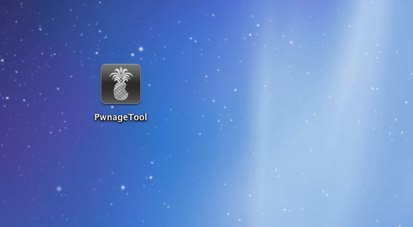










No comments:
Post a Comment