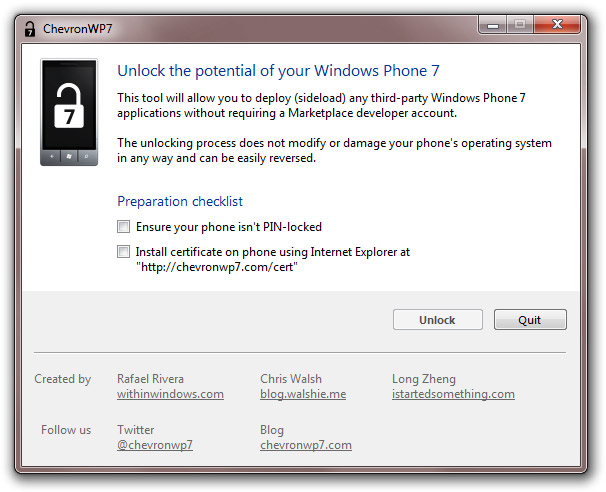First:The iPhone 3GS, 3G should be first jailbroken and upgraded 06.15.00 to use ultrasn0w unlock
HOW TO: Update iPhone 3GS / 3G Baseband to 06.15.00 and Unlock it
Unlocking requires that your iPhone is jailbroken. Follow the complete guide posted here to jailbreak your iPhone 3G / 3GS on iOS 4.2.1 (tethered) and iOS 4.1 (untethered) using Redsn0w or download PwnageTool from link given above and use it in
Unlock edition to update the baseband to 06.15.00.
Just a couple of hours back, the iPhone Dev Team has updated their carrier unlock tool which brings unlock for iPhone 3GS & 3G on iOS 4.1 or iOS 4.2.1 but unfortunately, you have to update your device's baseband to 06.15.00 to be able to unlock it.
Simply follow the steps below to jailbreak and unlock your iPhone 3G on iOS 4.2.1 using PwnageTool 4.1.3 for Mac OS X.
STEP 1: Download PwnageTool 4.1.3 unlock edition from
here.
STEP 2: Download iOS 4.2.1 for your device and also catch iOS 3.2.2 from
here before it's removed (required to update the baseband). Then copy all the files to your desktop.
STEP 3: Now launch PwnageTool and select iPhone 3GS / 3G and point it to the original iOS 4.2.1 firmware you downloaded.
You'll now be asked if you want to update your baseband to the 06.15 version. If you are on 05.14 or 05.15 or higher you will need to do this to unlock. You do not need to do this for jailbreak only. Click on YES and then select Browse for IPSW and point it to iOS 3.2.2 you downloaded.
STEP 5: You'll have to choose some options as installing Cydia packages, custom logos and packages. Finally, hit the blue the build button.
STEP 6: You'll be asked to save the cooked firmware. Please allow up to 10 minutes.
STEP 7: When prompted if your iPhone has been Pwned before, we clicked No. It allows for a more thorough restore. Once done, follow the instructions seen on the screen to enter into DFU mode
STEP 8: Now, You will have to restore your iPhone to the jailbroken custom firmware by Clicking on the iPhone icon on the left sidebar of iTunes then hold left “alt” button (“Shift” button on Windows) on the keyboard and then click on “Restore” then release the alt button, Now Select the custom firmware created by PwnageTool and Let iTunes go in a bunch of steps.
How to: Unlock iPhone 3GS / 3G on iOS 4.2.1:
STEP 9: Once you jailbreak yoour device, you can now unlock your iPhone on baseband 06.15.00 using Ultrasn0w 1.2 from Cydia. To do so, follow the steps below:
- Press to launch Cydia Installer from your SpringBoard.
- Press to select the Manage tab at the bottom of the screen.
- Press to select the Sources button
- Now touch on Edit and then on Add. You will be prompted to enter the URL of the source. Type http://repo666.ultrasn0w.com and touch on Add Source to add this repository.
- Once the source has been added press the large Return to Cydia button then select the Done button at the top right of the screen.
- Now select repo666.ultrasn0w.com from the sources list and at last select ultrasn0w from the list of packages as shown below then install this application.
STEP 10: Almost done, now simply reboot your iPhone and you should have a fully unlocked iPhone 3GS on iOS 4.1 or iOS 4.2.1.
Unfortunately, iPhone 4 unlockers have to wait a bit longer before they can use their device on any carrier they like but at least they had promised to start working on that starting from tomorrow.
<<<<<<<<<<<<<<<<<<<<<<<<<<<<<<<<<<<<<<<<<<<<<<<<<<<<<<<<<<<<<
Original DEV-TEAM BLOG
Ultra-recycle
Today we’re pleased to announce our free carrier unlock for iPhone3G/3GS owners with a baseband later than 05.13.04. The unlock for that baseband exploited the AT+XAPP command, thanks to a crash initially discovered by @sherif_hashim (@Oranav also found this crash). So what hole are we exploiting today, since Apple closed that AT+XAPP hole? Well, we’re exploiting the exact same hole!
It turns out that the very first iPad firmware 3.2.2 has baseband version 06.15.00 still vulnerable to AT+XAPP. The iPad baseband is built for the exact same baseband chip as the iPhone3G/3GS — they’re fully compatible! Some of us have been running 06.15 for weeks now on our iPhones in preparation for this release.
Since 06.15 is a higher version than 05.14 or 05.15 (where AT+XAPP is gone), anyone stuck at those versions can simply upgrade to 06.15 to unlock again! Luckily for us, Apple *still* provides the iPad FW 3.2.2 with this vulnerable baseband right
from their own servers. (Grab it now, before they take it down!)
We’ve been busy updating both PwnageTool and redsn0w to make the baseband update as seamless as possible.
- First up is “PwnageTool 4.1.3 Unlock Edition”. It has a special dialog box which will ask you if you want to update to the iPad baseband. You must already have the iPad 3.2.2 IPSW on your computer (see the above link)….so just point PwnageTool at it (or let it find it on its own if you’re in “simple” mode).
- Directly after PwnageTool 4.1.3 is available, the official ultrasn0w repo http://repo666.ultrasn0w.com/ will be updated with ultrasn0w 1.2, which covers iPhone 4 baseband 01.59.00 and iPhone 3G/3GS basebands 04.26.08, 05.11.07, 05.12.01, 05.13.04 and now 06.15.00.
- Finally, we’ll release an update to redsn0w today for those without Macs and can’t run PwnageTool. The new redsn0w will give you the option to update your baseband to 06.15 too.
- There is no way to come back down from 06.15, and there’s no hiding the baseband version from Apple. You’ll be voiding your warranty in a very obvious way.
- If some future baseband comes out with a critical fix, you won’t be able to update to it if it remains down in the 05.xx sequence (then again, you wouldn’t update to it if you wanted to keep your unlock anyway).
- Starting with FW 4.2.1 if you have 06.15 on your iPhone you won’t ever be able to restore to stock firmware (it will fail). You’ll need to only restore to custom IPSWs (then again, if you’re unlocker you should already be doing that).
Certainly don’t update to 06.15 if you don’t need to!
Only do this if you need the unlock and you’re stuck on 05.14 or 05.15, and you’re willing to assume the above risks.
This PwnageTool also contains a 4.2.1 bundle for iPhone3G owners…for all else, it’s still only 4.1. If you have an iPhone3GS with an old bootrom, the new redsn0w will handle 4.2.1 for you (in fact it covers 4.2.1 for all devices, even though some of them are still tethered at 4.2.1 until @comex can work some untethering magic).
iPhone3GS users with old bootroms who want to go to 4.2.1 should not use this PwnageTool!
Update to stock 4.2.1 first, then use the upcoming redsn0w to update your baseband.
Please feel free to use our comments section for questions. We have some very knowledgeable and helpful moderators:
angiepangie, Confucious, dhlizard, and Frank55!
Official Bittorrent Releases
PwnageTool 4.1.3 -
PwnageTool_4.1.3_Unlock_Edition.dmg.5994102.TPB.torrent
SHA1 Sum = adda6d882dce1b5117d01586037de289407e038a
Unofficial Mirrors
The following links are unofficial download mirrors, you download these archives at your own risk, we accept no responsibility if your computer explodes or if it becomes part of a NASA attacking botnet or even worse if your hands fall off mid-way during the use of these files. We do not check these links and we accept no responsibility with regard to the validity of the files, the other content that these links may provide or with the content that is on the third-party linked site.
http://8sv.de/dl/iphone/PwnageTool_4.1.3_Unlock_Edition.dmg
http://gumballtech.com/files/PwnageTool_4.1.3_Unlock_Edition.dmg
http://myblack.co.cc/PwnageTool_4.1.3_Unlock_Edition.dmg
http://cloud.xtra.me.uk/dev/PwnageTool_4.1.3_Unlock_Edition.dmg
http://xtra.me.uk/dev/PwnageTool_4.1.3_Unlock_Edition.dmg
http://www.zaone.ro/PwnageTool_4.1.3_Unlock_Edition.dmg
http://www.emreunal.com/PwnageTool_4.1.3_Unlock_Edition.dmg
http://www.cofo.us/idevice/PwnageTool_4.1.3_Unlock_Edition.dmg
http://ibloo.net/PwnageTool_4.1.3_Unlock_Edition.dmg
http://jacensolo.com/PwnageTool_4.1.3_Unlock_Edition.dmg
http://theplacefordee.com/PwnageTool_4.1.3_Unlock_Edition.dmg
http://loloke.hu/PwnageTool_4.1.3_Unlock_Edition.dmg
http://powerfree.pl/iphone/PwnageTool_4.1.3_Unlock_Edition.dmg
http://www.accesoriigsm.net/tools/PwnageTool_4.1.3_Unlock_Edition.dmg
http://cdn.nspwn.com/PwnageTool_4.1.3_Unlock_Edition.dmg
http://msby.org/iphone_dev/PwnageTool_4.1.3_Unlock_Edition.dmg
http://www.tomreinartz.com/DevTeam/PwnageTool_4.1.3_Unlock_Edition.dmg
http://iNeal.ME/up/pt413.dmg
Always check the files that you have downloaded against our published SHA1 hash.
We would prefer that you downloaded the official bittorrent release that is linked above, but you are welcome to try these if you really must.
Mirror owners should email direct dmg download links only (no rapidshare type sites please) to blog@iphone-dev.org — please don’t place mirrors in the comments as they will be deleted.
>>>>>>>>>>>>>>>>>>>>>>>>>>>>>>>>>>>>>>>>>>>>>>>>>>>>>>>>>>>>>
WARNING!!!!!
Update #1: There’s an error in the bundle for the iPhone3GS 4.1 that prevents the new baseband from being used. If you know your way around OSX, please download the fixed bundle, and unzip it if Safari hasn’t already done so. Then “Show Package Contents” of PwnageTool.app, navigate to Contents->Resources->FirmwareBundles and drop it there. Otherwise, please wait for the updated PwnageTool, or the OSX version of redsn0w coming soon.
WARNING!!!!!
The iPhone 4 users have to wait as the team will be working on unlock for iPhone 4 as Sherif Hashim (hacker) has already found an crash for iPhone 4 baseband 02.10.04 unlock.


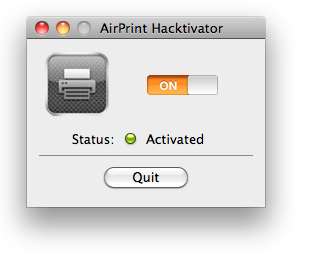


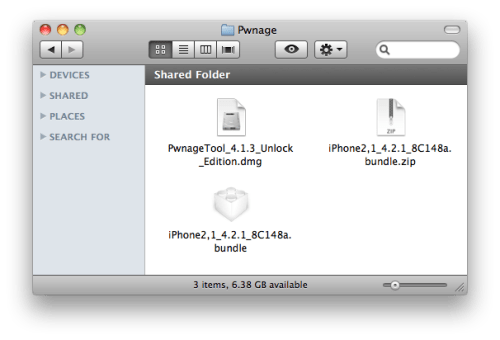
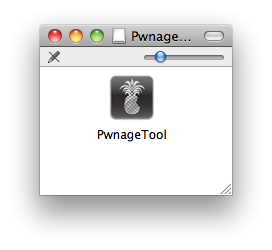
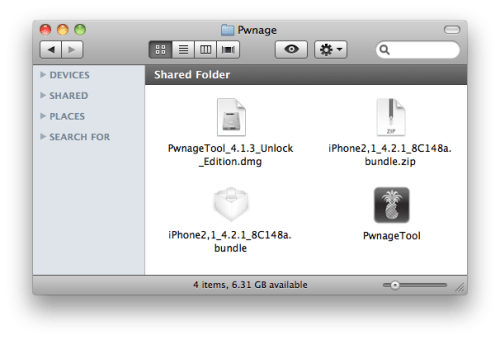
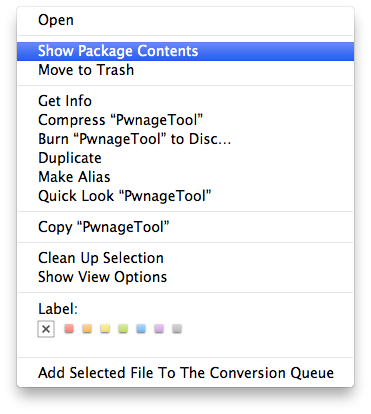
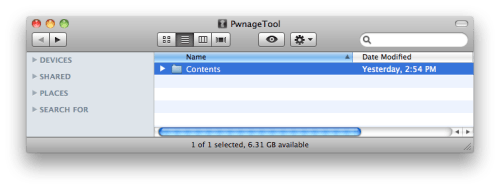
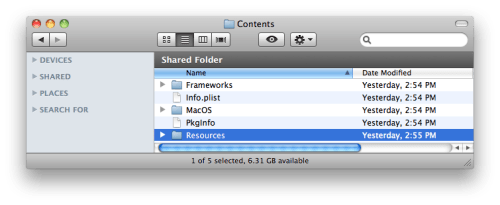
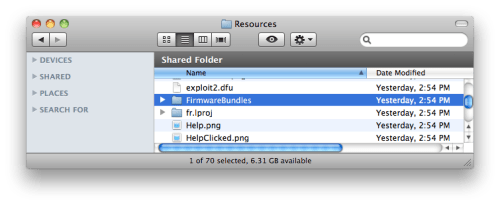
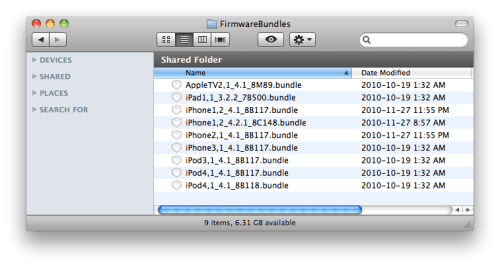
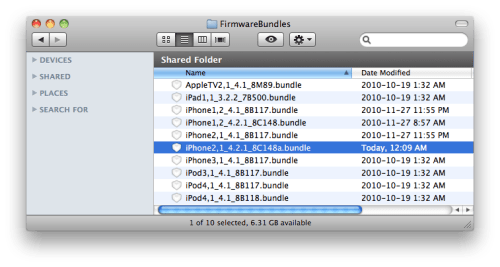








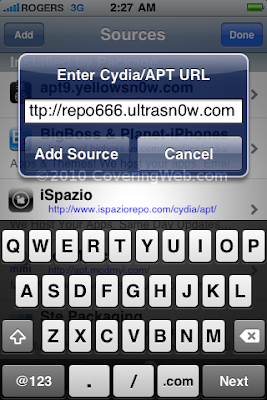
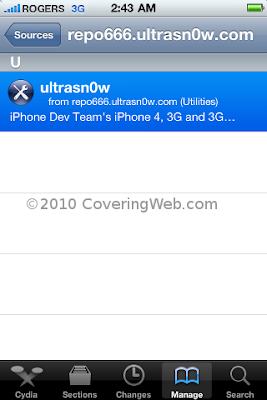







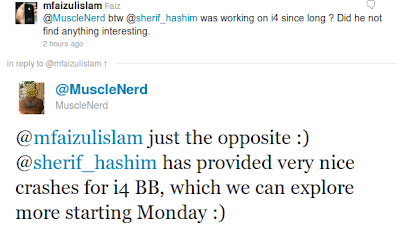
 @sherif_hashim has provided very nice crashes for i4 BB, which we can explore more starting Monday
@sherif_hashim has provided very nice crashes for i4 BB, which we can explore more starting Monday