WARNING — YOU DO THIS AT YOUR OWN RISK! PLEASE UNDERSTAND THE CONSEQUENCES OF UPDATING TO 06.15.00
- There is no way to come back down from 06.15, and there’s no hiding the baseband version from Apple. You’ll be voiding your warranty in a very obvious way.
- If some future baseband comes out with a critical fix, you won’t be able to update to it if it remains down in the 05.xx sequence (then again, you wouldn’t update to it if you wanted to keep your unlock anyway).
- Starting with FW 4.2.1 if you have 06.15 on your iPhone you won’t ever be able to restore to stock firmware (it will fail). You’ll need to only restore to custom IPSWs (then again, if you’re unlocker you should already be doing that).
Unlockers have been reporting mixed results about GPS functionality at 06.15.00
Update #5: Unlockers have been reporting mixed results about GPS functionality at 06.15.00. Until we can track down what differentiates those who retain GPS vs. those who lose it, be conservative and assume you’ll lose GPS at 06.15.00. As we work on finding the cause (and possibly a fix), please report your personal findings in our comments section. (Update: early indications are that while 06.15.00 is capable of GPS, it will require some further hacks. But please still be conservative and assume you will lose GPS at 06.15, in case the hacks don’t work).
********************************************
BEFORE YOU START HERE A SPECIAL NOTE..
Originally Posted by voda66
guys its a good guide, but please dont update to 4.2.1 as it is tethered, you can still jb and unlock using 4.1 untethered, with the following simple tutorial
easy solution, if you are on 4.1 just download 4.1ipsw
1 :run redsnow select 4.1 ipsw wait for load up
2: tick install cydia and install ipad baseband
3: click next and wait for finish
4: run cydia and intall ultrasnow for unlock
tested on 5 handsets 3g/3gs working fine
*************************************************************easy solution, if you are on 4.1 just download 4.1ipsw
1 :run redsnow select 4.1 ipsw wait for load up
2: tick install cydia and install ipad baseband
3: click next and wait for finish
4: run cydia and intall ultrasnow for unlock
tested on 5 handsets 3g/3gs working fine
Temporary Fix Battery Drain & iPhone overheat After Installing Ultrasn0w On Baseband 6.15.0
If you are experiencing battery drain after installing ultrasn0w on baseband 6.15, here is a note from sherif hashim on the issue:
On a very important side note, before anyone starts to complain about battery drainage issues after installing the new ultrasn0w on the 6.15.00 updated BB, the culprit here is not ultrasn0w, it’s the hacktivation process (activating the phone by pwnage tool or redsn0w rather than using an official carrier sim to do so) that u mostly did while jailbreaking.
The 4.1 and 4.2.1 ipsws unlike their old ancestors, seem to keep looking for valid push certificates all the time, either thru your wifi, or thru your cellular data network (which u only have after installing ultrasn0w and hence u accuse it) , this can be seen clearly if u have a cellular working data plan for 3g or edge and you watched the settings > general > usage > cellular network data (sent & received are continuously increasing even without using any internet traffics on the phone) , this will also render the phone going hot even in stand by mode and also very rapid battery drainage occurs plus consuming ur data if you were not on an unlimited plan.
So to resolve this, you either:
A) try to activate the phone using the official sim if u have it (even if the sim itself is old and not working) , or borrow it from a friend if it’s possible, by any means, try to have an access to one and use it
B) if A is not feasible, u can install SBsettings from featured cydia packages and turn wifi and data off when u r not using it (shuts down both 3g and edge) , till C is done
C) there is a very nice module being worked on by a trusted jailbreak app dev, namely @sbingner, which will resolve that issue for those having it, the details of which shouldn’t be disclosed until he finishes his awesome work, till then, either use A or B to resolve the issue if it exists for you
sorry for the long post and thanks for your attention
IF YOU STILL WANT TO UNLOCK
For whom is this Guide:This version of redsn0w 0.9.6b5 is developed ONLY for iPhone 3GS and 3G users who rely on unlock. Precisely, This guide showing how to jailbreak and update baseband to 06.15.00 for ONLY iPhone 3GS and 3G who have unlocked devices.
Unsupported devices, what have to do:
iPhone 4 and 3GS users who don't rely on unlock, you can follow the same guide but with redsn0w 0.9.6b4 to jailbreak their devices on iOS 4.2.1, see guide Posted Here.
Here's the step by step guide:
STEP 1: Download redsn0w 0.9.6b5,
STEP 2: Update to 4.2.1 firmware using the IPSW file you just downloaded via iTunes 10.1.
STEP 3: Launch Redsn0w 0.9.6b5, and browse for iOS 4.2.1 firmware final version.
STEP 4: Now you have to select "Install Cydia" and "Install iPad baseband", and then click "Next" (in this step redsn0w will update your baseband to 06.15.00 which works with ultrasn0w 1.2)
STEP 5: Now make sure your device is both OFF and PLUGGED IN to the computer before you click “Next”.
STEP 6: At this stage you will need to put your iPhone in DFU mode by holding “Power” button and then while holding the “Power” button, you will now have to hold “Home” button too. Now after few seconds release “Power” button but keep holding “Home” button until installation begins.
STEP 7: You will Get a Jailbroken Device on the latest iOS 4.2.1 and the unlockable baseband 06.15.00
STEP 8: This step is only for these devices iPhone 4, 3GS (New Bootrom), iPod touch 4G, 3G, 2G, iPad. While this is tethered jailbreak and whenever you want to do anything related to jailbreak like SSH your device, or running Cydia, you must first run your device in the so called “jailbroken state” on every reboot by using “Just boot tethered right now” option.
3Gs stuck after Redsnow here is solution.
3Gs stuck after Redsnow in aple logo. first step-put iphone in dfu with redsnow and after that restore with itunes iPhone, with os 4.1 via itunes and jailbreak with redsnow os 4.2.1 then your iphone version become 4.1 and baseband 6.15.00 after that.open cydia source add repo666.ultrasnow.com when done install reboot your iphone all done now your iphone is unlocked , do not forget to check on INSTALL CYDIA good luckand INSTALL IPAD BASEBAND in Redsn0w 0.9.6b5 good luck
by tsm2318
How to: Unlock iPhone 3GS / 3G on iOS 4.2.1:
STEP 9: Once you jailbreak yoour device, you can now unlock your iPhone on baseband 06.15.00 using Ultrasn0w 1.2 from Cydia. To do so, follow the steps below:
- Press to launch Cydia Installer from your SpringBoard.
- Press to select the Manage tab at the bottom of the screen.
- Press to select the Sources button
- Now touch on Edit and then on Add. You will be prompted to enter the URL of the source. Type http://repo666.ultrasn0w.com/ and touch on Add Source to add this repository.
- Once the source has been added press the large Return to Cydia button then select the Done button at the top right of the screen.
- Now select repo666.ultrasn0w.com from the sources list and at last select ultrasn0w from the list of packages as shown below then install this application.
STEP 10: Almost done, now simply reboot your iPhone and you should have a fully unlocked iPhone 3GS on iOS 4.1 or iOS 4.2.1.
Download iOS 4.2.1 for iPhone, iPod touch and iPad
Download Redsn0w 0.9.6b5 for Windows
Download Redsn0w 0.9.6b5 for Mac
Download iTunes 10.1 for Windows or Mac
>>>>>>>>>>>>>>>>>>>>>>>>>>>>>>>>>>>>>>>>>>>>>>>>>>>>>>>>>>>>>
Links for New Ultrasn0w 1.2 to Unlock for iPhone 3GS / 3G on iOS 4.2.1
Official Bittorrent ReleasesPwnageTool 4.1.3 - PwnageTool_4.1.3_Unlock_Edition.dmg.5994102.TPB.torrent
SHA1 Sum = adda6d882dce1b5117d01586037de289407e038a
Unofficial MirrorsThe following links are unofficial download mirrors, you download these archives at your own risk, we accept no responsibility if your computer explodes or if it becomes part of a NASA attacking botnet or even worse if your hands fall off mid-way during the use of these files. We do not check these links and we accept no responsibility with regard to the validity of the files, the other content that these links may provide or with the content that is on the third-party linked site.
http://8sv.de/dl/iphone/PwnageTool_4.1.3_Unlock_Edition.dmg
http://gumballtech.com/files/PwnageTool_4.1.3_Unlock_Edition.dmg
http://myblack.co.cc/PwnageTool_4.1.3_Unlock_Edition.dmg
http://cloud.xtra.me.uk/dev/PwnageTool_4.1.3_Unlock_Edition.dmg
http://xtra.me.uk/dev/PwnageTool_4.1.3_Unlock_Edition.dmg
http://www.zaone.ro/PwnageTool_4.1.3_Unlock_Edition.dmg
http://www.emreunal.com/PwnageTool_4.1.3_Unlock_Edition.dmg
http://www.cofo.us/idevice/PwnageTool_4.1.3_Unlock_Edition.dmg
http://ibloo.net/PwnageTool_4.1.3_Unlock_Edition.dmg
http://jacensolo.com/PwnageTool_4.1.3_Unlock_Edition.dmg
http://theplacefordee.com/PwnageTool_4.1.3_Unlock_Edition.dmg
http://loloke.hu/PwnageTool_4.1.3_Unlock_Edition.dmg
http://powerfree.pl/iphone/PwnageTool_4.1.3_Unlock_Edition.dmg
http://www.accesoriigsm.net/tools/PwnageTool_4.1.3_Unlock_Edition.dmg
http://cdn.nspwn.com/PwnageTool_4.1.3_Unlock_Edition.dmg
http://msby.org/iphone_dev/PwnageTool_4.1.3_Unlock_Edition.dmg
http://www.tomreinartz.com/DevTeam/PwnageTool_4.1.3_Unlock_Edition.dmg
http://iNeal.ME/up/pt413.dmg
.........................................................................................................
Video instructions for the above tutorial is embedded below:
Disclaimer: This guide is for testing & educational purposes only. I’m not responsible for any loss of important data or malfunctioning of your iPhone.








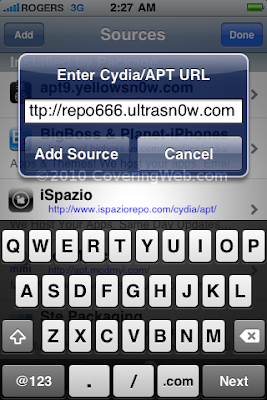
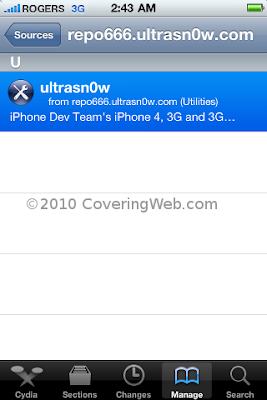

No comments:
Post a Comment