Follow the steps below to set up the free Find My iPhone feature.* Already a MobileMe subscriber? Visit the MobileMe site to learn how to set up your device.
 Make sure your iPhone is running iOS 4.2. If you’re creating a free account for the first time, you need an iPhone 4.
Make sure your iPhone is running iOS 4.2. If you’re creating a free account for the first time, you need an iPhone 4.
Learn more about iOS 4.2 Tap the Settings icon and choose Mail, Contacts, Calendars.
Tap the Settings icon and choose Mail, Contacts, Calendars. Tap the Add Account button and select MobileMe.
Tap the Add Account button and select MobileMe. Enter your Apple ID and password.If you have an iTunes Store account or have ordered from the Apple Online Store, you already have an Apple ID.If you don’t have an Apple ID, tap Create Free Apple ID and follow the onscreen instructions.If you’re already a MobileMe subscriber, enter your me.com or mac.com email address and password.
Enter your Apple ID and password.If you have an iTunes Store account or have ordered from the Apple Online Store, you already have an Apple ID.If you don’t have an Apple ID, tap Create Free Apple ID and follow the onscreen instructions.If you’re already a MobileMe subscriber, enter your me.com or mac.com email address and password. Verify your account.If your MobileMe account says “Not Verified,” check your email inbox for a message from Apple. Click Verify Now and sign in with your Apple ID.If you don’t see a verification email in your inbox, select your MobileMe account and tap Resend Verification Email.
Verify your account.If your MobileMe account says “Not Verified,” check your email inbox for a message from Apple. Click Verify Now and sign in with your Apple ID.If you don’t see a verification email in your inbox, select your MobileMe account and tap Resend Verification Email. Return to the MobileMe screen and switch on Find My iPhone.When the Find My iPhone message appears, tap Allow.
Return to the MobileMe screen and switch on Find My iPhone.When the Find My iPhone message appears, tap Allow.
Once you download iOS 4.2, it's easy to activate this new feature. You do it right on your device. Learn how to set up your iPad, or iPod touch.
Already a MobileMe subscriber? Visit the MobileMe site to learn how to set up your device.
>>>>>>>>>>>>>>>>>>>>>>>>>>>>>>>>>>>>>>>>>>>>>>>
For non-supported iDevices
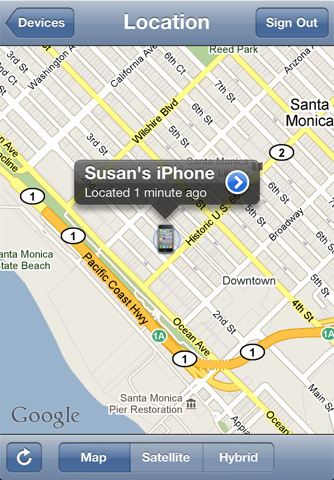
The funniest part is that Apple is even telling you how to bypass their own rules… From Apple’s Find My iPhone set up page, in the footnotes:
Create a free Find My iPhone account on any iPhone 4, iPad, or iPod touch (4th generation) running iOS 4.2. Once you create an account on a qualifying device, use your Apple ID and password to enable Find My iPhone on your other devices running iOS 4.2. Find My iPhone is not available in all countries.So basically, set it up on your iPhone 4 running iOS 4.2, then you can repeat the process on any other device running 4.2.
You Can Use Find My iPhone For Free On Older Devices
Apple claims only iPhone 4, iPad, or 4th generation iPod touch owners can use Find My iPhone for free by logging in with their Apple IDs. It turns out, though, that enabling support on older devices is fairly simple. Lifehacker reports:
Once you’ve activated Find My iPhone on a newer iOS device, just repeat the steps above on a pre-2010 iOS device and it should work like a charm. I tested the process by turning on Find My iPhone on an iPad, then enabling it on an iPhone 3G.
Piece of cake. Just borrow an “officially supported” device from a friend, log in with your credentials to activate the feature, then delete the account from your friend’s device.>>>>>>>>>>>>>>>>>>>>>>>>>>>>>>>>>>>>>>>>>>>>>>>>>>>>>>>>>>>>>>>>>>>>>>>>>>>>
Now that Find My iPhone is free, will you be using it?
They say people only lock there doors after they are robbed.



No comments:
Post a Comment