These are instructions on how to jailbreak your iPad on the 4.2.1 firmware using RedSn0w for Mac. You will only be able to perform a tethered jailbreak at this time. This means you will need Redsn0w's assistance to boot into your jailbroken device.
If you want to jailbreak a lower firmware version you can find the appropriate tutorial here.
Step One
Create a folder on your desktop called Pwnage
Download RedSn0w from here and place it in the Pwnage folder. Likewise, download the latest 4.2.1 firmware from below and place it in the same folder.
4.2.1: iPad1,1_4.2.1_8C148_Restore.ipsw
Extract the redsn0w app from the RedSn0w zip file by double clicking it.

Step Two
Connect your iPad to the computer and launch iTunes.

Select your iPad from the list of devices on the left. Now hold down Option and click the Restore button. Restore is preferred as it won't create any wasted space on your iPad.

Navigate to the Pwnage folder on your desktop and select the 4.2.1 firmware ipsw. Click the Choose button to continue.

Step Three
Once iTunes has finished updating your iPad to the desired firmware open the Pwnage folder on your desktop and launch the redsn0w application from the redsn0w folder we extracted earlier.

Step Four
Once RedSn0w opens click the Browse button
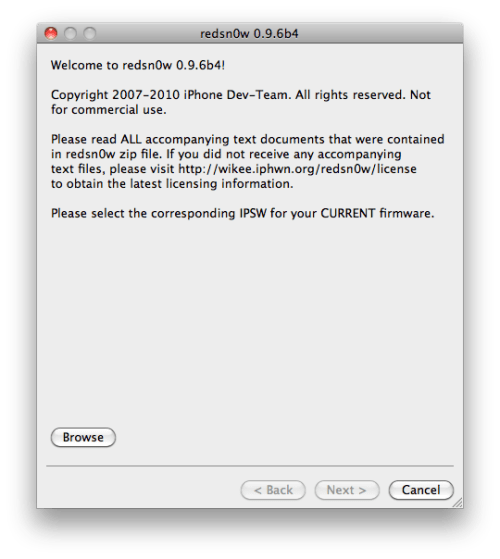
Step Five
Select the 4.2.1 firmware ipsw we placed in the Pwnage folder on our desktop then click Open.
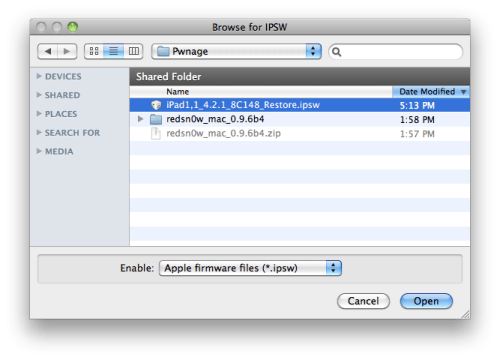
Step Six
Once the firmware has been verified click the Next button to continue.

Step Seven
RedSn0w will now prepare the jailbreak data

Step Eight
From this window you can select the jailbreak options you would like. Make sure Cydia is selected and click the Next button to continue

Step Nine
Please plug your iPad into the computer and make sure its OFF then click the Next button
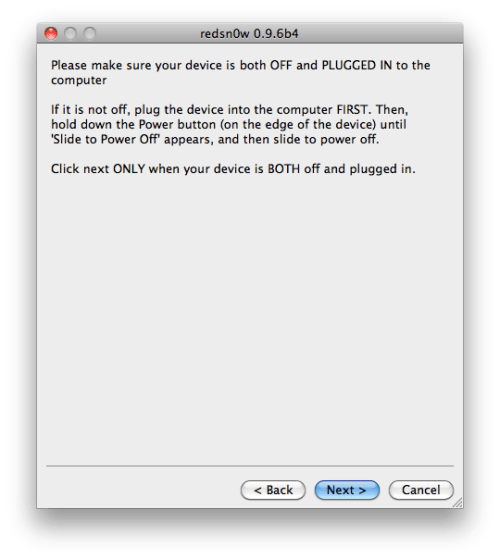
Step Ten
RedSn0w will now guide you through the steps to get into DFU mode. You can find more help with DFU mode here

Hold down both the Home button and the Power button for 10 seconds.

Release the Power button and continue holding the Home button until RedSn0w detects the device.

Step Eleven
Your iPad will now reboot

Step Twelve
RedSn0w will then begin uploading the new RAM Disk and Kernel.

Step Thirteen
Once this is complete you will be notified that RedSn0w is done. Click the Finish button. When your iPad finishes rebooting (5 minutes or so) it will be jailbroken with Cydia on the SpringBoard.

IMPORTANT:
To use Redsn0w to help you boot back into your jailbroken device simply select Just boot tethered right now from the options window and click Next.

*As usual a big thanks to the iPhone Dev-Team for their hard work and contribution to the iPhone community.
iPad | How to Jailbreak Your iPad Using RedSn0w (Windows) [4.2.1]
These are instructions on how to jailbreak your iPad on the 4.2.1 firmware using RedSn0w for Windows. The Mac version of this tutorial is here.
You will only be able to perform a tethered jailbreak at this time. This means you will need Redsn0w's assistance to boot into your jailbroken device. If you want to jailbreak a lower firmware version you can find the appropriate tutorial here.
Step One
Create a folder on your desktop called Pwnage
Download RedSn0w from here and place it in the Pwnage folder. Likewise, download the latest 4.2.1 firmware from below and place it in the same folder.
4.2.1: iPad1,1_4.2.1_8C148_Restore.ipsw
Extract the redsn0w executable from the RedSn0w zip file into the same folder.

Step Two
Connect your iPad to the computer and launch iTunes.

Select your iPad from the list of devices on the left. Now hold down Shift and click the Restore button. Restore is preferred as it won't create any wasted space on your iPad.

Navigate to the Pwnage folder on your desktop and select the 4.2.1 firmware ipsw. Click the Choose button to continue.

Step Three
Once iTunes has finished updating your iPad to the desired firmware open the Pwnage folder on your desktop and launch the redsn0w application from the redsn0w folder we extracted earlier.

Step Four
Once RedSn0w opens click the Browse button

Step Five
Select the 4.2.1 firmware ipsw we placed in the Pwnage folder on our desktop then click Open.

Step Six
Once the firmware has been verified click the Next button to continue.

Step Seven
RedSn0w will now prepare the jailbreak data

Step Eight
From this window you can select the jailbreak options you would like. Make sure Cydia is selected and click the Next button to continue.

Step Nine
Please plug your iPad into the computer and make sure its OFF then click the Next button

Step Ten
RedSn0w will now guide you through the steps to get into DFU mode. You can find more help with DFU mode here

Hold down both the Home button and the Power button for 10 seconds.

Release the Power button and continue holding the Home button until RedSn0w detects the device.

Step Eleven
Your iPad will now reboot

Step Twelve
RedSn0w will then begin uploading the new RAM Disk and Kernel.

Step Thirteen
Once this is complete you will be notified that RedSn0w is done. Click the Finish button. When your iPad finishes rebooting (5 minutes or so) it will be jailbroken with Cydia on the SpringBoard.

IMPORTANT:
To use Redsn0w to help you boot back into your jailbroken device simply select Just boot tethered right now from the options window and click Next.

*As usual a big thanks to the iPhone Dev-Team for their hard work and contribution to the iPhone community.

No comments:
Post a Comment