
New day, new jailbreaking tool. This one is Apple TV specific and is used to create a custom Firmware that you can restore to in iTunes. Even providing a tethered boot tool for when power is lost or just needing a reboot. Seas0npass.app is Mac only and simple to use. It will even download the IPSW if you don’t have it saved on your computer.
NOTE: Currently the jailbreak for the 4.1.1 (iOS 4.2.1) software is 'tethered'. A tethered jailbreak requires the AppleTV to be connected to a computer for a brief moment during startup.
Seas0nPass makes this as easy as possible, but please do not proceed unless you are comfortable with this process.
Pre-launch checklist
1. Download and install the latest version of iTunes (check for updates through Software Update located in Apple menu).
2. Download Seas0nPass
3. A micro USB cable will be required to complete the jailbreak.
Using Seas0nPass to jailbreak the AppleTV
Step 1: Unzip the 'Seas0nPass.zip' file and launch Seas0nPass.
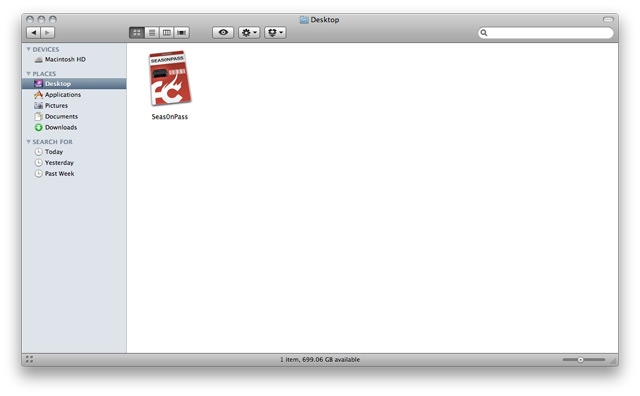
Step 2: If your AppleTV is not yet jailbroken, select 'Create IPSW'. (if already jailbroken, and you just need to do a 'tethered boot' scroll down)

Step 3: The latest AppleTV software will be downloaded and used to create a custom 'jailbroken' software file.
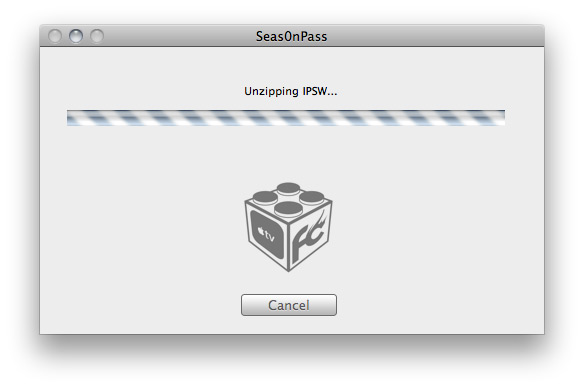
Step 4: When prompted, connect your AppleTV using a micro-USB cable (leave power disconnected), and hold both the 'MENU' and 'PLAY/PAUSE' buttons for 7 seven seconds.

Step 5: iTunes will open automatically and start the restore process.
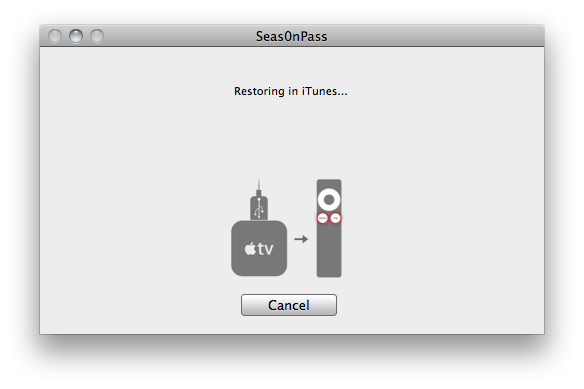
Step 6: iTunes will confirm the restore when complete - your AppleTV is now jailbroken. Please proceed to the 'tethered boot' section below.
Using Seas0nPass for a 'tethered boot'
Some AppleTV software versions require a tethered boot. This means the AppleTV must be connected to a computer for a brief moment during startup.
Step 1: Open Seas0nPass and select the 'Boot Tethered' option.

Step 2: When prompted, connect the AppleTV to your computer via USB. Wait for the rapid flashing light then connect the power. Once both are connected hold both the 'MENU' and 'PLAY/PAUSE' buttons for 7 seven seconds.
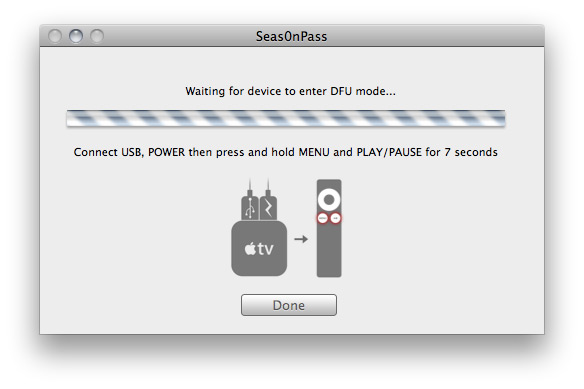
Step 3: Seas0n Pass will complete the tethered boot automatically. Once complete, remove the USB cable and connect the HDMI cable
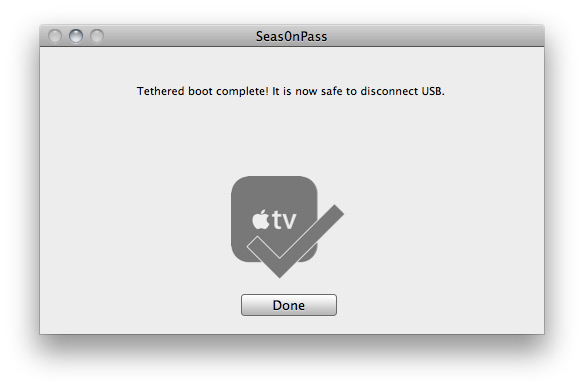
Pretty pointless! But the more tools the better eh!
Seas0npass is open source and more info can be found here.

No comments:
Post a Comment