| Phone | How to Save Your iPhone SHSH Blobs Using RedSnow (Windows) | ||
| These are instructions on how to backup and save your iPhone SHSH Blobs to Cydia using RedSn0w for Windows. Step One Create a folder on your desktop called Pwnage Download RedSn0w from 0.9.9b1 here and place it in the Pwnage folder. Extract the RedSn0w zip file into the same folder.  Step Two Launch the redsn0w application from the redsn0w folder we just extracted. **Windows 7 users should run the redsn0w executable mode as an administrator in Windows Vista compatibility mode. You can do this by right clicking the executable and selecting Properties from the contextual menu. 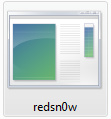 Step Three Once RedSn0w opens click the Extras button 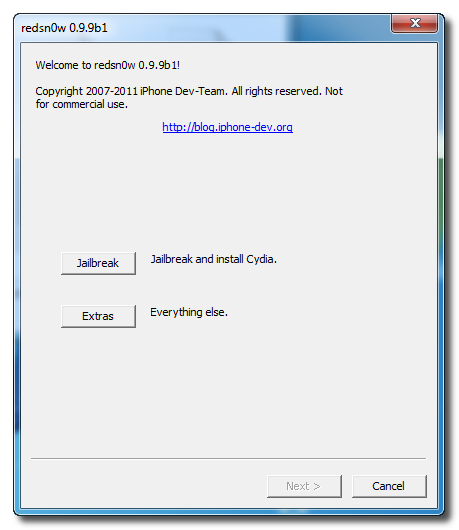 Step Four Click the SHSH blobs button from the Extras menu. 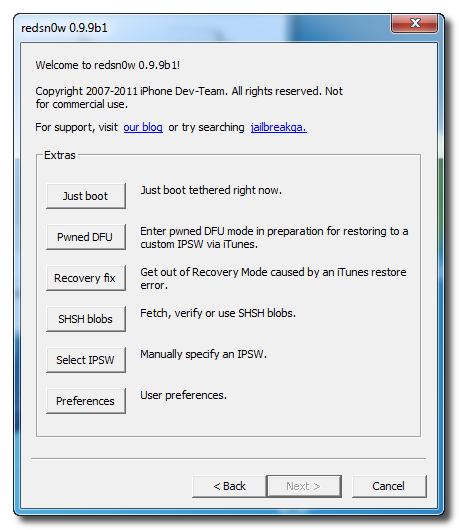 Step Five Click the Fetch button to fetch the SHSH blobs on your device and send them to the Cydia server for storage. 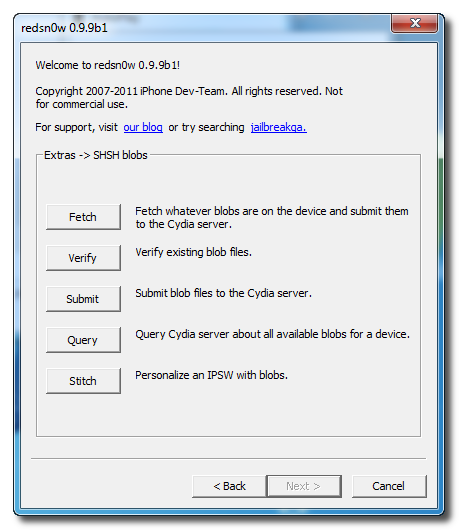 Step Six Please plug your iPhone into the computer and make sure its OFF then click the Next button 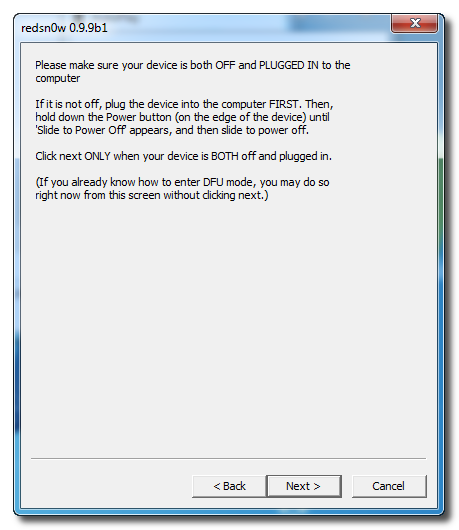 Step Seven RedSn0w will now guide you through the steps to get into DFU mode. You can find more help with DFU mode here 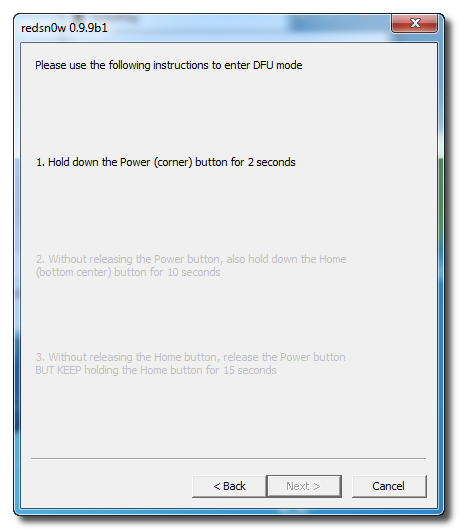 Hold down both the Home button and the Power button for 10 seconds. 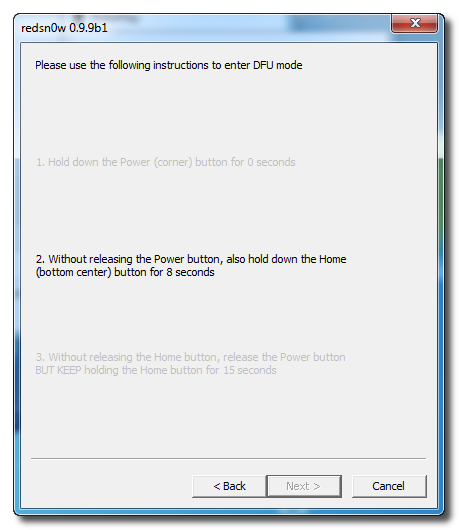 Release the Power button and continue holding the Home button until RedSn0w detects the device. 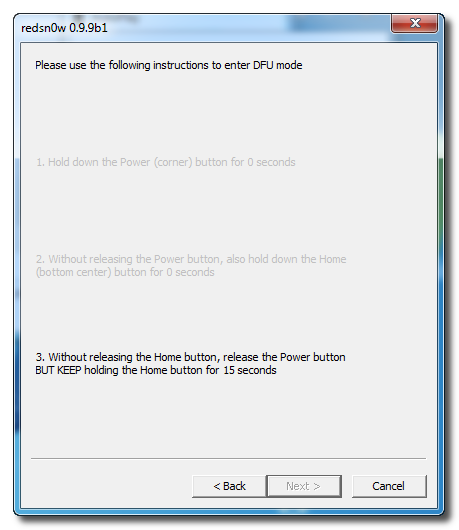 Step Eight Your iPhone will now reboot 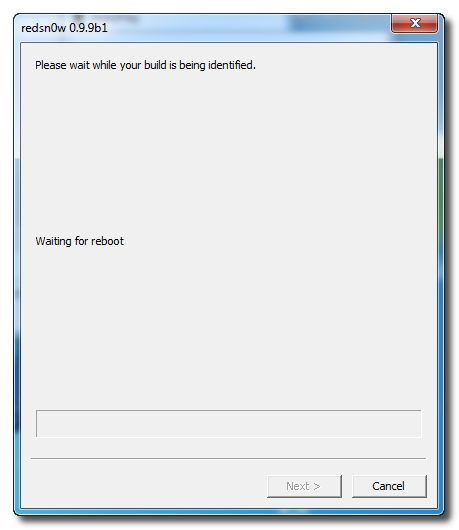 Step Nine RedSn0w will then begin fetch the SHSH blobs from your device and submit them to Cydia. 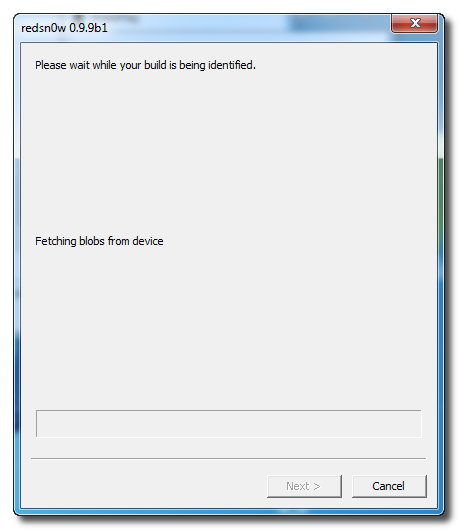 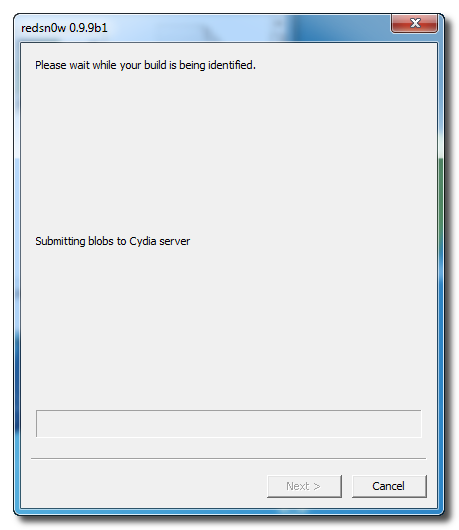 Step Ten Once this is complete you will be notified that your submission was a success. Click the Back button to return to RedSn0w. 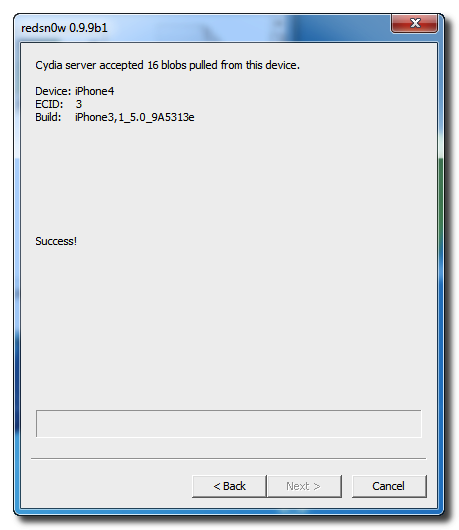 Step Eleven Click the SHSH blobs button and then click the Query button to make sure Cydia has your blobs saved. 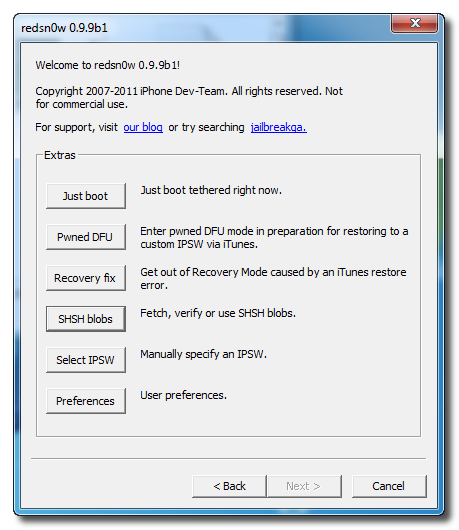 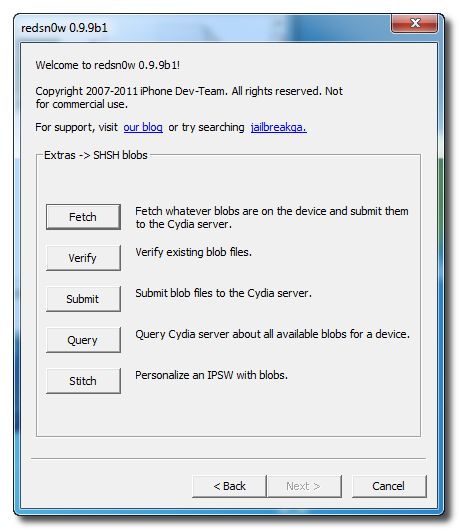 Step Twelve Enter * into the ECID textfield and click OK to check all your devices. 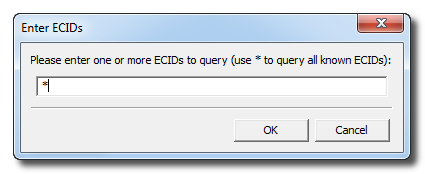 Step Thirteen RedSn0w will now query Cydia and display the list of stored blobs. 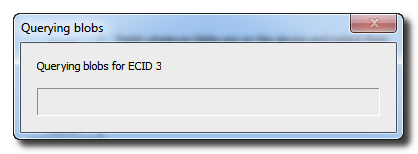 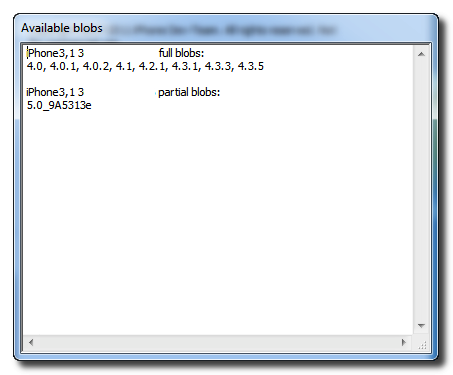 Important: RedSn0w also saves your blobs in a plist located within the RedSn0w folder. We would recommend keeping these for added safety. 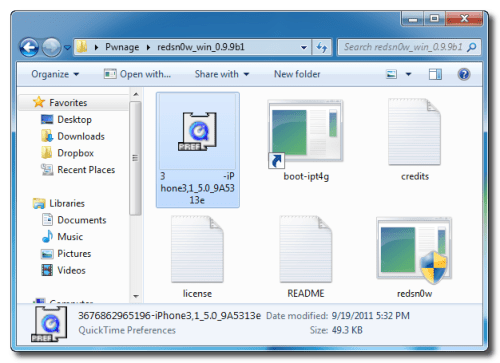 How to Save SHSH Blobs Using RedSn0w (Mac) Let's see how to Save iPad SHSH Blobs using Redsn0w : Step one : Create a folder on your desktop and rename it with Pwnage , then Download RedSn0w 0.9.9b1 from here and place it in the Pwnage folder then Extract the RedSn0w.zip file into the same folder. 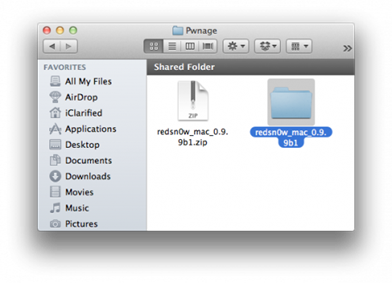 Step two : Run Redsn0w application from the folder we just extracted. Step three : When RedSn0w opens click Extras button.  Step four : Click SHSH blobs button from the Extras menu.  Step five : Click the Fetch button to fetch the SHSH blobs on your device and send them to the server of Cydia.  Step six : Conect your iPad to the computer while your iPad is OFF then click the Next button  Step seven : Now you will be guided by Redsn0w through the steps to get into DFU mode.    Step eight : Your iPad will restart now.  Step nine : RedSn0w will then begin fetch the SHSH blobs from your device and submit them to Cydia. 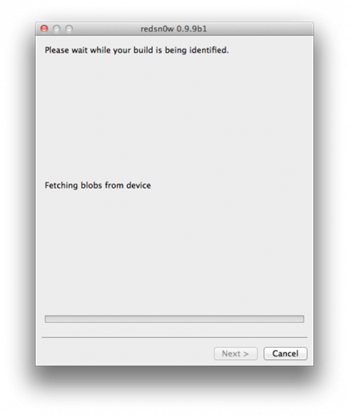  Step ten : When your submission is completed you will be notified. Click the Back button to return to RedSn0w.  Step Eleven : Click the SHSH blobs button then click the Query button to make sure Cydia has your blobs saved. Step twelve : Write * into the ECID text field and click OK to check all devices 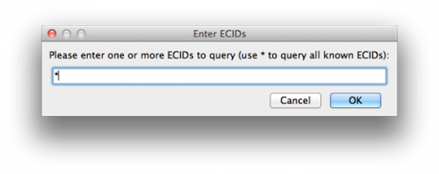 Step Thirteen : Now RedSn0w will query Cydia and show the list of stored blobs.  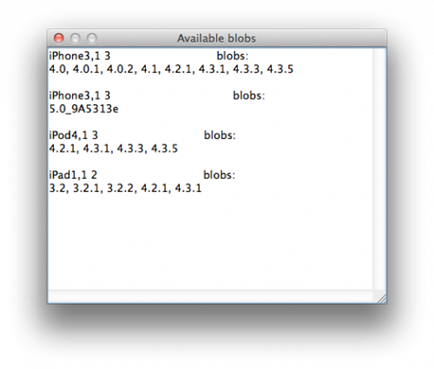 Tip RedSn0w also saves your blobs in a plist located within the RedSn0w folder. We would recommend keeping these for added safety.  | ||
Sunday, September 25, 2011
How to Save Your iPhone/iPad/ipod SHSH Blobs Using RedSnow
Subscribe to:
Post Comments (Atom)
Posted Threads
-
▼
2011
(503)
-
▼
September
(32)
- Download iTunes 10.5 Beta 9 [Direct Links]
- How To Fix iTunes Error 9808 ?
- iPhone Live 172: iPhone event preview
- Apple iPad hard reset
- www.hard-reset.com
- Watch iPhone 5 Event Live Streaming Online
- SYSTEM Manager for iPhone & iPod Touch Version 6.1
- Fix iTunes Error 3001, 42110, 5103 When Downloadin...
- Apple Confirming Officially iPhone 5 Event On Octo...
- How to Save Your iPhone/iPad/ipod SHSH Blobs Using...
- Fix iTunes Error 1603 When Restoring iPhone in iTunes
- iREB RC4 Available for Download, Fixes 1604, 1603,...
- Fix iTunes Error 21 when restore Custom IPSW iPhon...
- Unlock iPhone 4 on 4.10.01 / 3.10.01 / 2.10.04/1.5...
- Download Redsn0w 0.9.9b1 - Major New Updates - Awe...
- How To Install Windows 8 In A Virtual Machine at y...
- iPad 2 running iOS 5 vs Windows 8 Tablet [Video]
- Microsoft to introduce Samsung Windows 8 tablet at...
- BlackBerry Free Tool BBSAK v1.9.11 Downloads
- Install Windows 8 From A USB Stick [Guide]
- Download Windows 8 Developers [Direct Links]
- Apple Releases iTunes 10.5 Beta 8 For Developers
- Download And Install WhatsApp On iPod touch 4G Wit...
- Samsung Galaxy S II Has the Fastest GPU in any cur...
- Confirmed, iPhone 5 Will Come In Black / White And...
- Google Music App For iOS Is Now Available In The U.S.
- Fake Apple Store - Check Out This Fake Apple Websi...
- Do you want to help out developers? Got a broken d...
- Comex a Jailbreaker Starting an Internship With Ap...
- Update Redsn0w 0.9.8b7b Released to Jailbreak iOS ...
- Install, Activate iOS 5 Beta 7 Without Developer A...
- Redsn0w 0.9.8b7 Can Jailbreak iOS and 5 Beta 7 Dow...
-
▼
September
(32)

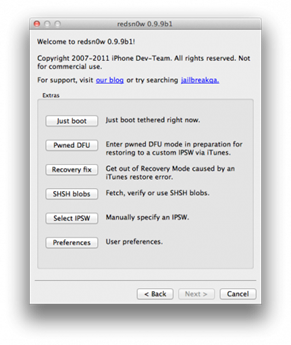

No comments:
Post a Comment