When you try to download movie rental from the iTunes Store you may experience an error message 3001, 42110, or 5103 .We will try to give you the trusted solution to these errors . We wish that would help all iOS devices users when experiencing these errors.
For Mac OS X :
1-Quit iTunes and any other open applications so only the Finder is open.
2-Click Go > Go to Folder.
3-Type /Users/Shared/SC Info and click Go.
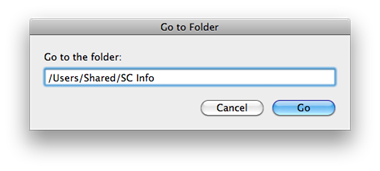
4-If Finder is not set to column view you can set it by choosing View > as Columns.
5-Select the SC Info folder and move it to the Trash by choosing File > Move to Trash.
6-Open iTunes and choose Store > Check for available downloads.
7-After your rental finishes downloading, choose Store > Authorize.
8-Enter your account name and password, then click the Authorize button.
For windows xp :
1-Open My Computer from the desktop or Start Menu.
2-From the Tools menu, choose Folder Options
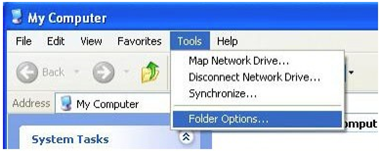
3-Click View tab.
4-In the "Advanced settings" pane under "Hidden files and folders," make sure that the "Show hidden files and folders" option is selected.
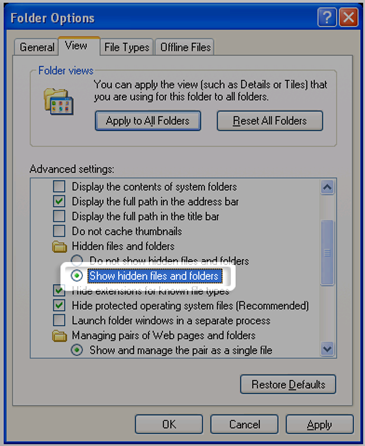
5-Click OK.
6-Navigate to the following location by either typing it into the address bar, copying and pasting it into the address bar, or clicking through the folder hierarchy listed:
C:\Documents and Settings\All Users\Application Data\Apple Computer\iTunes\
7-Right-click the SC Info folder shown and on the shortcut menu, choose Delete.
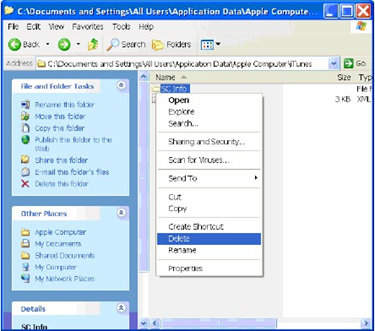
8-Restart the computer.
9-Open iTunes and choose Store > Check for available downloads.
10-After your rental finishes downloading, choose Store > Authorize.
11-Enter your account name and password, then click the Authorize button.
For windows 7 & vista :
1-From the Start menu, choose Computer.
2-From the Organize menu, choose Folder and Search Options.
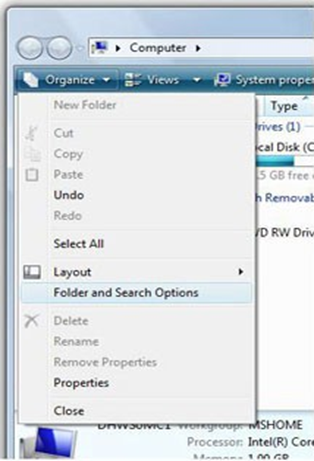
3-Click View tab.
4-In the "Advanced settings" pane under "Hidden files and folders," make sure that the "Show hidden files and folders" option is selected.
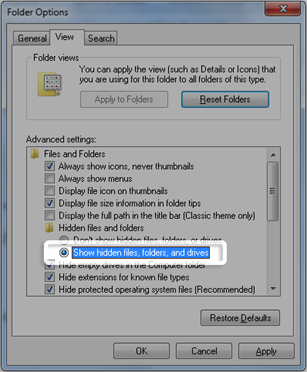
5-Click OK.
6-Navigate to the following location by either typing it into the address bar, copying and pasting it into the address bar, or clicking through the folder hierarchy listed:
C:\Documents and Settings\All Users\Application Data\Apple Computer\iTunes\
7-Right-click the SC Info folder shown and on the shortcut menu, choose Delete.
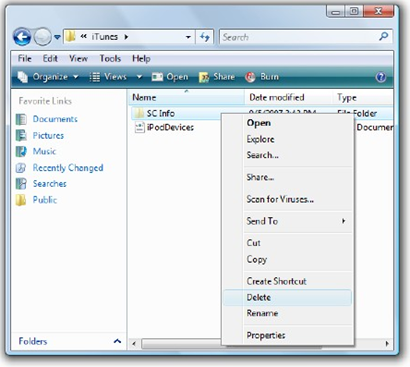
8-Restart the computer.
9-Open iTunes and choose Store > Check for available downloads.
10-After your rental finishes downloading, choose Store > Authorize.
11-Enter your account name and password, then click the Authorize button.
How Fix iTunes Error 3001, 42110, 5103 :
If you have the most recent version and are still unable to download your rental, you may be able to resolve your issue by removing the "SC Info" folder. To do so, follow these steps:For Mac OS X :
1-Quit iTunes and any other open applications so only the Finder is open.
2-Click Go > Go to Folder.
3-Type /Users/Shared/SC Info and click Go.
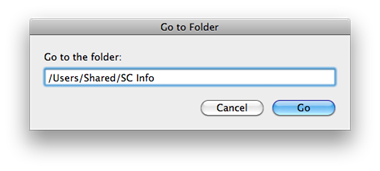
4-If Finder is not set to column view you can set it by choosing View > as Columns.
5-Select the SC Info folder and move it to the Trash by choosing File > Move to Trash.
6-Open iTunes and choose Store > Check for available downloads.
7-After your rental finishes downloading, choose Store > Authorize.
8-Enter your account name and password, then click the Authorize button.
For windows xp :
1-Open My Computer from the desktop or Start Menu.
2-From the Tools menu, choose Folder Options
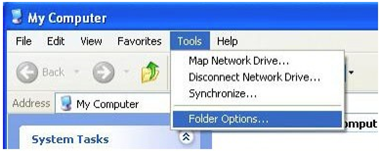
3-Click View tab.
4-In the "Advanced settings" pane under "Hidden files and folders," make sure that the "Show hidden files and folders" option is selected.
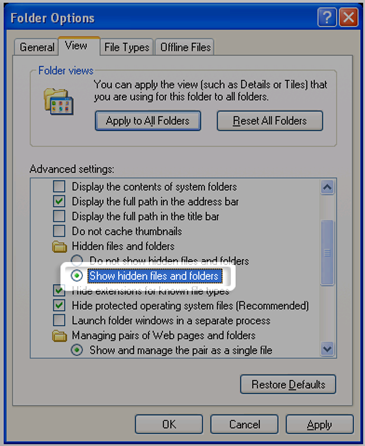
5-Click OK.
6-Navigate to the following location by either typing it into the address bar, copying and pasting it into the address bar, or clicking through the folder hierarchy listed:
C:\Documents and Settings\All Users\Application Data\Apple Computer\iTunes\
7-Right-click the SC Info folder shown and on the shortcut menu, choose Delete.
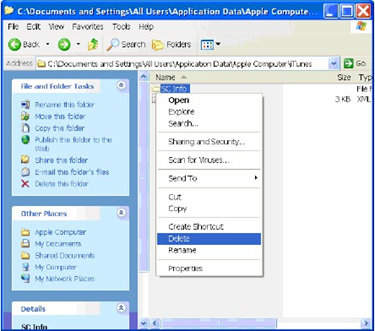
8-Restart the computer.
9-Open iTunes and choose Store > Check for available downloads.
10-After your rental finishes downloading, choose Store > Authorize.
11-Enter your account name and password, then click the Authorize button.
For windows 7 & vista :
1-From the Start menu, choose Computer.
2-From the Organize menu, choose Folder and Search Options.
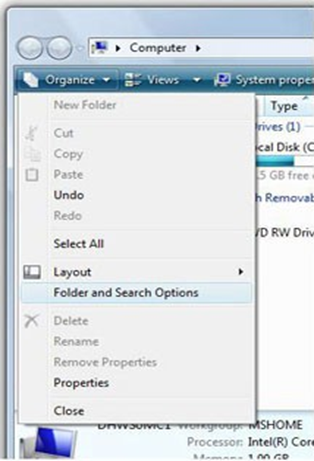
3-Click View tab.
4-In the "Advanced settings" pane under "Hidden files and folders," make sure that the "Show hidden files and folders" option is selected.
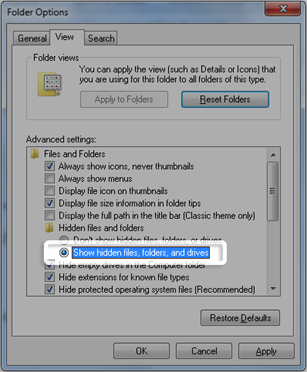
5-Click OK.
6-Navigate to the following location by either typing it into the address bar, copying and pasting it into the address bar, or clicking through the folder hierarchy listed:
C:\Documents and Settings\All Users\Application Data\Apple Computer\iTunes\
7-Right-click the SC Info folder shown and on the shortcut menu, choose Delete.
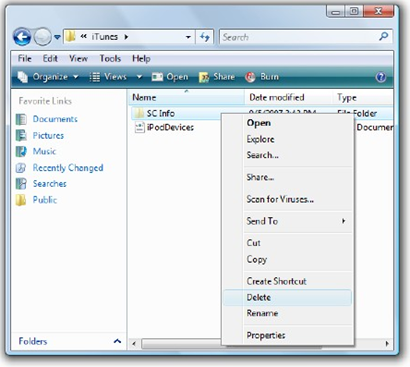
8-Restart the computer.
9-Open iTunes and choose Store > Check for available downloads.
10-After your rental finishes downloading, choose Store > Authorize.
11-Enter your account name and password, then click the Authorize button.

No comments:
Post a Comment