These are instructions on how to jailbreak your iPod touch 4G on the 4.3.5 firmware using RedSn0w for Mac. If you are on 4.3.3 or lower make sure you do NOT update to iOS 4.3.5. Use the untethered JailbreakMe instead.
Step One
Create a folder on your desktop called Pwnage
Download RedSn0w from here and place it in the Pwnage folder. Likewise, download the latest 4.3.5 firmware from below and place it in the same folder.
4.3.4 (4G): iPod4,1_4.3.4_8K2_Restore.ipsw
4.3.5 (4G): iPod4,1_4.3.5_8L1_Restore.ipsw
Extract the RedSn0w zip file by double clicking it.
Step Two
Connect your iPod to the computer and launch iTunes.
Select your iPod from the list of devices on the left. Now hold down Option and click the Restore button. Restore is preferred as it won't create any wasted space on your iPod.
Navigate to the Pwnage folder on your desktop and select the 4.3.5 firmware ipsw. Click the Choose button to continue.
Step Three
Once iTunes has finished updating your iPod to the desired firmware open the Pwnage folder on your desktop and launch the redsn0w application from the redsn0w folder we extracted earlier.
Step Four
Once RedSn0w opens click the Browse button
Step Five
Select the 4.3.4 firmware ipsw we placed in the Pwnage folder on our desktop then click Open.
Step Six
Once the firmware has been verified click the Next button to continue.
Step Seven
RedSn0w will now prepare the jailbreak data
Step Eight
From this window you can select the jailbreak options you would like.
Make sure Cydia is selected and click the Next button to continue.
Step Nine
Please plug your iPod into the computer and make sure its OFF then click the Next button
Step Ten
RedSn0w will now guide you through the steps to get into DFU mode.
Hold down both the Home button and the Power button for 10 seconds.
Release the Power button and continue holding the Home button until RedSn0w detects the device.
Step Eleven
Your iPod will now reboot
Step Twelve
RedSn0w will then begin uploading the new RAM Disk and Kernel.
Step Thirteen
Once this is complete you will be notified that RedSn0w is done. Click the Finish button. When your iPod finishes rebooting (5 minutes or so) it will be jailbroken with Cydia on the SpringBoard.
BOOT TETHERED
Once RedSn0w has finished jailbreaking your device you will need to boot it tethered. Rerun RedSn0w and this time select Just boot tethered right now from the list of options instead of installing Cydia.
*As usual a big thanks to the iPhone Dev-Team and Geohot for their hard work and contribution to the iPhone community.
Wednesday, August 3, 2011
How to Jailbreak Your iPod Touch 4G Using RedSn0w (Mac) [4.3.5]
Subscribe to:
Post Comments (Atom)
Posted Threads
-
▼
2011
(503)
-
▼
August
(30)
- Redsn0w 0.9.8b7 Released With Added Support To Upd...
- iTunes 10.5 Beta 6.1 Is Now Available For Developers
- Apple iPhone Brute force attacks are foiled Why?:
- How to Fix iOS 5 Firmware Restore Error 3002, 1604...
- Install And Activate IOS Betas On IPhone, IPad And...
- OS X Lion 10.7.2 (11C43), iCloud Beta 9 And iPhoto...
- HOW TO: Use Lion Recovery Disk Assistant
- RedSn0w collection From DEV Team
- How to Downgrade Your iPhone Firmware Using TinyUm...
- How to Downgrade Your iPhone Firmware Using TinyUm...
- Redsn0w 0.9.8b6 Released To Jailbreak iOS 5 Beta 6
- Downgrade iOS 4.3.5 To 4.3.3, No SHSH Blobs Needed
- Apple Releases iTunes 10.4.1 [Jailbreak Safe]
- Sn0wbreeze v2.8 [BETA 6]
- Lastest iPhone PC Suite 2.9.62.272
- OTA updater's can jailbreak ios5b6 with Redsn0w 0....
- Fix Error 1611 iPhone 4, 3GS, iPod touch 4G, 3G, i...
- iOS 5 beta 6 ipsw - iPhone 4, 3GS, iPod touch 4G, ...
- iFaith v1.3.2 (SHSH Dumper) Update
- Downgrade 4.3.5 to 4.1 iPhone 3GS
- Hackers to Destroy Facebook on November 5th - What...
- Fix Error 3194, 1600, 1602, 1013, 1015, 20 When Do...
- iFaith v1.3 Released, Fixes DFU Loops And Other Bugs
- Iphone cracked applications and procedure
- Jailbreak iOS 5b5 on iPhone, iPod touch, iPad with...
- How to Jailbreak Your iPod Touch 4G Using RedSn0w ...
- How to Jailbreak Your iPod Touch 4G Using RedSn0w ...
- How to Jailbreak Your iPad 1 Using RedSn0w (Window...
- How to Jailbreak Your iPad 1 Using RedSn0w (Window...
- Apple TV 2G Update Released With Support For Purch...
-
▼
August
(30)

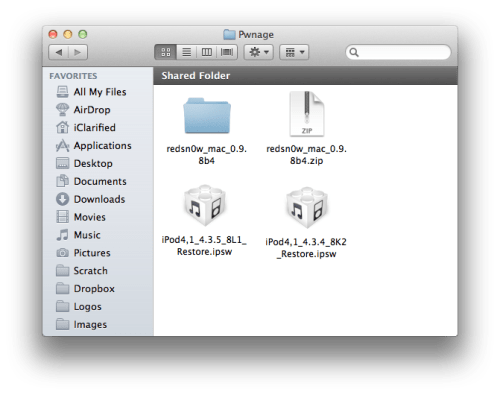

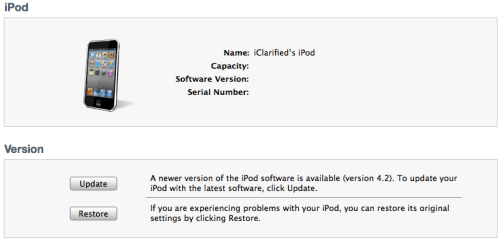
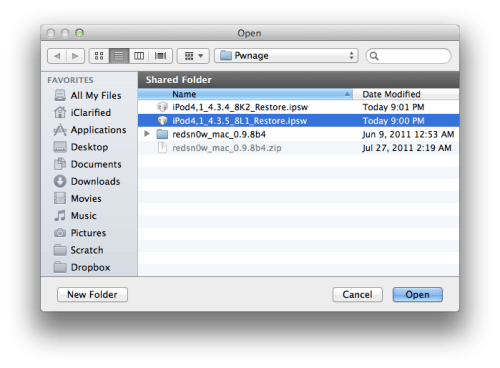

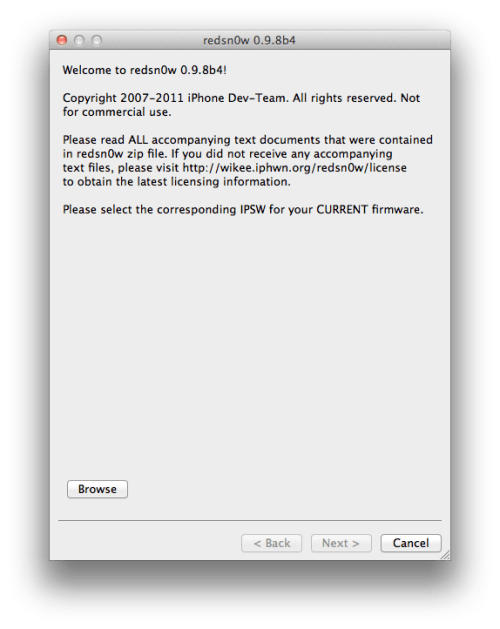
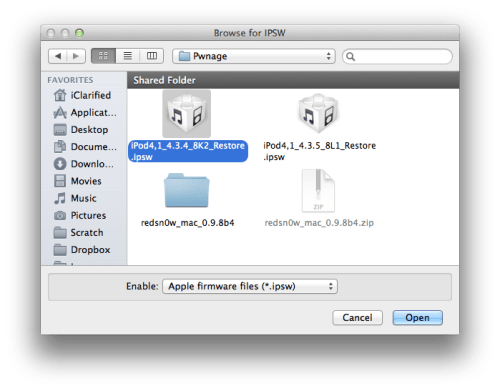
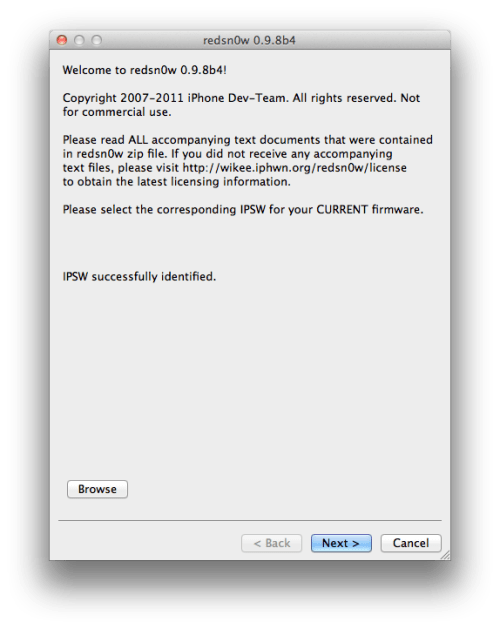
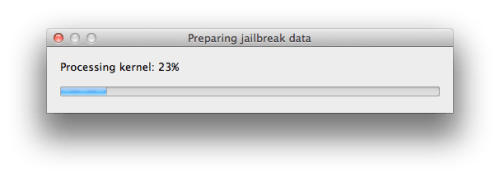
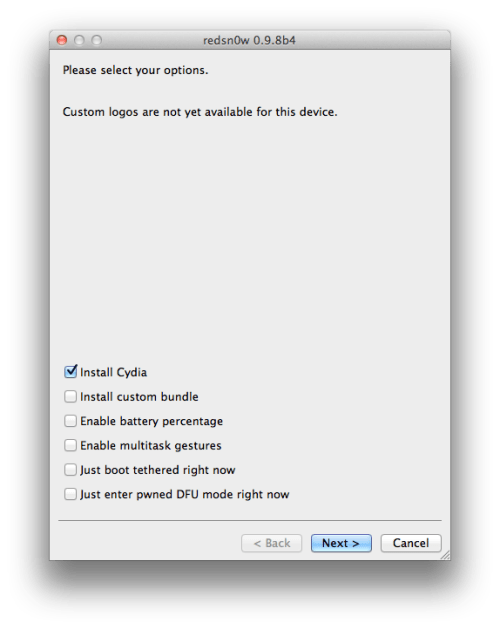
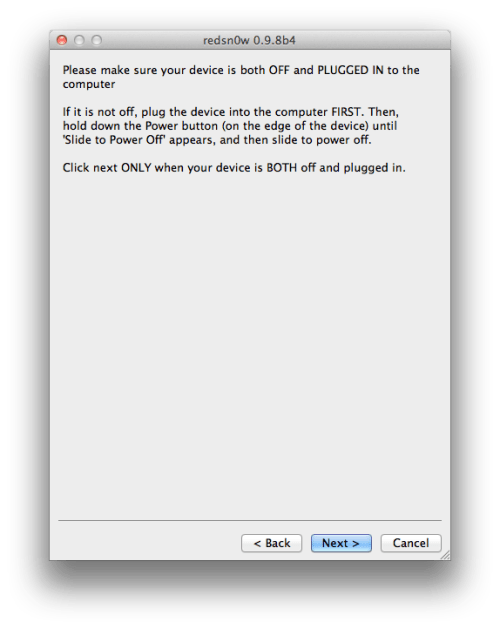
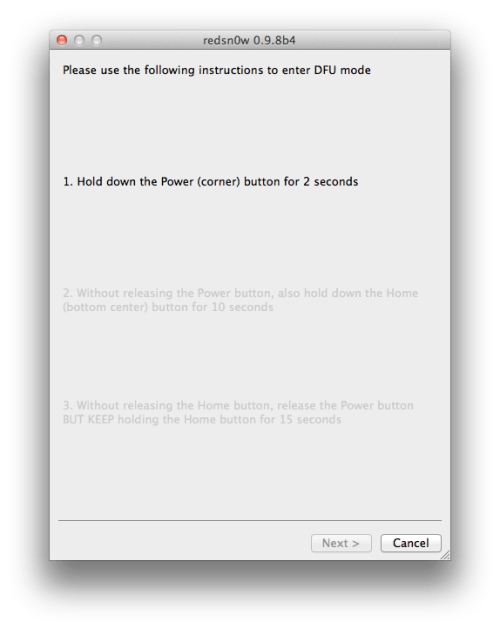
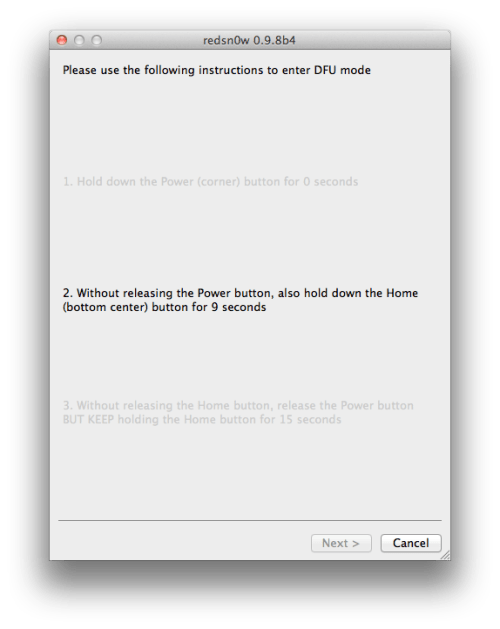
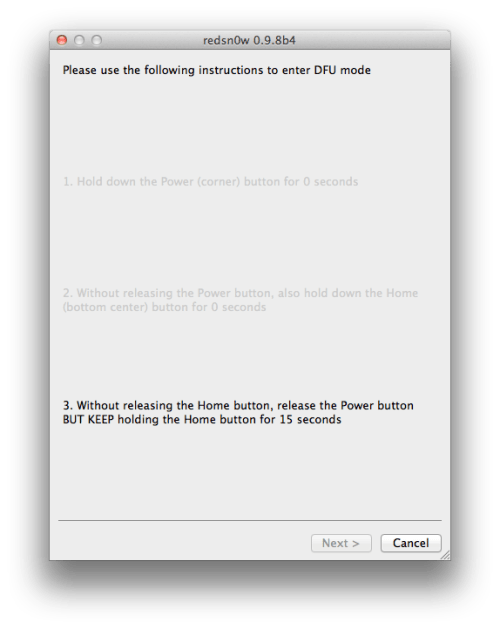
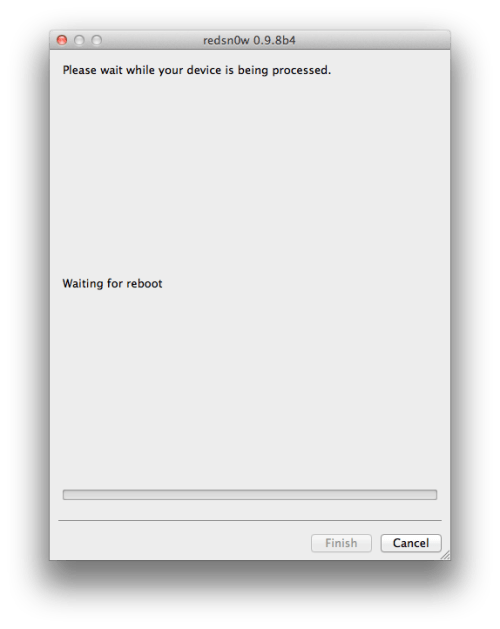
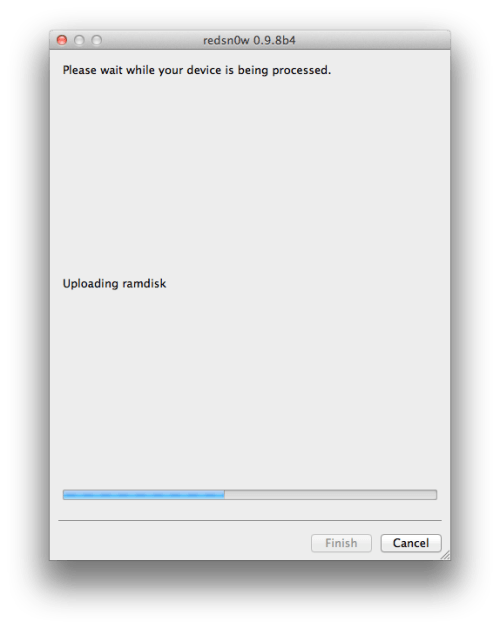
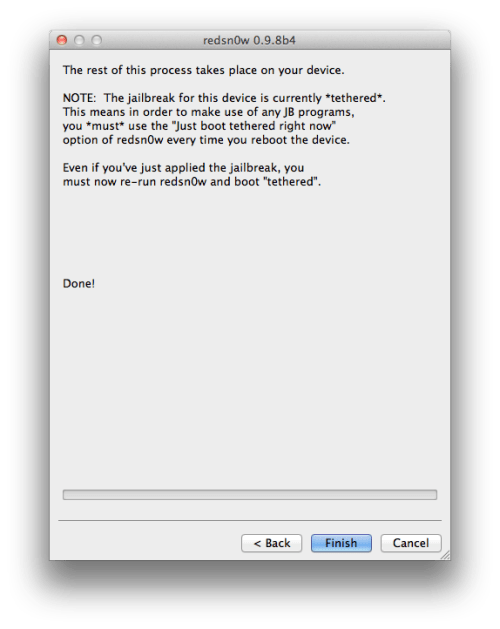
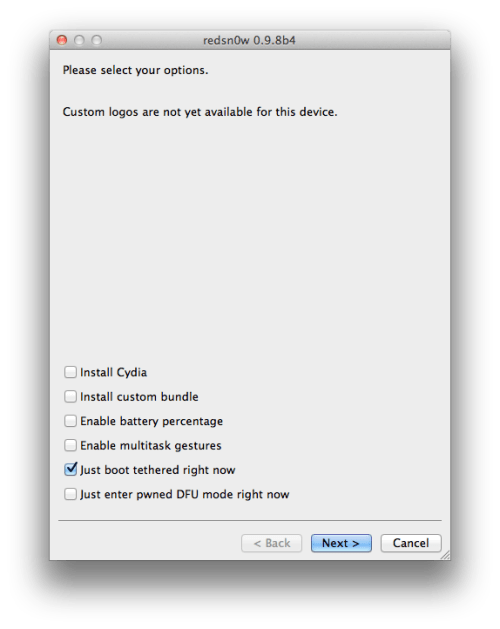
No comments:
Post a Comment