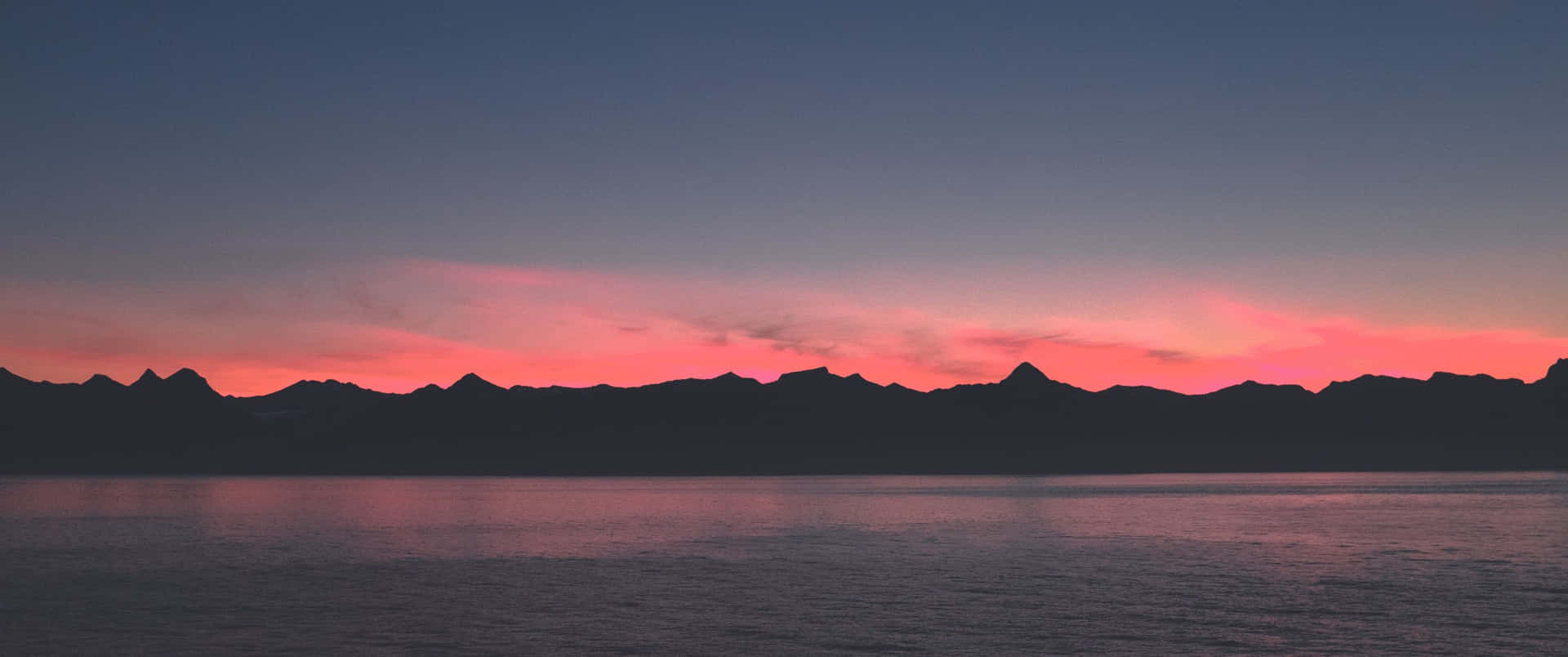Yesterday we reported you that DevTeam was expressly stated that Apple will prevent the process of downgrading to lower iOS version for iPhone, iPod and iPad running the newly iOS 5. On the other hand, devices running firmwares lower than iOS 5 still in safe side, precisely they still able to downgrade their devices with old iTunes.
Just read the latest Dev Team blog post... if you have an iPad 2, it would be a very good idea to save your 4.3.x SHSH blobs.As most of you know that Comex is about to release the long awaited iPad 2 jailbreak with JailbreakMe, Comex is now recommending all users interested on his iPad 2 jailbreak who are running iOS 4.3.x, to save SHSH blobs for the latest firmware version (4.3.3) to be able to keep the jailbreak.
How to Save SHSH blobs iPad 2:
You can Save SHSH blobs for your current iOS 4.3.x, just plug your iPad 2 with computer, then download TinyUmbrella then click the Save SHSH button.
Tuesday, June 28, 2011
Save SHSH Blobs iPad 2 - To Keep iPad 2 Jailbreak
Monday, June 27, 2011
Blob monster
It looks like Apple is about to aggressively combat the “replay attacks” that have until now allowed users to use iTunes to restore to previous firmware versions using saved SHSH blobs.
Those of you who have been jailbreaking for a while have probably heard us periodically warn you to “save your blobs” for each firmware using either Cydia or TinyUmbrella (or even the “copy from /tmp during restore” method for advanced users). Saving your blobs for a given firmware on your specific device allows you to restore *that* device to *that* firmware even after Apple has stopped signing it. That’s all about to change.
Starting with the iOS5 beta, the role of the “APTicket” is changing — it’s being used much like the “BBTicket” has always been used. The LLB and iBoot stages of the boot sequence are being refined to depend on the authenticity of the APTicket, which is uniquely generated at each and every restore (in other words, it doesn’t depend merely on your ECID and firmware version…it changes every time you restore, based partly on a random number). This APTicket authentication will happen at every boot, not just at restore time. Because only Apple has the crypto keys to properly sign the per-restore APTicket, replayed APTickets are useless.
This will only affect restores starting at iOS5 and onward, and Apple will be able to flip that switch off and on at will (by opening or closing the APTicket signing window for that firmware, like they do for the BBTicket). geohot’s limera1n exploit occurs before any of this new checking is done, so tethered jailbreaks will still always be possible for devices where limera1n applies. Also, restoring to pre-5.0 firmwares with saved blobs will still be possible (but you’ll soon start to need to use older iTunes versions for that). Note that iTunes ultimately is *not* the component that matters here..it’s the boot sequence on the device starting with the LLB.
Although it’s always been just “a matter of time” before Apple started doing this (they’ve always done this with the BBTicket), it’s still a significant move on Apple’s part (and it also dovetails with certain technical requirements of their upcoming OTA “delta” updates).
Note: although there may still be ways to combat this, a beta period is really not the time or place to discuss them. We’re just letting you know what Apple has already done in their exisiting beta releases — they’ve stepped up their game!
iOS 5 beta 2 allows recovery mode via WiFi - Wireless Jailbreak Soon ? [Video]
Apple pushed out iOS 5 beta 2 for developers yesterday with numerous new features and enhancements. iOS 5 beta 2 not only allows you to sync your media over WiFi with Apple’s new WiFi Sync feature but it also allows you to enter Recovery Mode via WiFi using a recovery tool such as TinyUmbrella or Recboot!
Earlier, users used to get into recovery mode by holding down the combination of buttons which often resulted in user frustration. However, with iOS 5 beta you can do this completely wirelessly, using RecBoot for Mac and other similar utilities like TinyUmbrellea. 9to5 Mac reported
You not only can sync your media wirelessly in iOS 5, but it appears you can enter Recovery Mode using ‘RecBoot, Etc’ from the Mac.The possibilities for wireless recovery mode are endless, if it stays connected, eventually we might even see wireless Jailbreak utilities!
Sunday, June 26, 2011
Sn0wbreeze 2.8 Beta 3 Released To Jailbreak iOS 5 Beta 2 On Windows
A new version of sn0wbreeze has just gone live a couple of hours ago. Sn0wbreeze 2.8 beta 3 now comes with added support for jailbreaking iOS 5 beta 2 on Windows. iOS 5 beta 2 was released yesterday by Apple for developers.

Official release notes of Sn0wbreeze 2.8b3:
========================If you are a Mac user, you can use our guide posted here to jailbreak iOS 5 beta 2 tethered on iPhone, iPad and iPod touch using a Mac machine.
sn0wbreeze v2.8 BETA 3:
========================
* Now jailbreaks iOS 5 (beta 2)
* Intended for developers ONLY!
* Does not Hacktivate or add afc2 in this release to prevent piracy.
* iPhone 3GS old bootrom users have an untethered boot.
* Now only 15MB :)
========================
Supported Devices:
========================
* iPhone 3GS (old bootrom) [UNTETHERED]
* iPhone 3GS (new bootrom) [TETHERED]
* iPhone 4 GSM [TETHERED]
* iPhone 4 CDMA [TETHERED]
* iPod Touch 3G [TETHERED]
* iPod Touch 4 [TETHERED]
* iPad 1G [TETHERED]
========================
Now available at: http://ih8sn0w.com/sb28b3
========================
Download Sn0wbreeze 2.8 Beta 3 for iOS 5 beta 2 jailbreak
Saturday, June 25, 2011
Download iOS 5 Beta 2 (dmg) files Plus TransMac
Download iOS 5 Beta 2 Firmware files:
iTunes 10.5 Beta 2 Mac: http://imzdl.joseb.me/itunes_10.5_beta_2.dmg | http://rsm.cachefly.net/itunes_10.5_beta_2.dmg
iTunes for Windows 64-bit: http://rsm.cachefly.net/itunes_10.5_...it_windows.zip |
iTunes for Windows: http://imzdl.joseb.me/itunes_10.5_be...or_windows.zip | http://rsm.cachefly.net/itunes_10.5_...or_windows.zip
iPad 2 GSM: http://rsm.cachefly.net/ios_5_beta_2...m__9a5248d.dmg
iPad 2 CDMA: http://rsm.cachefly.net/ios_5_beta_2...a__9a5248d.dmg
iPad 2 Wifi: http://rsm.cachefly.net/ios_5_beta_2...2__9a5248d.dmg
iPad 1: http://rsm.cachefly.net/ios_5_beta_2__ipad__9a5248d.dmg
iPhone 4 GSM: http://rsm.cachefly.net/ios_5_beta_2...m__9a5248d.dmg
iPhone 4 CDMA: http://rsm.cachefly.net/ios_5_beta_2...a__9a5248d.dmg
iPhone 3GS: http://rsm.cachefly.net/ios_5_beta_2...s__9a5248d.dmg
iPod 4G: http://rsm.cachefly.net/ios_5_beta_2...n__9a5248d.dmg
iPod 3G: http://rsm.cachefly.net/ios_5_beta_2...n__9a5248d.dmg
AppleTV2: http://rsm.cachefly.net/apple_tv_software_beta_2.dmg
Download iOS 5 beta 2 from torrent:
http://iphoners.org/download-ios5-beta2-torrent/
Download iOS 5 Beta 2 Firmware files:
iTunes 10.5 Beta 2 Mac: http://imzdl.joseb.me/itunes_10.5_beta_2.dmg | http://rsm.cachefly.net/itunes_10.5_beta_2.dmg
iTunes for Windows 64-bit: http://rsm.cachefly.net/itunes_10.5_...it_windows.zip |
iTunes for Windows: http://imzdl.joseb.me/itunes_10.5_be...or_windows.zip | http://rsm.cachefly.net/itunes_10.5_...or_windows.zip
iPad 2 GSM: http://rsm.cachefly.net/ios_5_beta_2...m__9a5248d.dmg
iPad 2 CDMA: http://rsm.cachefly.net/ios_5_beta_2...a__9a5248d.dmg
iPad 2 Wifi: http://rsm.cachefly.net/ios_5_beta_2...2__9a5248d.dmg
iPad 1: http://rsm.cachefly.net/ios_5_beta_2__ipad__9a5248d.dmg
iPhone 4 GSM: http://rsm.cachefly.net/ios_5_beta_2...m__9a5248d.dmg
iPhone 4 CDMA: http://rsm.cachefly.net/ios_5_beta_2...a__9a5248d.dmg
iPhone 3GS: http://rsm.cachefly.net/ios_5_beta_2...s__9a5248d.dmg
iPod 4G: http://rsm.cachefly.net/ios_5_beta_2...n__9a5248d.dmg
iPod 3G: http://rsm.cachefly.net/ios_5_beta_2...n__9a5248d.dmg
AppleTV2: http://rsm.cachefly.net/apple_tv_software_beta_2.dmg
TransMac Free

Download transmac.FOR EVERYONE LOOKING FOR HOW TO USE .DMG FILES! READ THIS!
Open the .DMG file with transmac.
Open HFS+ Volume.
BOOM! You should see .IPSW file! Drag and drop to your desktop!
TransMac for Windows can open Macintosh format disk drives, flash drives, CD/DVD/Blu-ray media, high density diskettes, dmg and sparseimage files.
System Requirements:
Any version of Windows 7, Vista, XP, 2000, Server 2008 or 2003.
Features:
Read and write Mac format disks, CD/DVD(DL)/Blu-ray media, high density floppies and disk image files (dmg and sparseimage).
Supports standard HFS (Mac OS Standard), HFS+ (Mac OS Extended) and HFSX (with case sensitive file names) volumes.
Access Mac volumes on boot drive (like Boot Camp).
Create, read and write Mac disk image files(dmg and sparseimage).
Compress and expand (convert to iso) dmg files.
Built in burner function to create Mac format CD, DVD(DL), and Blu-ray media.
Burn ISO and dmg files to CD/DVD/Blu-Ray.
Format disks for use on Mac.
Read Mac multisession and hybrid CDs.
Screen Snapshot:
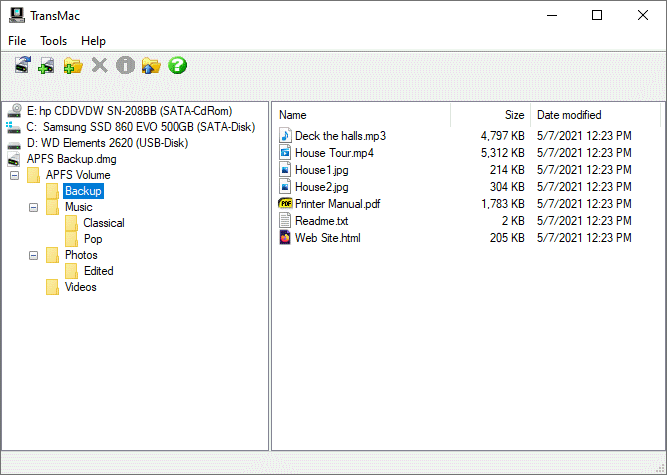
http://www.guarforum.net/gsmreport/s...66958-TransMac
How To Transfer Old Data And Apps From iPad 1 to iPad 2
Got your iPad 2 and thinking about a way to transfer your old data and apps from your previous iPad? I think we’ve got a solution for you then.

Follow step by step guide below to transfer all your data and apps from iPad to your new iPad2.
Things you will need during this process:
Step 1: Connect your old iPad to your computer (PC/Mac)
Step 2: Launch iTunes
Step 3: The Sync process should start by itself. If it does not, you can always click the Sync button
Step 4: Disconnect your original iPad and connect your new iPad2
Step 5: Register your iPad if it asks you to
Step 6: iTunes will ask you to set up iPad 2 as a new one or restore from a backup, go for the second option
Step 7: Select the back-up we made earlier in this guide
Step 8: iTunes will restore the latest backup on your iDevice. Once the restore is completed, your iPad will reboot.
Step 9: When your new iPad2 will restart, iTunes will re-sync the iDevice and install any and every apps and games you had on the original iPad.
Step 10: Enjoy your iPad 1′s games, apps and data on your new iPad 2.

Follow step by step guide below to transfer all your data and apps from iPad to your new iPad2.
Things you will need during this process:
Step 1: Connect your old iPad to your computer (PC/Mac)
Step 2: Launch iTunes
Step 3: The Sync process should start by itself. If it does not, you can always click the Sync button
Step 4: Disconnect your original iPad and connect your new iPad2
Step 5: Register your iPad if it asks you to
Step 6: iTunes will ask you to set up iPad 2 as a new one or restore from a backup, go for the second option
Step 7: Select the back-up we made earlier in this guide
Step 8: iTunes will restore the latest backup on your iDevice. Once the restore is completed, your iPad will reboot.
Step 9: When your new iPad2 will restart, iTunes will re-sync the iDevice and install any and every apps and games you had on the original iPad.
Step 10: Enjoy your iPad 1′s games, apps and data on your new iPad 2.
iPhone 4 Unlock With GEVEY SIM Blocked By Apple In iOS 5 Beta 2
Apple has blocked iPhone 4 unlock with GEVEY interposer SIM, earlier today Apple seeded iOS 5 beta 2 to developers with some minor changes which also included this. Musclenerd from iPhone-Dev team has confirmed that the hole has been patched and Gevey SIM won’t work with iOS 5 beta 2.

In a tweet today he said :

If you rely on unlock we strongly recommend you not to upgrade to iOS 5 beta 2. Gevey’s SIM Interposer was able to unlock the iPhone 4 by force activating the baseband using the emergency dialer. This hole was not patched in iOS 5 beta 1 release and Gevey SIM worked perfectly.

Apple could’ve waited for the final release but they didn’t and i believe GEVEY won’t try to release another version of Gevey interposer SIM. They most probably will wait for the final release of iOS 5 which is scheduled this fall.
Gevery SIM supported following basebands:

In a tweet today he said :
it’s surprising Apple closed Gevey interposer hole in b2 rather than waiting until final (maybe they were under pressure)

If you rely on unlock we strongly recommend you not to upgrade to iOS 5 beta 2. Gevey’s SIM Interposer was able to unlock the iPhone 4 by force activating the baseband using the emergency dialer. This hole was not patched in iOS 5 beta 1 release and Gevey SIM worked perfectly.

Apple could’ve waited for the final release but they didn’t and i believe GEVEY won’t try to release another version of Gevey interposer SIM. They most probably will wait for the final release of iOS 5 which is scheduled this fall.
Gevery SIM supported following basebands:
- 02.10.xx
- 03.10.xx
- 04.10.xx
- 05.14.xx
- 05.15.xx
- 05.16.xx
If your baseband is mentioned in the list above we strongly recommend you to stay away from iOS 5 Beta 2 as it’ll lock you iPhone4 and you won’t be able to use it for cellular services.
Apple Released iOS 5 Beta 2, Changes And New Features
After three weeks of iOS 5 beta 1 release Apple today seeded iOS 5 beta 2 for developers only. iOS 5 Beta 2 Build 9A5248d is now available for download in Apple developers portal. Do not download it from any other external links as you won’t be able to activate your device and no trick is working to activate it till now.

WiFi syncing is now active in iOS 5 beta two you can sync your device with iTunes over WiFi, but you’ll also be needing iTunes 10.5 beta which also has been seeded and is available in developers portal.

This video by iPhoneDownloadBlog shows perfectly how this all works:

Things which you should remember here:
Guys over ItsAllTech sent this picture for better understanding:

New pictures and videos will b added soon!

WiFi syncing is now active in iOS 5 beta two you can sync your device with iTunes over WiFi, but you’ll also be needing iTunes 10.5 beta which also has been seeded and is available in developers portal.
In iOS 5.0 beta 2, wireless syncing is now available for the Mac. It requires iTunes 10.5 beta 2 and OS X 10.6.8 or Lion. You will see an option to enable wireless syncing when you connect your device to iTunes with the USB cable. It is recommended you perform your initial sync with a cable after restoring your device.After restoring iOS 5 beta 2 firmware, a new animation will welcome you as the device turns on displaying the Apple logo, which will “grow” on screen until it disappears. Similarly, in the very first screen with the “iPhone” brand, a new “i” icon lets you see the IMEI code of the device. You’ll have to provide iPhone with your Apple ID after the setup to access Springboard, whilst beta 1 allowed you skip this process.
Wireless syncing is triggered automatically when the device is connected to power and on the same network as the paired computer. Or, you can manually trigger a sync from iTunes or from Settings -> General -> iTunes Sync (same network as paired computer required). Be sure your device is plugged into a power source when performing Wireless syncs.

This video by iPhoneDownloadBlog shows perfectly how this all works:

Things which you should remember here:
- iTunes 10.5 beta 1 won’t work with iOS 5 beta 2
- iMessage seed 2 will be unable to communicate with iMessage users on seed 1.
- OTA updates have been released, though none are currently available
- iCloud has a new logo in the Settings.app
- You can now backup to iCloud or the computer when setting the device up
- If no notifications are available, Notification Center shows the text “No New Notifications”
- Stock widget in the Notification Center is now off by default
- Stock wallpapers are back, but are the same that were in iOS 4
Guys over ItsAllTech sent this picture for better understanding:

New pictures and videos will b added soon!
Friday, June 24, 2011
iOS 5.2 beta 2 can be Jailbroken using existing tools

According to MuscleNerd of the iPhone Dev-Team, the just-released iOS 5 beta 2 can be Jailbroken using the same redsn0w tools used to Jailbreak the first beta.
5.0b2 can be jailbroken w/redsn0w from 2 wks ago http://is.gd/6eek4Y with redsn0w 0.9.8 b1 (must point redsn0w at 5.0b1 IPSW)..devs ONLY please
Apple has just released the second beta version of iOS 5 (build 9A5248d)to developers of iOS Developer program.
iOS 5 beta 2 is available for iPhone 4, iPhone 3GS, iPod Touch 4th generation, iPod Touch 3rd generation, iPad and iPad 2.
Apple unveiled iOS 5 at WWDC 2011 Keynote, which includes more than 200 features for iPhone, iPad and iPod Touch users such as revamped Notification system with Notification Center, iMessage, PC Free, Wi-Fi Sync Newsstand, Reminders, deep Twitter integration and lots more. Apple has also improved the Camera app, Photo app, mobile Safari browser, Mail and Calendar app in iOS 5. With iOS 5, users also won’t need a computer.
According to the release notes, Apple has enabled the Wi-Fi sync feature in iOS beta 2 for Mac users:
In iOS 5.0 beta 2, wireless syncing is now available for the Mac. It requires iTunes 10.5 beta 2 and OS X 10.6.8 or Lion. You will see an option to enable wireless syncing when you connect your device to iTunes with the USB cable. It is recommended you perform your initial sync with a cable after restoring your device.Wireless syncing is triggered automatically when the device is connected to power and on the same network as the paired computer. Or, you can manually trigger a sync from iTunes or from Settings -> General -> iTunes Sync (same network as paired computer required). Be sure your device is plugged into a power source when performing Wireless syncs.
iOS 5 Beta 1 that was released couple of weeks back had revealed quite a few hidden features.
Please note that iOS 5 beta is meant only for developers as devices updated to iOS 5 beta can only be restored to earlier versions of iOS if you’ve the SHSH blobs.
iOS 5 Beta 2 IPSW Download - iPhone / iPod Touch / iPad
Apple has just released iOS 5 beta 2 for iPhone 4, 3GS, iPod touch 4G, 3G, iPad 1, 2 and Apple TV 2G. This version is only available for developers. So only registered developers can download iOS 5 beta 2 for all iOS device from iOS Dev Center.
As you know that Apple announced iOS 5 for first time in the last WWDC 2011. iOS 5 is loaded with more than 200 new features. After WWDC 2011 Apple released iOS 5 beta 1 on June 7th.
The first changes noted include:
- Wireless syncing has been enabled for Mac OS X computersDownload iOS 5 Beta 2 ipsw - iPhone, iPod touch, iPad and Apple TV 2G
WiFi Syncing
In iOS 5.0 beta 2, wireless syncing is now available for the Mac. It requires iTunes 10.5 beta 2 and OS X 10.6.8 or Lion. You will see an option to enable wireless syncing when you connect your device to iTunes with the USB cable. It is recommended you perform your initial sync with a cable after restoring your device.
Wireless syncing is triggered automatically when the device is connected to power and on the same network as the paired computer. Or, you can manually trigger a sync from iTunes or from Settings -> General -> iTunes Sync (same network as paired computer required). Be sure your device is plugged into a power source when performing Wireless syncs.
If you find issues with apps, media and/or photos synced to your device, you can reset then resync. From Settings -> General -> Reset, choose Erase all Content and Settings. Then reconnect to iTunes and sync again.
In this beta, iTunes may incorrectly report Photos as "Other" in the capacity bar. Photo syncing otherwise works as expected.
Tuesday, June 21, 2011
New Update Tnsn0w iPhone suite 3.2
in this version
Add Full backup iphone
Restore Full Backup
fixed Auto update (no more installer)
ios5 not full supported wait for new version 5

choose folder

wait for backup

for restore is same but don't forget to choose the backup folder

download
Multiupload.com - upload your files to multiple file hosting sites!
Add Full backup iphone
Restore Full Backup
fixed Auto update (no more installer)
ios5 not full supported wait for new version 5


choose folder

wait for backup

for restore is same but don't forget to choose the backup folder

download
Multiupload.com - upload your files to multiple file hosting sites!
How to Jailbreak iOS 5 Untethered - iPhone 3GS - Sn0wbreeze 2.8 b2 (for iPhone 3GS old bootrom only)
sn0wbreeze 2.8 b2 released to jailbreak for iOS 5 beta 1 untethered for iPhone 3GS old bootrom only, so you don't need to connect your iPhone to PC after rebooting your iPhone.
Download sn0wbreeze 2.8 b2 for Windows (Untethered jailbreak for iPhone 3GS old bootrom only)
Download sn0wbreeze 2.8 b2 for Windows (Untethered jailbreak for iPhone 3GS old bootrom only)
Monday, June 20, 2011
Warning GEVEY PRO PLUS and GEVEY SUPREME is not our products

Well, Today Gevey SIM card has just released Ultra SIM which will unlock iPhone 4 without dialing maunally 112, yeah that's great This method of unlocking was detailed by Laforet in a recent blog post. Depending on your location, calling 112, even for a split second, could be illegal.
It appears that Gevey has managed to automate the process, making the unlock much easier for the end user. They have also reduced the amount of times 112 has to be dialed. "Once installed, no more 112. Restart the phone and get signal directly."
And here's Gevey Ultra SIM features :
● iOS 4.0, 4.1, 4.2.1, 4.3, 4.3.1, 4.3.2,and 4.3.3
● Baseband 1.59, 2.10, 3.10.1, 4.10, 4.10.1
● NO NEED TO DIAL 112
● Custom Sim Tray
● MicroSim Sticker Guild
And all what we have got is Gevey Ultra SIM will be available soon for $28.00, you can watch the video below :
Gevey has released a SIM Interposer which can unlock the iPhone up to iOS 4.3 by force activating the baseband using the emergency dialer.
A blog post by Laforet explains that the SIM Interposer works by adding a EEPROM chip to your SIM card just like a TurboSIM. You then call 112, a number that can be called from any GSM phone, free of charge, with or without a SIM card on any compliant network. Once the call connects you hang up then toggle Airport mode on and off. When the network connection resumes you will be unlocked.
What does it mean to unlockers?
1. It works if A.your network handles 112 calls properly according to the GSM standard; B.they are tolerant to TSMI spoofing and does not actively validate your SIM again for incoming calls.
2. Unlike its ancestors, the i4 SIM interposer is not a drop-in-and-forget device. The exact precedure must be performed should the device restart, lose reception for an extended period of time or move to another PLMN. In all these situations the TMSI expires and has to be obtained again. Theoretically it is possible for a daemon to automate the process similar to ZeroG, but that only makes thing more convoluted.
3. It is, without question, unethical or downright illegal to use the technique anywhere 112 is a legitmate emergency number. Not a huge issue in China where the number is only used for informative purposes and the networks cannot be bothered to fix the issue.
4. All firmware/baseband combinations for the i4 up to iOS4.3 are vulnerable, however the exploit may be patched in any future software updates or via the carrier. If apple can influence providers to block Cydia it is not impossible for them to press them to fix the exploit. The only way to permanently unlock your baseband is NCK.
5. SIM interposer should not harm your phone hardware, however your network could request IMEI and identify your device during the emergency call. Your identity cannot be faked and it is possible that they will ban your account. There is a reason why SIM cards remain legally the property of the service provider: you are not supposed to tamper with them without breaching contract.
6. Notwithstanding all the problems, SIM interposer does not cause any battery drain since it is only active transiently, nor would it cause signal loss because it does not change cellular transmission other than the initial validation step.

GEVEY PRO PLUS and GEVEY SUPREME are not our products. Beware of counterfeits and imitations. There are a lot of counterfeits on eBay and Amazon. We do not sell on eBay nor Amazon. We will only support customers that purchase from our website.
Original sites
http://www.gevey.com/
http://applenberry.com/store/gevey-sim.html
A blog post by Laforet explains that the SIM Interposer works by adding a EEPROM chip to your SIM card just like a TurboSIM. You then call 112, a number that can be called from any GSM phone, free of charge, with or without a SIM card on any compliant network. Once the call connects you hang up then toggle Airport mode on and off. When the network connection resumes you will be unlocked.
What does it mean to unlockers?
1. It works if A.your network handles 112 calls properly according to the GSM standard; B.they are tolerant to TSMI spoofing and does not actively validate your SIM again for incoming calls.
2. Unlike its ancestors, the i4 SIM interposer is not a drop-in-and-forget device. The exact precedure must be performed should the device restart, lose reception for an extended period of time or move to another PLMN. In all these situations the TMSI expires and has to be obtained again. Theoretically it is possible for a daemon to automate the process similar to ZeroG, but that only makes thing more convoluted.
3. It is, without question, unethical or downright illegal to use the technique anywhere 112 is a legitmate emergency number. Not a huge issue in China where the number is only used for informative purposes and the networks cannot be bothered to fix the issue.
4. All firmware/baseband combinations for the i4 up to iOS4.3 are vulnerable, however the exploit may be patched in any future software updates or via the carrier. If apple can influence providers to block Cydia it is not impossible for them to press them to fix the exploit. The only way to permanently unlock your baseband is NCK.
5. SIM interposer should not harm your phone hardware, however your network could request IMEI and identify your device during the emergency call. Your identity cannot be faked and it is possible that they will ban your account. There is a reason why SIM cards remain legally the property of the service provider: you are not supposed to tamper with them without breaching contract.
6. Notwithstanding all the problems, SIM interposer does not cause any battery drain since it is only active transiently, nor would it cause signal loss because it does not change cellular transmission other than the initial validation step.

GEVEY PRO PLUS and GEVEY SUPREME are not our products. Beware of counterfeits and imitations. There are a lot of counterfeits on eBay and Amazon. We do not sell on eBay nor Amazon. We will only support customers that purchase from our website.
Original sites
http://www.gevey.com/
http://applenberry.com/store/gevey-sim.html
Wednesday, June 15, 2011
HOW TO: The Complete Idiots Guide To Downgrading From iOS 5 To 4.X
Well you had to do it didn’t you. You just had to taste that forbidden fruit… and now you have been cast from the garden, and are sitting in the dark… alone… with a pretty black brick that used to be your beloved iPhone. Attempts to roll back have left you frustrated and your soul seeks guidance… Not to fret! We are here to help bring you back from the abyss!
Before we get started, here is a few items you will need to acquire…Now that we are all Squared away there, you will need to download the following items before you can proceed.
- Some ice for your head, to sooth it from all the pounding against the desk
- A cold drink (this may take a min)
Ok that was fun. Now what? The rest of this walk threw assumes you have at least a somewhat higher IQ then that bricked iPhone your holding. If not, stop here and check craig’s list, perhaps someone there can help you.
- The IPSW of choice (I would recommend 4.3.3 as it is jailbreakable and still being signed by apple. I can’t think of any logical reason why you would want to roll back further… But, your are not the logical type now are you (as proved by your updating to a buggy beta without any means of correcting your own mistake! What were you thinking!). Just make sure you have your SHSH stored with Cydia if you choose to go older then 4.3.3) this can be found up there in the corner under the downloads link. Just find your device and go.
- TinyUmbrella. This can be found at http://thefirmwareumbrella.blogspot.com/ . Just download the version that will work for your system. I’m assuming your on a Mac, so this guide will be based on that system. Otherwise it’s similar, so follow along anyway.
- iTunes 10.5 beta. You should have this already as you needed it to install 5.0beta, but just google it, if for some reason you don’t already have it. (I can’t link that here, sorry folks)
If you are wanting to roll back to 4.3.3 (which should be most of you who are not drooling on themselves), follow these easy steps
- Open iTunes
- Plug in your device
- Enter DFU mode
Steps to enter DFU mode:
- Turn device off
- Hold power button for 3 seconds
- Without releasing power button, hold down home button for 10 seconds
- Release power button, but continue to hold the home button until iTunes recognizes your iPhone in recovery mode. If you did it right, it should just have a black screen with no connect to iTunes logo.
5. Hold down the option key and click the restore button in iTunes6. ```wse to wherever you have your IPSW saved and select it.
7. iTunes will give you some gibberish about wiping out all your data… I know you might not be able to read it, just click the flashing ok button.
8. Sit back and do whatever it is you do while your computer is working (just try not to drool on the keyboard.)
9. If you are using an iPhone 4, you should be done. If not, you have received some sort of error more then likely. This is normal. Open TinyUmbrella and click the exit from restore button.
10. YOUR DONE!!! Be sure to put your helmet back on before you go outside
NOTE: if you have changed your host file for cydia, you have to change it back to use this guide. TinyUmbrella will do this for you in the advanced tab.
Tuesday, June 14, 2011
Unlocked iPhone 4 Now Available in USA
One of the bigger pieces of news. As we reported you yesterday, Apple has just started selling unlocked GSM iphone 4 in the United States. Unlock iPhones is available in Black and White colors, 16 GB is being sold and 32 GB is being sold.
If you don’t want a multiyear service contract or if you prefer to use a local carrier when traveling a```ad, the unlocked iPhone 4 is the best choice. It arrives without a micro-SIM card, so you’ll need an active micro-SIM card from any supported GSM carrier worldwide.Unlocked GSM iPhone has the smae features without a contract commitment.
How unlock iPhone 4 will work :
The unlocked iPhone 4 requires an active micro-SIM card that you obtain from a supported GSM wireless carrier. Simply insert the micro-SIM card into the slot on your iPhone, connect to your Mac or PC using the USB cable, and launch iTunes on your computer to complete the setup.
Monday, June 13, 2011
EasyJailbreakBatch with auto-update
Sometimes people are confused which redsn0w to use to jailbreak their iPhone iOS.
I've made a little dos-batch type tool which should make jailbreak process a bit easier.
I'm not a programmer, so there may be some errors in the software but I've been testing it for last 2 days in Windows XP and works fine so far. Vista/7 is also supported but need some tests. Please let me know if anything is working incorrectly.
What that program does?
Once downloaded will create iPhone folder on your desktop and copy all required files over there. After that you just have to choose which iOS version you have in your phone (maybe in the future program will do it all automatically) and then my software will find out and download redsn0w which supports chosen model and iOS.
You can also check which version is your phone running on by typing f and pressing [enter] - f0recast software used. Will download new version if available.
Also if required .ipsw doesn't exist in default apple folder my tool will get the iOS directly from apple server. Please copy all .ipsw to iPhone/ipsw folder located on desktop.
I can make the software to find out where is the .ipsw file located but... it will take a lot of time to scan whole partition and my idea was to make software which works as fast as possible.
Please make sure that You have chosen the right iOS and right phone. Otherwise it may ```ke iPhone software and you will have to restore the phone to stock firmware (usually the latest if SHSH blobs not saved)
Please use upd8.exe file to download software from my server. Every time you run upd8.exe will delete old one and get new executable.
Notice:
For iPhone 2G 3.1.2/3.1.3 you will need to point for the .ipsw manually as commandline is not implemented in redsn0w-win_0.9.4.
Program will get both bootloaders required and correct redsn0w version.
All redsn0w files are stored on my private server. I couldn't manage to make the software getting them from official links but they are untouched.
No viruses or other malware. All files checked with AVG antivirus.
Software was made to help and make whole process easier and quicker.
Anyway I'm not taking any responsibility. If anything goes wrong don't blame me.
I'll do my best to keep software updated when new redsn0w will be released.
changelog:
1.1
- I didn't notice before that iTunes keeps only the latest software in default ipsw folder. From now my program is checking default folder and if it doesn't find correct file it will check ipsw folder located in iPhone folder on desktop and if it doesn't find it there it will get it from apple server.
To get new executable please use upd8.exe or type "u" in batch window and press enter. Anyway program will show that there is update available and give you instructions.
1.0 initial version
- iPhone iOS supported models and versions
2G 3.1.2/3.1.3
3G 4.2.1
3GS 4.2.1/4.3.1/4.3.2/4.3.3
4 4.2.1/4.3.1/4.3.2/4.3.3
-f0recast version 1.2
download:
upd8.exe will download always the latest version. Then use exe file from iPhone folder on your desktop.
that's server update. don't need to do anything. Program will get new file for you automatically.
version 1.5 available
-iOS 5b1 support added for:
iPhone 3GS
iPhone 4
iPod Touch 3G
iPod Touch 4G
iPad 1
[tethered jb only]
-program will check for update once a day, not everytime when opened/closed
-some little changes in code - should work faster now
!!!CAUTION!!!:
STRONGLY advise - please download ipsw files manually [torrent?] and put them in iPhone/ipsw folder or custom folder. My script is using imzdl.com server to get required ipsw but unfortunately this server is very busy and most of the time it's not working properly.
Have fun
zeezoo
Attached Files
Download
Sn0wbreeze 2.8b1 Released To Jailbreak iOS 5 Beta 1 Tethered On Windows
iH8sn0w has finally updated sn0wbreeze. Sn0wbreeze 2.8b1 is now available for download and will jailbreak iOS 5 beta 1 tethered on iPhone, iPad and iPod touch.
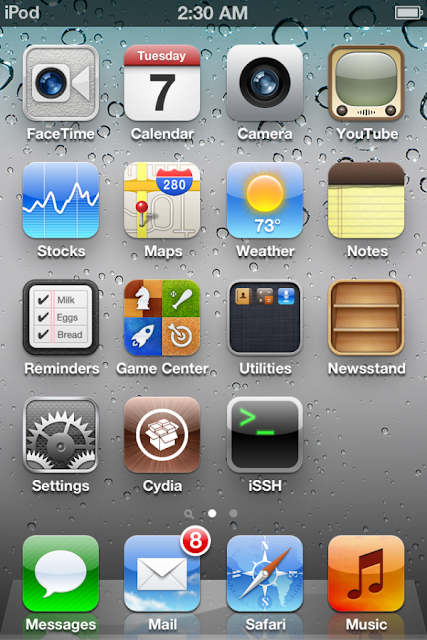
sn0wbreeze v2.8 BETA 1 Release Notes:Please keep in mind that iOS 5 beta 1 jailbreak is tethered as of now and will require you to connect your jailbroken device to the computer every time you boot it up
————————————–
* Supports iOS 5.0 BETA 1 (9A5220p)
* Supports the following Devices:
- iPhone 3GS
- iPhone 4 [GSM]
- iPhone 4 [CDMA]
- iPod Touch 3G
- iPod Touch 4
- iPad 1G
————————————–
* Props to @MuscleNerd for the kernel patches. :)
————————————–
* THIS IS INTENDED FOR DEVELOPERS ONLY!!!
* This sn0wbreeze does NOT add afc2 or Hacktivate to prevent users from removing the UDID check after jailbreak.
* UNLOCKERS SHOULD STAY AWAY!!!
* This is a /TETHERED/ jailbreak via iBooty.
————————————–
Now available at: http://ih8sn0w.com/sb28b1
————————————–
// iH8sn0w
iPhone Backup Extractor

Works with all iDevices
The iPhone Backup Extractor works on Windows (XP, Vista, 7), Mac OS X and Linux, with iPhone, iPod Touch, iPad, iPhone 3G, iPhone 3GS and iPhone 4 backups from all versions of iTunes.
What can the iPhone Backup Extractor recover?
The iPhone Backup Extractor can recover contacts, pictures, call histories, MMS, SMS and text messages, video, voicemail, calendar entries, notes, app files, saved games, debug information and data that might otherwise be inaccessible.
It automatically converts the extracted database into CSV, VCard or ICAL formats, so they can be easily imported into Excel, Outlook, or Webmail. It can convert consolidated location data into a KML file for use with Google Earth.
Works on Windows, Mac OS X and Linux:</SPAN>
Download
Last update 14th May 2011 (v3.0.3). FREE for windows only
http://www.reincubate.com/res/labs/i...tor-latest.zip
Friday, June 10, 2011
Finding Your iPhone’s Unique Identifier (UDID) with or without iTune
Apple has given developers a way to beta test iPhone applications with up-to 100 iPhones. Some developers have already started using this to their advantage by giving their software out as free public betas. However, you must supply a developer with your iPhone's UDID (unique device identifier) in order to install these "Ad-hoc" applications on your iPhone.
Each iPhone or iPod Touch has a Unique Device Identifier (UDID), which is a sequence of 40 letters and numbers that is specific to your device. It’s like a serial number but much harder to guess. It will look something like this: 2b6f0cc904d137be2e1730235f5664094b831186.
Options
A. System profiler.... USB.....iPhone.....use the serial number
B. Install SDK 3.0, then start up xCode, select the phone on the left pane and it will give you the UDID.
C. with pc goto system information under settings, the goto components, then usb, the you will see the iphone connected that is the 40 digit hex number
D. iphone backup is named "{UDID} - {date}"...store on PC at C:\Users\USER\AppData\Roaming\Apple COmputer\MobileSync\Backup\
E. Go to http://www.apple.com/support/iphone/enterprise/
Install Apple's "iPhone Configuration Utility" (Windows or MAC) and it will display the UDID and allow you to export that data to a text file for easy copy & paste into your Apple Dev Portal.
Good luck!
Each iPhone or iPod Touch has a Unique Device Identifier (UDID), which is a sequence of 40 letters and numbers that is specific to your device. It’s like a serial number but much harder to guess. It will look something like this: 2b6f0cc904d137be2e1730235f5664094b831186.
Why do we need the UDID?
Your iPhone can only install programs that are approved by Apple. Applications in the App Store have been approved by Apple for general distribution, but beta customers get to try the app before it’s in the store. We register your UDID with Apple so they can approve our application especially for your iPhone.How do I get my UDID?
You can copy/paste your UDID from iTunes or email it directly from your device by using a free app from the App Store.Email Using the Free App
Install and run Ad Hoc Helper. It will create an email with your UDID. Send it to nobody@example.com.Copy/Paste from iTunes
- Launch iTunes and connect your iPhone.
- In the right pane, locate the information about your iPhone, including its name, capacity, software version, serial number, and phone number.

- Reveal the Identifier by clicking on Serial Number:.

- Copy the Identifier to your clipboard by choosing Edit → Copy.

- Paste the Identifier into an email to nobody@example.com (You should be able to paste into your mail program or web browser by selecting Edit → Paste).
Options
A. System profiler.... USB.....iPhone.....use the serial number
B. Install SDK 3.0, then start up xCode, select the phone on the left pane and it will give you the UDID.
C. with pc goto system information under settings, the goto components, then usb, the you will see the iphone connected that is the 40 digit hex number
D. iphone backup is named "{UDID} - {date}"...store on PC at C:\Users\USER\AppData\Roaming\Apple COmputer\MobileSync\Backup\
E. Go to http://www.apple.com/support/iphone/enterprise/
Install Apple's "iPhone Configuration Utility" (Windows or MAC) and it will display the UDID and allow you to export that data to a text file for easy copy & paste into your Apple Dev Portal.
Good luck!
How to Jailbreak iOS 5 - iPhone 4, 3GS, iPod Touch 4G, 3G, iPad 1 - Redsn0w [Tutorial]
Dev-team has released Redsn0w 0.9.8b1 to jailbreak iOS 5 beta 1, here's the full step by step guide that shows you how to jailbreak iOS 5 beta 1 on iOS devices.
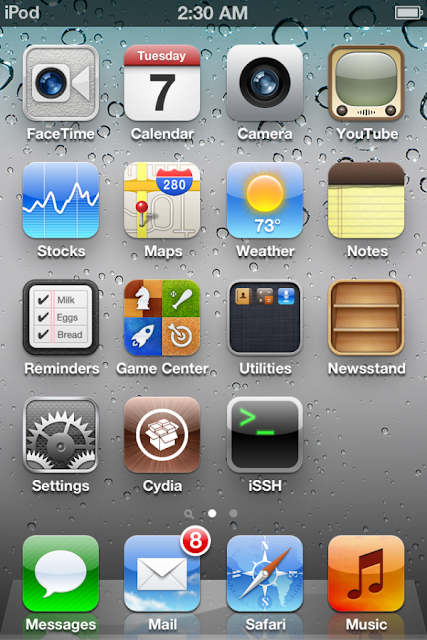
iOS jailbreak - Supported Devices :
- iPod touch 3G
- iPod touch 4G
- iPad 1
- iPhone3GS
- iPhone4 (GSM)
- iPhone4 (CDMA)
Important Note : You should read dev-team restrictions and warnings Posted Here, before you intend to jailbreak your iOS device.
Required Downloads:
- Download Redsn0w 0.9.8b1 for Mac
How to jailbreak iOS 5 - iPhone 4, 3GS, iPod touch 4G, 3G and iPad 1
Step 1: Restore to iOS 5.0 beta 1Step 2: Start Redsn0w and point it to iOS 5.0 beta1 firmware ipsw file.



Step 5: Wait until you get iOS 5.0 beta 1 jailbroken in few minutes. Congratulations.
Tethered Jailbreak : Once current Redsn0w jailbreak is still tethered jailbreak, you will be required to connect your iOS device with your computer and run Redsn0w again then choose "Just boot tethered right now".
Thursday, June 9, 2011
TinyUmbrella 5 (Beta 1 support)
TinyUmbrella now supports 5.0b1 for all devices. I've added a few nag messages to remind people to update their settings. "Request SHSH from Cydia" and "Set Hosts to Cydia on Exit" should be disabled by users as soon as possible especially if you are having issues saving your SHSH. Cydia is ramping down it's proxy service and will eventually offer it no more. It will continue to host SHSHs and I'm working on the new TinyUmbrella which will integrate with those new features.
Also note that if you preserve your baseband with TinyUmbrella and go to 5.0b1, you will not be able to 'fixrecovery' until I am able to update it. Sorry - I just don't have time to fix it at this moment.
UNLOCK iOS 5 with GEVEY SIM
Yesterday at WWDC 2011, Apple announced (amongst many other things) iOS 5, the upcoming version of iOS that’s to be released with the iPhone 5 later this year. iOS Developers and certain tech bloggers have been given access to this build, and we’re sure one of the biggest question the hordes of iPhone users around the world are asking is: Will my Gevey-3G unlock SIM interposer work???
With iOS 5 beta (build 9A5220p), the modem firmware has been upgraded to 04.11.04 and cannot be downgraded to earlier versions, meaning the only possible SIM unlock would be a turbo sim/interposer, hence the worried and nervous questions going around the online iPhone community.
And the answer? A relieving yes. At least for now, for iOS 5 beta 1, it does. The process remains unchanged — just insert the interposer, restart your device, accept the welcome message, dial 112, and toggle the Airplane Mode feature a few times. The Gevey SIM will still work to unlock iOS 5.0 beta.
However, in order to install iOS 5 you’ll need (in addition to access to the iOS 5 9A5220p IPSW firmware upgrade and the iTunes 10.5b27 build) access to a real SIM from whatever manufacturer your phone originally shipped with (probably AT&T) for the activation to go through. And you’ll of course need to have your phone registered as a developer device on the iOS Developer Center website.
Enjoy your interposer-unlocked iOS 5 and let us know how it goes!
Gevey SIM Will Unlock iPhone 4 on iOS 5
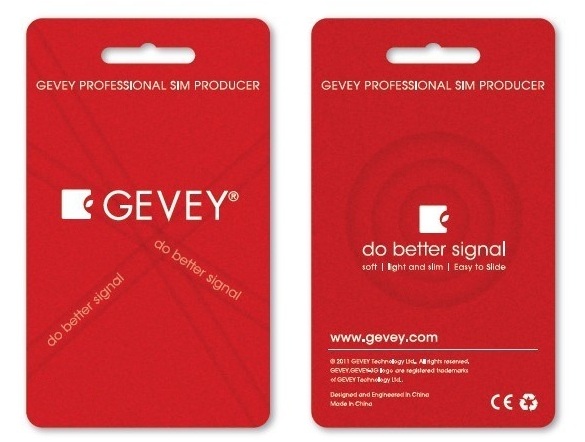
Following the news that RedSn0w will jailbreak iOS 5, an unlock solution for the iPhone 4 on iOS 5 has also been uncovered. The Gevey SIM is a TurboSIM-like piggy back SIM card that will unlock iPhone 4 basebands.
On iOS 5, it appears that the Gevey SIM will still unlock the
iPhone 4. Be warned: the Gevey SIM is technically illegal, so we do not recommend this method for unlocking the iPhone 4 on iOS 5.
A Redmond Pie reader sent in some screenshots of his iPhone 4 unlocked with the Gevey SIM,
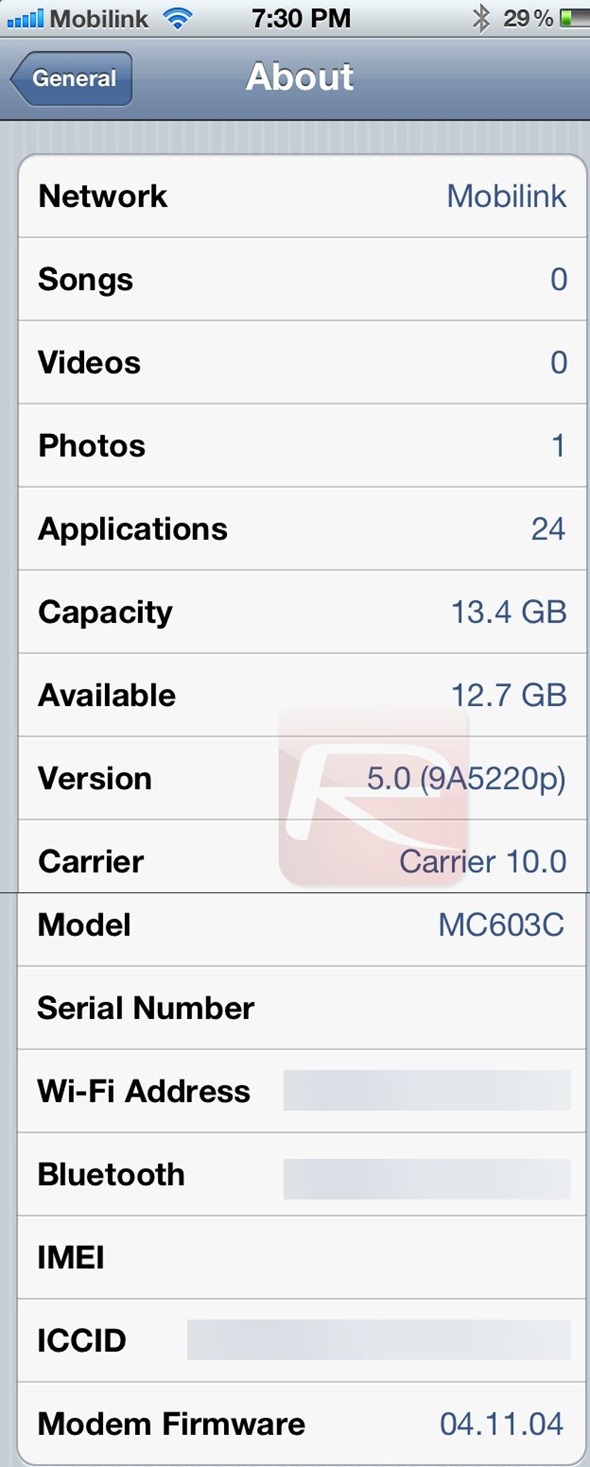
We have no confirmation of Gevey SIM baseband incompatibility on the iPhone 4 with iOS 5. If you’d like to learn a little more about the Gevey SIM, check this out.
Who’s excited about unlocking the iPhone on iOS 5?
Wednesday, June 8, 2011
After you play with iOS 5 you can get back to last release:
If you do not want to keep iOS 5 on your phone.
To downgrade:
- Put the phone in DUI mode by plugging it into iTunes, holding the home and lock buttons for 10 seconds then releasing the lock button but not the home button. iTunes will say it's detected an iPhone in recovery mode.
- Option-click the "Restore" button, and select the 4.3.3 ipsw file, which you may need to download from here:
Download iOS 4.3.3 / 4.2.8 Direct Download (Official from Apple)
- Restore from your backup and you're sorted.
This is potentially dangerous, but your phone will never be 'bricked' by an Apple released update, even if it is beta. Not unless there's a massive bug, which is always possible, but highly unlikely
To downgrade:
- Put the phone in DUI mode by plugging it into iTunes, holding the home and lock buttons for 10 seconds then releasing the lock button but not the home button. iTunes will say it's detected an iPhone in recovery mode.
- Option-click the "Restore" button, and select the 4.3.3 ipsw file, which you may need to download from here:
Download iOS 4.3.3 / 4.2.8 Direct Download (Official from Apple)
- iPhone 4 (GSM)
- iPhone 4, iOS 4.2.8 (Verizon)
- iPhone 3GS
- iPad 2 WiFi
- iPad 2 GSM
- iPad 2 CDMA
- iPad
- iPod touch 3G
- iPod touch 4G
- Restore from your backup and you're sorted.
This is potentially dangerous, but your phone will never be 'bricked' by an Apple released update, even if it is beta. Not unless there's a massive bug, which is always possible, but highly unlikely
Upgrade to iOS 5 - iPhone 4, 3GS, iPod touch 4G, 3G, iPad 1, 2 - Without a Developer Account!
It's been less than 2 days and iOS5 is already cracked! Non developers can now install the iOS 5 beta on their iPhones.
This backdoor uses a security exploit in the activation screen.
How to upgrade to iOS 5 for iPhone 4,3GS ,iPod touch 4G, 3G and iPad 1, 2:
Step 1: Download the iOS 5 IPSW file for iPhone 4 and iTunes 10.5 - Click Here.
Step 2: Install iTunes from the downloaded DMG file.
Step 3: Update your phone with itunes by connecting it and clicking on the "Check for Update" button while holding down the Option key (Shift on a PC). Select the iOS5 IPSW you just downloaded and confirm.Update:
How to Activate iOS 5 without developer account
Step 1: Triple click the home button to activate Voice Over
Step 2: Triple click the home button and Emergency Call will appear.
Step 3: Click on Emergency Call and, while it's switching, swipe with your three fingers down.
Step 4: The Notification Center will appear!
Step 5: Click on the Weather widget and wait for the weather app to load.
Step 6: Click on the home button to exit to the iPhone's springboard.
There you go! Your iPhone is now running iOS 5.
You have to go throught the setup and get to the screen that says "Servers Not available, please try again later" or something like that and then do the tripple home click procedure.
play safe and Save SHSH Blobs of Your Current Firmware Using iFaith
Like in all IOS updates
Warning: Only Factory Unlock Phone ( Jailbreak & Unltrasn0w Unlocker Stay Away )
Until someone has the balls to test...
Video

Before we even start, obviously this is something that isn’t covered by warranty and may destroy your phone. Once you go to iOS 5, you cant go back. APPLE WILL LIKELY FIX THIS IN AN UPCOMING iOS 5 UPDATE AND YOU WON’T BE ABLE TO USE YOUR DEVICE (until iOS 5 final is released or a developer adds your phone to his or her device list).
Gizmodo see a video on how to activate an iPhone on iOS without having your device ID provisioned by a developer/Apple. The exploit uses a combination of Voiceover and the pull down notifications to activate the phone. The user that found this exploit says the device continues to work after restarts (so you won’t need to activate it every time you restart).
Subscribe to:
Comments (Atom)
Posted Threads
-
▼
2011
(503)
-
▼
June
(36)
- Save SHSH Blobs iPad 2 - To Keep iPad 2 Jailbreak
- Blob monster
- iOS 5 beta 2 allows recovery mode via WiFi - Wirel...
- Sn0wbreeze 2.8 Beta 3 Released To Jailbreak iOS 5 ...
- Download iOS 5 Beta 2 (dmg) files Plus TransMac
- How To Transfer Old Data And Apps From iPad 1 to i...
- iPhone 4 Unlock With GEVEY SIM Blocked By Apple In...
- Apple Released iOS 5 Beta 2, Changes And New Features
- iOS 5.2 beta 2 can be Jailbroken using existing tools
- iOS 5 Beta 2 IPSW Download - iPhone / iPod Touch /...
- New Update Tnsn0w iPhone suite 3.2
- How to Jailbreak iOS 5 Untethered - iPhone 3GS - S...
- Warning GEVEY PRO PLUS and GEVEY SUPREME is not ou...
- HOW TO: The Complete Idiots Guide To Downgrading F...
- Unlocked iPhone 4 Now Available in USA
- EasyJailbreakBatch with auto-update
- Sn0wbreeze 2.8b1 Released To Jailbreak iOS 5 Beta ...
- iPhone Backup Extractor
- Finding Your iPhone’s Unique Identifier (UDID) wit...
- How to Jailbreak iOS 5 - iPhone 4, 3GS, iPod Touch...
- TinyUmbrella 5 (Beta 1 support)
- UNLOCK iOS 5 with GEVEY SIM
- After you play with iOS 5 you can get back to last...
- Upgrade to iOS 5 - iPhone 4, 3GS, iPod touch 4G, 3...
- How to Dump the SHSH Blobs of Your Current Firmwar...
- iPhone | How to Enable iCloud Automatic Downloads ...
- iOS 5: Notification Center, iMessage, Reminders, W...
- iOS 5: Notification Center, iMessage, Reminders, W...
- iOS 5 Wireless iPhone Activation - No PC Needed
- Watch WWDC 2011 Live Streaming (Keynote Video Stream)
- iOS 5 Beta 1 IPSW Download - iPhone / iPod Touch /...
- iOS 5 beta download all links leaks before WWDC. n...
- Apple Reveals iCloud At WWDC 2011, And Its Free!
- Gevey SIM Official site Update
- iFaith
- Ebook Reader..
-
▼
June
(36)