Edit: October 23, 2:37am.
I updated to 0.7.9. This version will take about 90 seconds after it first boots up and then your device will respring again. This timing was the only way to get some of the launch daemons to properly relaunch.
This version should fix issues for some of you folks where:
1) Device does not sync with itunes and only errors. Hopefully solved.
2) Device reboots after 2-3 minutes.
3) App sync issue – this is unworkable. Appsync hard patches system files and does not even use mobile substrate. I had to conflict with it. For now, semi-tether boot is impossible with appsync. You guys need to bug those guys to fix appsync to use mobile substrate (like everyone else uses).
Note, Saurik is working on an update to mobile substrate that will solve many of the issues with the semi-tether package. Hopefully this will be out in a day or two. At this time, we can finalize beta testing. I plan to hold further updates until after Saurik has released his mobile substrate update. Saurik’s updates will eliminate the need for the long 90 second respring on boot also.
This update was only tested on iphone 4. After saurik’s mobile substrate changes, more devices will be tested. Next updates coming in next 2-3 days.
——————————–
Original Post:
My iOS5 semitethered jailbreak package is ready for beta testing. What is semitethered jailbreak and why do you care? In short, it is protection for if your device reboots while you’re on the road. Read on.
As you may know, iOS5 currently has a tethered jailbreak. This means that after you have jailbroken and installed most stuff you care about, you go to reboot your device, and it will no longer boot. You will be either stuck at apple logo forever, or you will get to itunes restore screen. When this happens, you have to hook up to your computer and use redsn0w “just boot” feature which gets you rebooted successfully again. It’s not all bad, as iOS5 is pretty stable. But if your device crashes and reboots while you’re out on the road, you are screwed and without a phone until you get home.
An untethered jailbreak is one that does not have such problems. Here you can reboot and the device reboots successfully. Because we are using the limera1n exploit discovered from Geohot last year, we are always guaranteed a tethered jailbreak on last generation devices. A new exploit will need to be found to untether us.
To get us through this period, I have worked on a semi-tethered solution. The semi-tethered jailbreak will allow you to reboot on the road, but with limited functionality. It is enough that you are no longer stranded, and you can use your phone, text, and many other features. This is just until you get home and can use redsn0w again to “just boot tethered”. Once you do that, you’re back to fully functional state.
Here is a summary of what you can and cannot do when in semi-tethered reboot state. Remember, this is only when your device crashed and rebooted on the road and before you got back to your computer to “just boot”. It is better than being stuck in apple logo:
1) Can use phone, sms (text messages)
2) Can use every other stock app on iphone.
3) Cannot use mobile safari
4) Can use other appstore web browsers such as atomic web browser
5) Cannot use mail app. You could install a gmail app from appstore or such instead.
6) You cannot use any jailbreak tweak, app, cydia until you boot tethered.
7) While in the semitether booted state, you should not add a jailbreak ios5 notification such as sbsettings to notifications during this state or your device will be stuck in a respring loop until you get home to “boot tethered”.
Those are all the limitations I have found so far. There may be some others. I may provide a more technical write up on why these limitations exist, but for now it doesn’t really matter. They just do.
Now, there are some other caveats to installing this package:
1) The device will take longer to boot up. When you reboot, it has to reload every service. It will respring a couple times also.
2) According to Saurik, there are some “problems” to reloading all daemons on the fly. This is why mobile substrate installation requires “reboot device” in cydia. I have not experienced any of these problems, but I am not promising they do not exist. This is why we will need testing to see which problems may occur.
I believe the good outweigh the bad here. Once the untethered jailbreak is out, you will not need or want to install this semitether package. In future iOS versions when we are back to having only a tethered jailbreak, you should be able to install this again to semitether your jailbreak.
As far as support for this package, please send me email preferably from Cydia so the proper semitether subject is used. If you want to email me from a computer, and want a response, use this subject: “Cydia/APT(A): semitether”. Remember, this is still in beta stages and may not be perfect. Do not install this if you are not prepared for that.
As for current testing, I have only tested this on an iphone 4 GSM running iOS5. As further testing shows success, I will update this page. Further, when this package seems stable enough, I may move it into the main bigboss source.
To install this, add the following repository to cydia: http://thebigboss.org/semitether. Note: after install, you will have to reboot your device, so make sure you are prepared at a computer to reboot tethered with redsn0w or just “home button out” of cydia and manually respring until you get home.
To test the success of this, simply reboot your device. If it boots up, it worked. Make sure you are near your computer so you can tether boot it after to get your jailbreak functionality back.













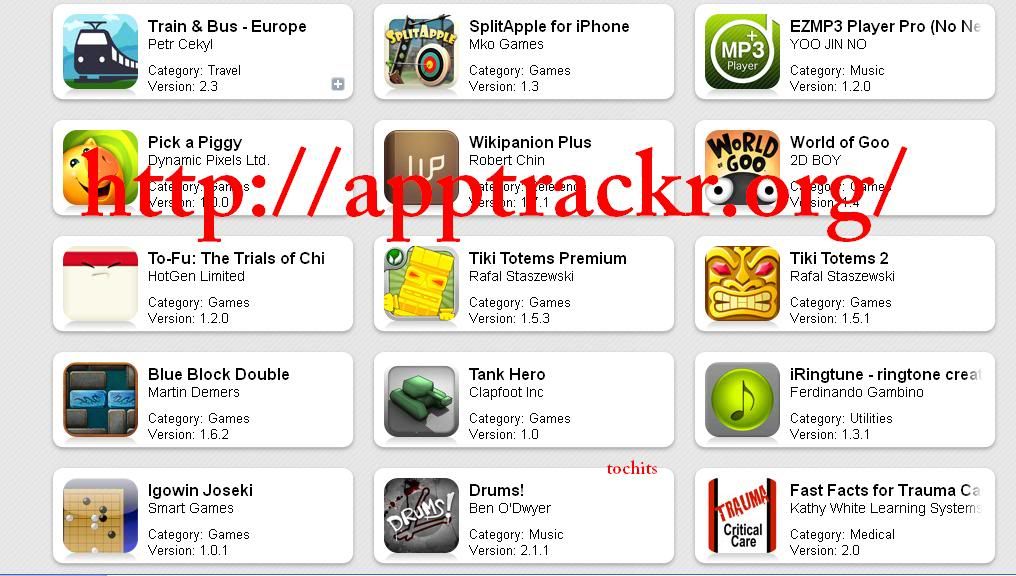
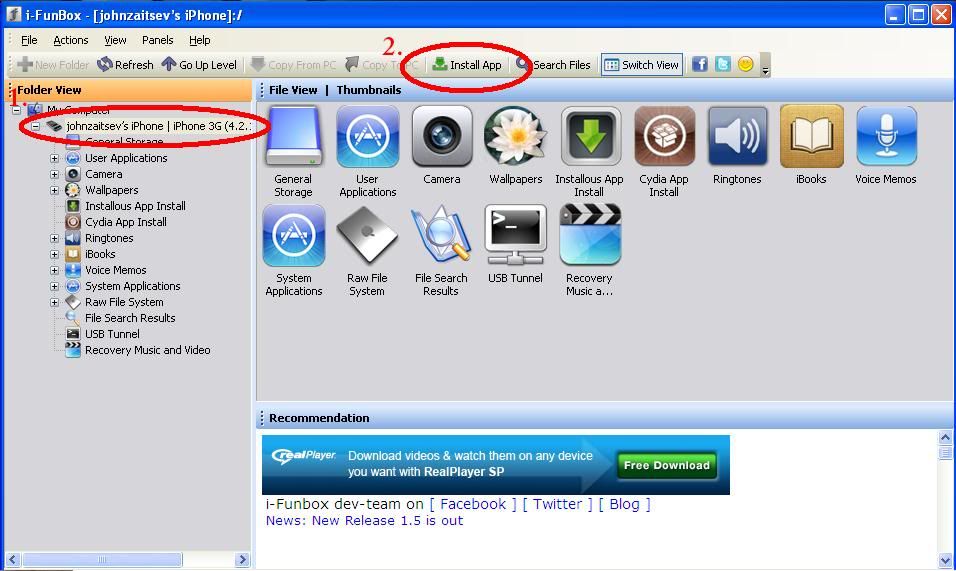
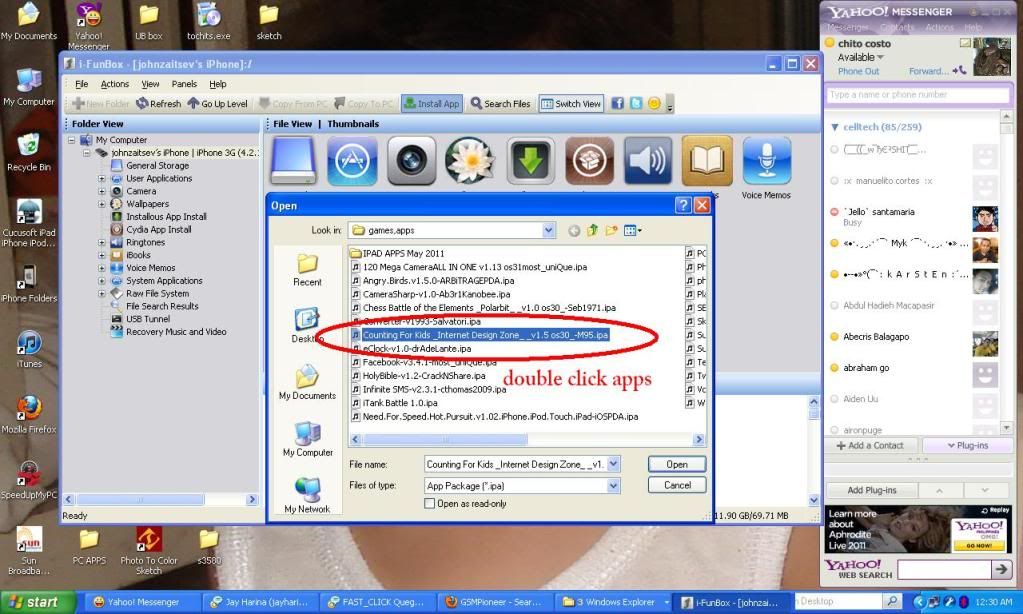
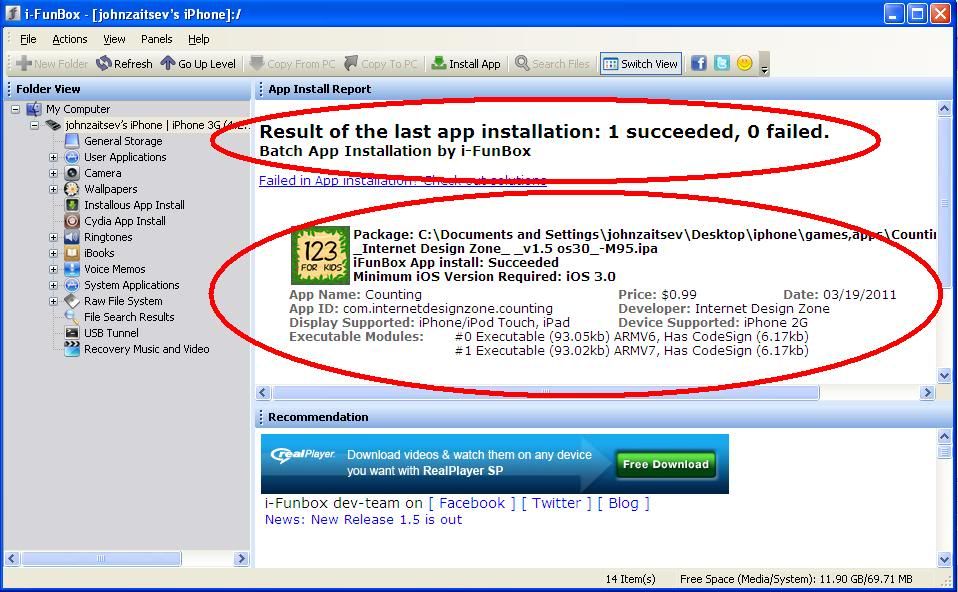




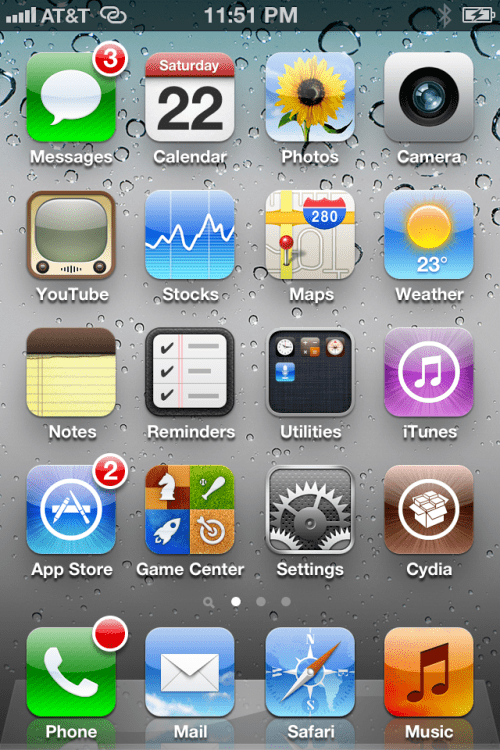
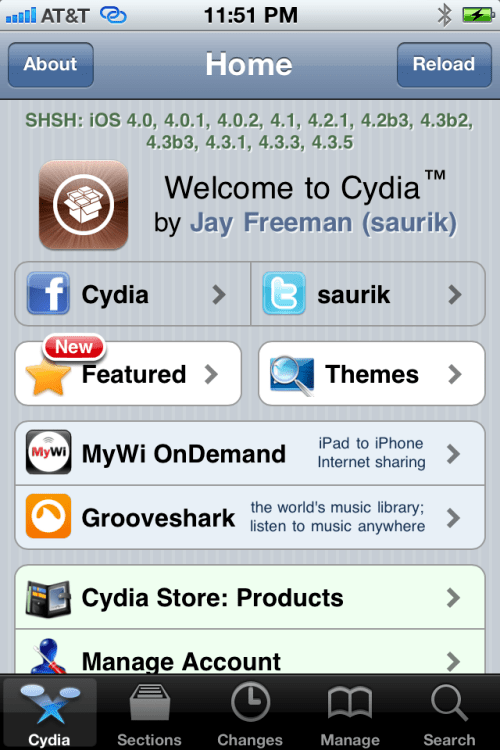
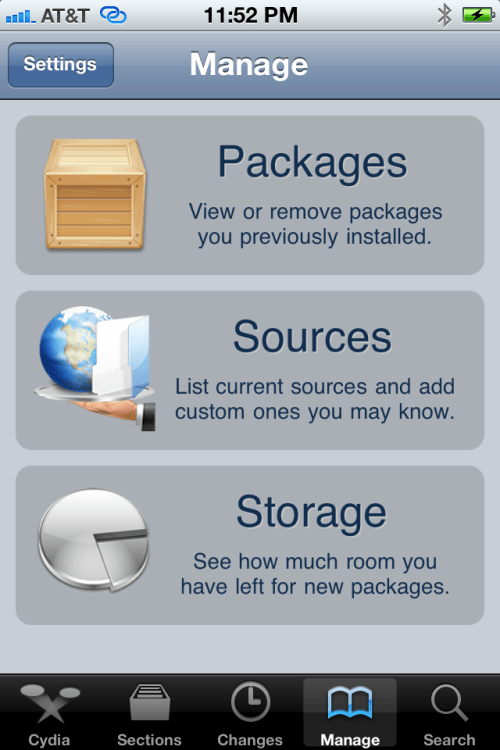
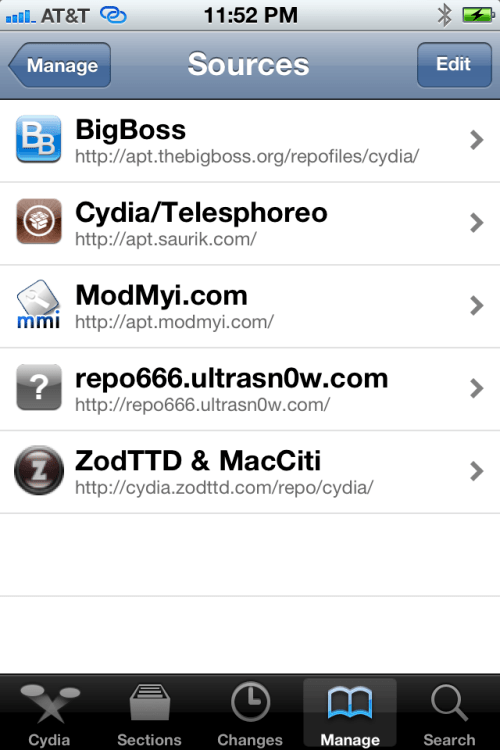
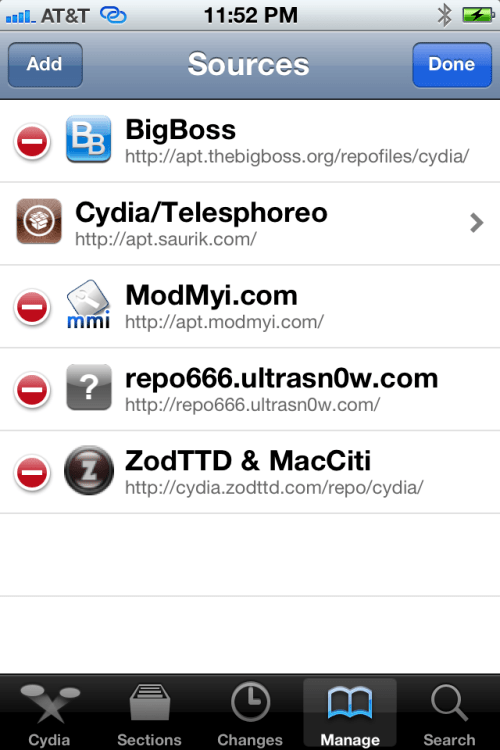
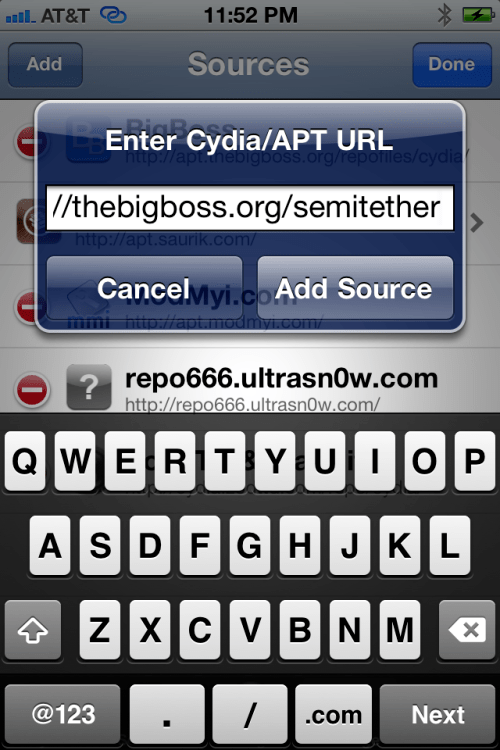
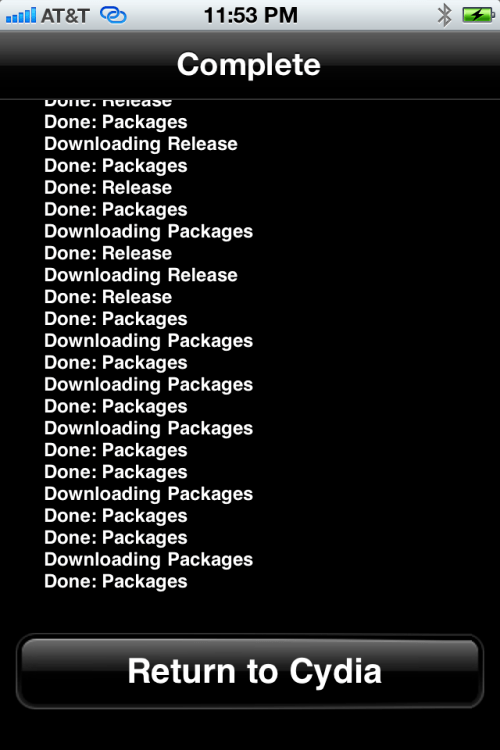
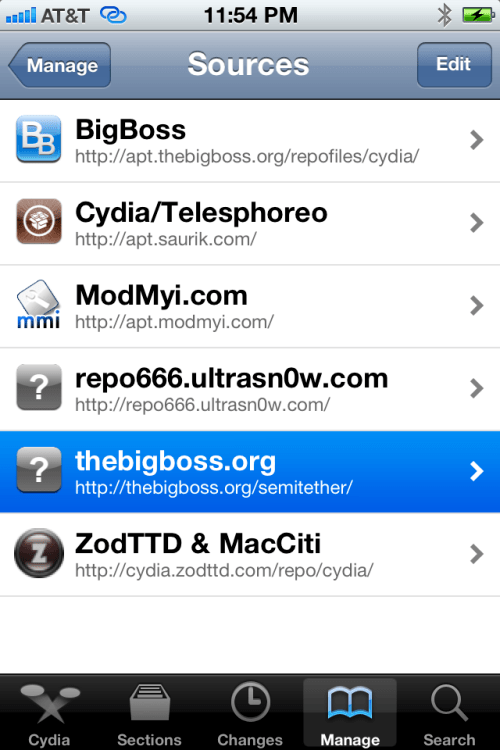
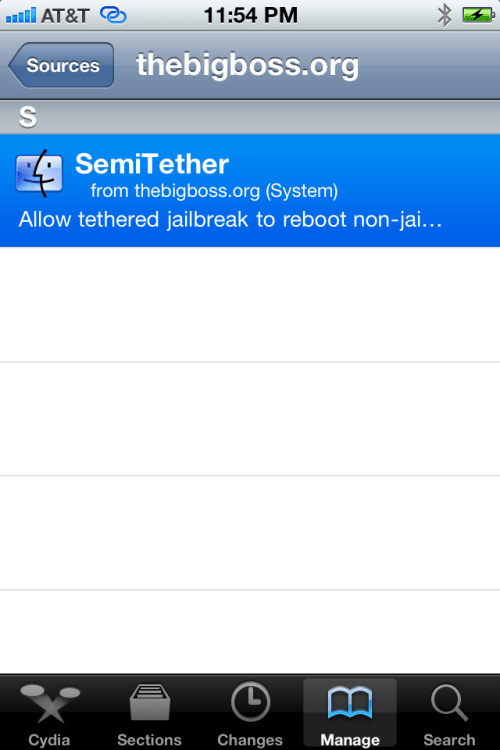
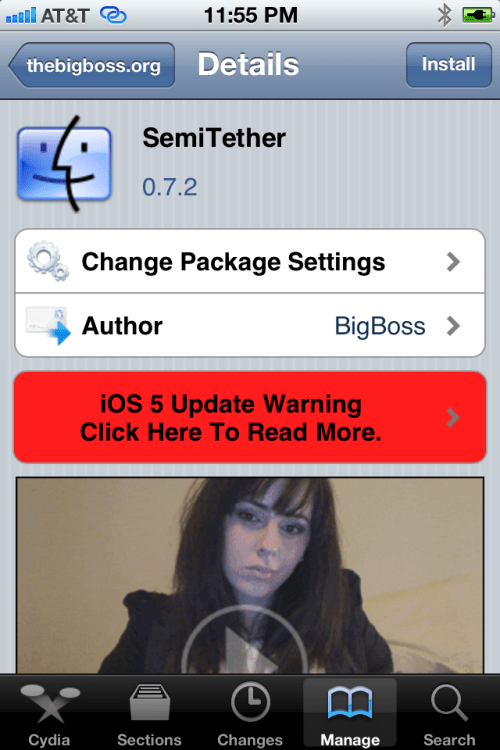
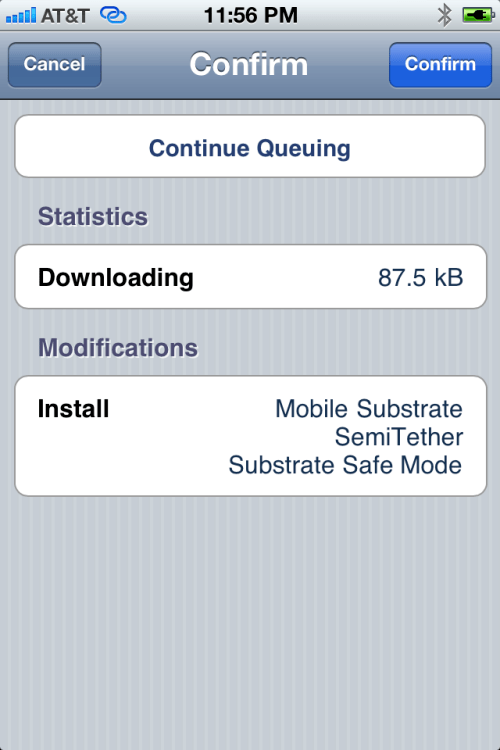
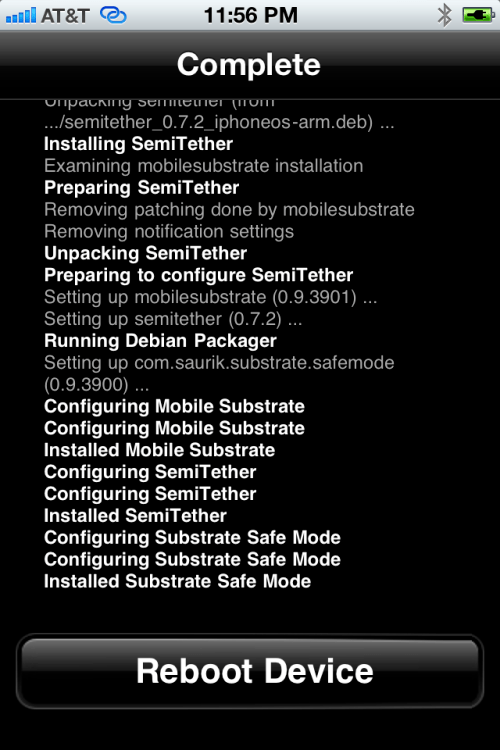
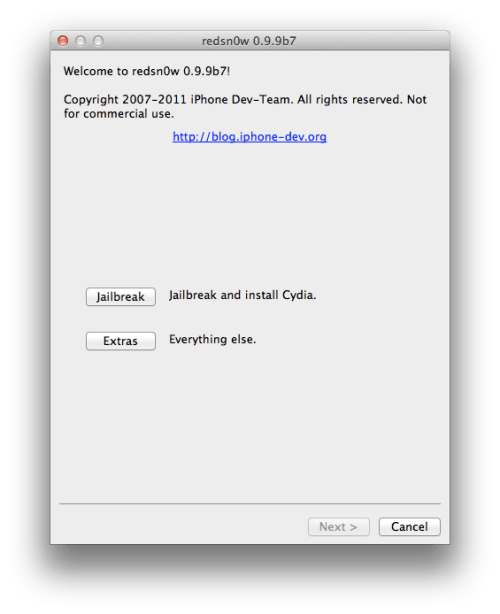
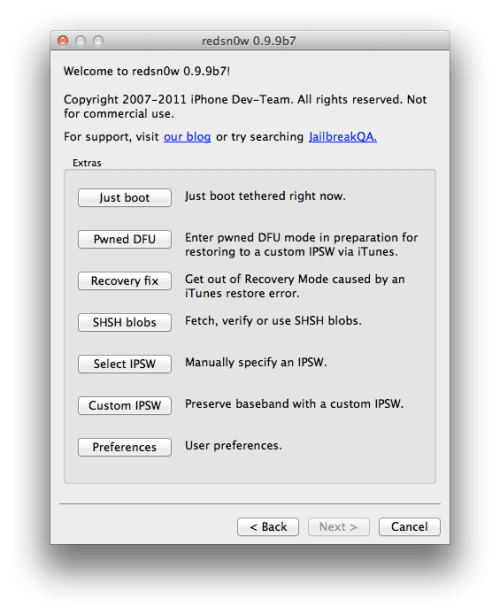


 redsn0w_testers redsn0w_testers by MuscleNerd
redsn0w_testers redsn0w_testers by MuscleNerd 




 Hey presto! Your device should now have downgraded without a hitch…
Hey presto! Your device should now have downgraded without a hitch…

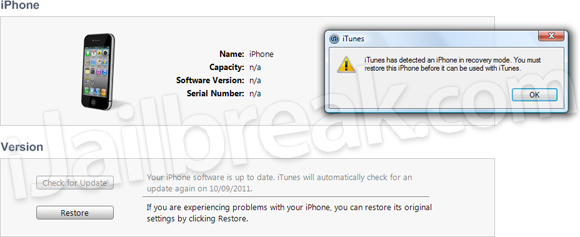
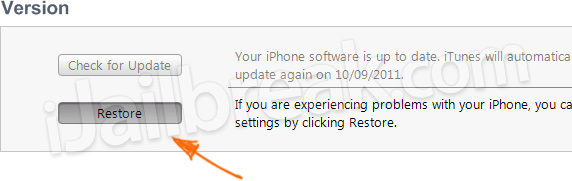
Reference How to Perform a Semi Tethered Jailbreak of iOS 5