Want to unlock iPhone 4 on iOS 5 with Gevey SIM ? Well, if you gonna update your iPhone 4 to stock iOS 5 firmware you will kill your unlock and your Gevey SIM. To unlock your iPhone 4 on iOS 5 with Gevey SIM you MUST update your iPhone 4 to pre-jailbroken custom firmware to preserve the unlockable baseband which are compatible with Gevey SIM.
Before I show you how to unlock iPhone 4 on iOS 5 with Gevey SIM - Here's what we gonna do :
Step 1: Connect your iDevice with your PC via USB and open Redns0w you just downloaded above.
Step 2: Start Redsn0w, press on "Extras" > "Custom IPSW" and then point Redns0w to iOS 5 ipsw firmware that you downloaded above.
Now Redsn0w will start cooking your custom iOS 5 ipsw firmware
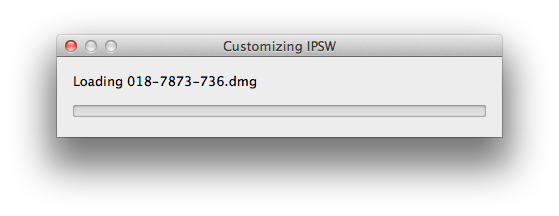 Step 3: Click on "Pwned DFU"
Step 3: Click on "Pwned DFU"

Step 4: Now make sure your device is both OFF and PLUGGED IN to the computer before you click “Next”.
 At this stage you will be presented with a screen where you will be guided on how to enter DFU mode. Quickly hold “Power” button and then while holding the “Power” button, you will now have to hold “Home” button too. Now after few seconds release “Power” button but keep holding “Home” button until installation begins.
At this stage you will be presented with a screen where you will be guided on how to enter DFU mode. Quickly hold “Power” button and then while holding the “Power” button, you will now have to hold “Home” button too. Now after few seconds release “Power” button but keep holding “Home” button until installation begins.
Step 5: Open iTunes 10.5 then Restore your iPhone 4 to the Custom iOS 5 ipsw (the file name begins with NO_BB).
Congratulations, Now you can unlock iPhone 4 on iOS 5 with Gevey SIM and here's a video show you how to use Gevey SIM :

sherif_hashim@
@Mr7alawa u just has to preserve the BB that work with Gevey you are on now, use custom No_BB ipsw generated thru the latest redsn0w
Before I show you how to unlock iPhone 4 on iOS 5 with Gevey SIM - Here's what we gonna do :
- You have to restore iPhone 4 with custom iOS 5 ipsw with Redsn0w 0.9.9b5 (or above) to preserve the unlockable baseband.
- Then you are able to unlock iPhone 4 on iOS 5 with Gevey SIM.
- Download Redsn0w 0.9.9b5 for Mac / Windows
- Download iOS 5.0 ipsw for iPhone 4
- Download iTunes 10.5 for Windows and Mac
Step 1: Connect your iDevice with your PC via USB and open Redns0w you just downloaded above.
Step 2: Start Redsn0w, press on "Extras" > "Custom IPSW" and then point Redns0w to iOS 5 ipsw firmware that you downloaded above.
Now Redsn0w will start cooking your custom iOS 5 ipsw firmware
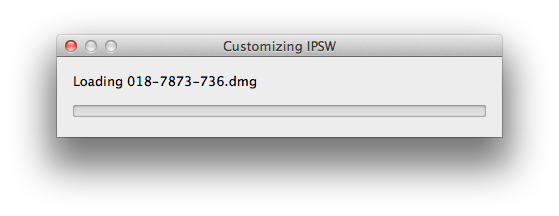

Step 4: Now make sure your device is both OFF and PLUGGED IN to the computer before you click “Next”.

Step 5: Open iTunes 10.5 then Restore your iPhone 4 to the Custom iOS 5 ipsw (the file name begins with NO_BB).
Congratulations, Now you can unlock iPhone 4 on iOS 5 with Gevey SIM and here's a video show you how to use Gevey SIM :

sherif_hashim@
@Mr7alawa u just has to preserve the BB that work with Gevey you are on now, use custom No_BB ipsw generated thru the latest redsn0w


That's really nice post to describes all thing for Inst. Unlock iPhone 4 iOS 5. It's give good suggestion how to unlock iphone 4.
ReplyDeleteUnlock iPhone
As above give a good step how to unlock iPhone 4 iOS 5 Gevey SIM .It's provide a easy and step by step information.
ReplyDeleteUnlock iPhone
That's give a good advice how to unlock iphone. It's also give a one by one step.you can easily unlock iPhone 4 on iOS 5 with Gevey SIM and here's give a all suggestion.
ReplyDeleteJailbreak iPhone