Downgrade 5.0.1 to 4.3.3 / 4.3.5 - Requirement :
Before we show you how to downgrade 5.0.1 to 4.3.3 / 4.3.5 or any iOS version please keep in mind that you can only downgrade your iOS version only if you have saved your SHSH blobs (for the older iOS version) using either Cydia or TinyUmbrella (or even the “copy from /tmp during restore” method for advanced users).
iPhone 4S downgrade still not available as it can't be jailbroken so far.
How to downgrade 5.0.1 to 4.3.3 / 4.3.5 - iPhone 4, 3GS, iPod Touch 4G, 3G, iPad:
Step 1: Make sure that you have downloaded the version of iOS which you gonna downgrade to (4.3.5, 4.3.3 or any iOS version), you can download any iOS firmware from our library -
Step 2: Navigate to :
Windows Users: Windows > System 32 > drivers > etc
Mac Users : etc
Open hosts file with the text editor then add the following code to the end of the file : 74.208.105.171 gs.apple.com
Alternatively: Use TinyUmbrella to make iTunes look at Cydia's Server in the Advanced options.
Step 3: Plug your iOS device and switch it off
Step 4: Put your iOS device in DFU mode (If you don't know how to put your device in DFU mode )
Step 5: Select the firmware you gonna downgrade to manually to restore your deice. (Shift on Windows, and option on a Mac)
iTunes will till you that it will talk to Apple servers but actually it will talk to Cydia servers.
Step 6: You may receive 10xx error, but don't worry, this is normal and has a quick fix - to fix such errors.
Now you have successfully downgrade iOS 5.0.1 to 4.3.3 / 4.3.5 , but in case you found any problems doing this, please let us know om the comment section.



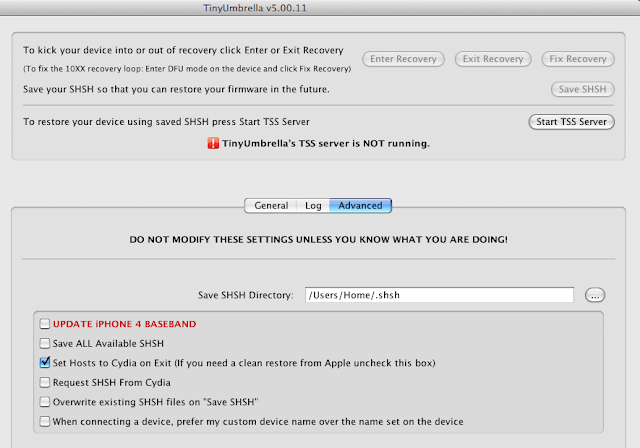
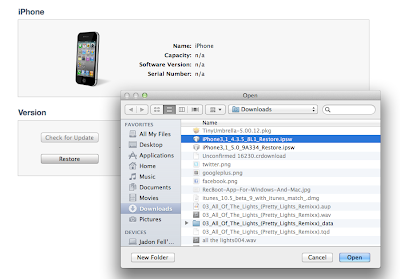

No comments:
Post a Comment