| These are instructions on how to install Plex Media Center on your Apple TV. Before beginning you must jailbreak your device. Step One Launch Terminal from your Applications:Utilities folder.  Step Two SSH into the Apple TV by entering the following command into the Terminal window. Replace "10.0.1.20" with the IP address of your Apple TV. ssh root@10.0.1.20 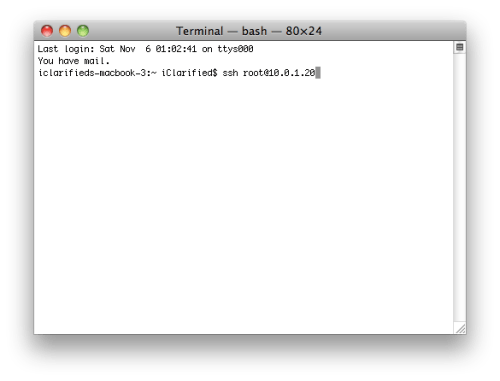 If you haven't connected to this device before it will ask you if you're sure you want to continue connecting. Type in yes and hit the enter key. 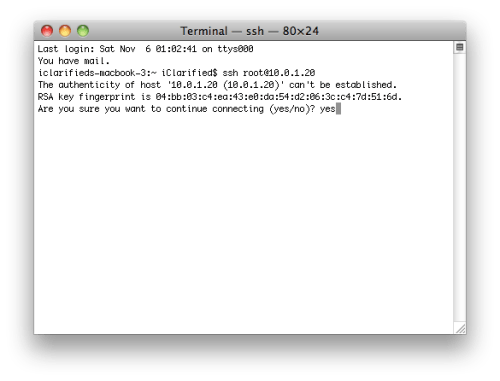 Enter alpine as your password if you haven't already changed it. 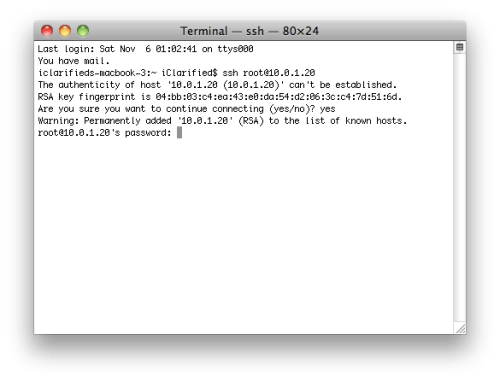 Step Three Add the new Cydia sources by inputing the following commands into the Terminal window. echo "deb http://apt.awkwardtv.org ./" > /etc/apt/sources.list.d/awkwardtv.list echo "deb http://www.ambertation.de ./downloads/PLEX/" > /etc/apt/sources.list.d/plex.list 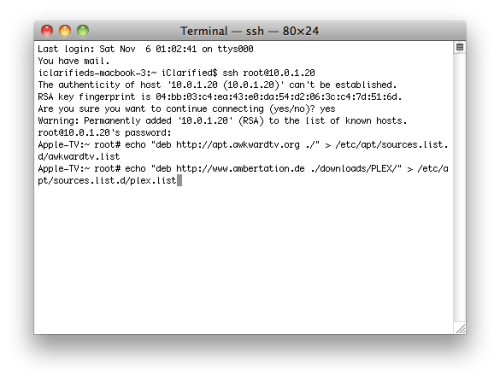 Step Four Now update your Cydia database by entering the following command. apt-get update 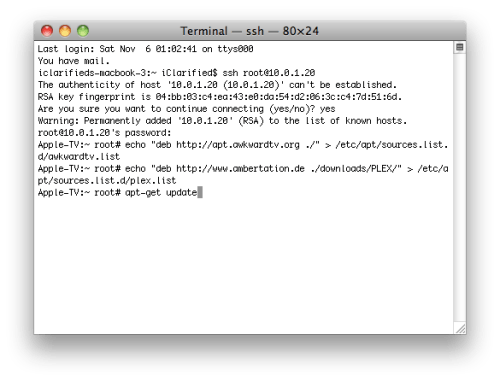 Step Five Install the plugins (and its dependencies like beigelist by DHowett) by entering the following command. apt-get install plex-client-plugin 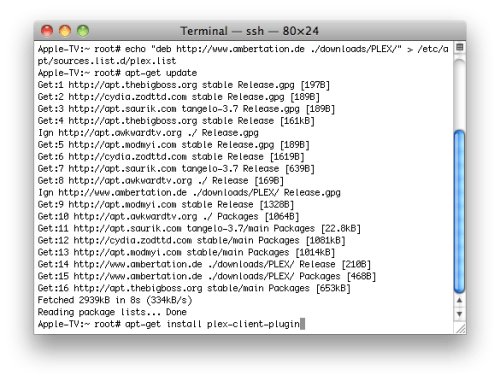 If you are warned that additional disk space will be used, input Y and press enter 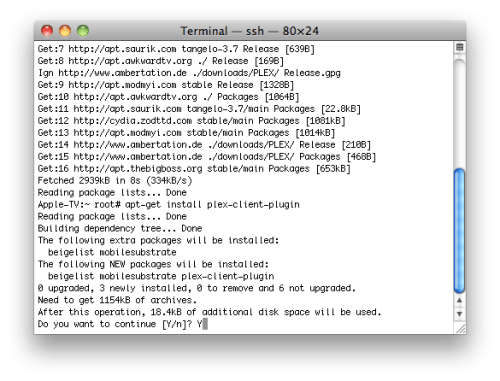 If asked to Install these packages without verification, input Y and press enter. 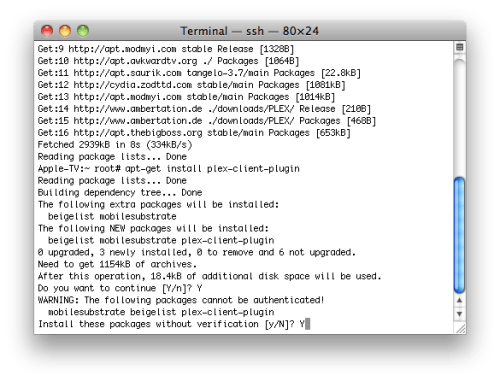 Step Six Restart the GUI by entering the following command into the Terminal window. killall Lowtide 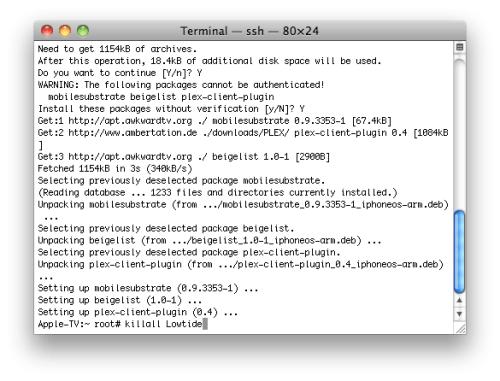 Step Seven Once the GUI restarts you should see PLEX in the menu bar. 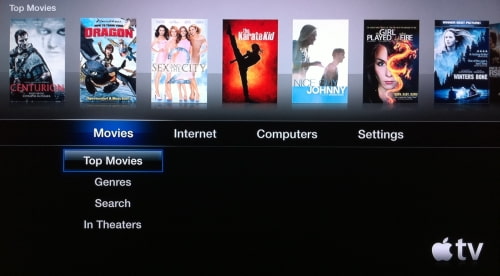 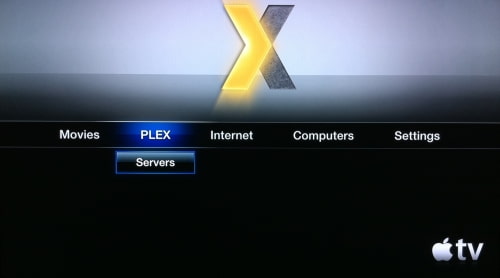 You can learn more about these instructions from their source. If this tutorial needs to be updated please let us know here |
Saturday, November 6, 2010
AppleTV | How to Install Plex Media Center on Your Apple TV
Subscribe to:
Post Comments (Atom)
Posted Threads
-
▼
2010
(247)
-
▼
November
(192)
- HOW TO: Temporary Fix Battery Drain & iPhone overh...
- How to Use AirPrint with Any Printer
- HOW TO: Create A Custom Firmware and Jailbreak An ...
- 3Gs stuck after Redsnow here is solution.
- Dev-Team Releases Unofficial PwnageTool Bundle for...
- Unlock 3gs/3g 4.1 BB 06.15 Complete Guide (without...
- HOW TO: Update / Unlock iPhone 3GS / 3G Baseband 0...
- IT IS HERE - - New Ultrasn0w 1.2 to Unlock for iP...
- Unlock iPhone 4 Baseband 02.10.04 Seems Imminent
- Ultrasn0w to Unlock iPhone 3GS / 3G on iOS 4.2.1 C...
- Download AirPrint Activator for Windows
- Digitimes: iPad 2 Will Have USB, FaceTime, New Dis...
- Windows Phone 7 unlocker released !!!
- Happy Thanksgiving - Nov 25 - 2010
- How To Enable iOS 4.2 AirPrint On Windows
- iOS 4.2.1 Compatible Cydia Apps
- FaceIt 3Gs: Tweak To Enable FaceTime On The iPhone...
- ÜberTwitter for iPhone Now Available for Download
- CONFIRMED: Unlock for iPhone 3GS & 3G on iOS 4.2.1...
- Video Guide on How to Jailbreak iOS 4.2.1 on iPhon...
- NoMute for iPad Brings Back Orientation Lock from ...
- Install Cracked Apps on iOS 4.2.1 with AppSync 4.2
- Fix iTunes Error Code 1013 or Error Code 1611 whil...
- The GSM-FORUM Anti Bloggers
- Normal iDevice - not Jailbreak - Users with issuse...
- iPhone | How to Jailbreak Your iPhone 3G,3GS and 4...
- iPad | How to Jailbreak Your iPad Using RedSn0w 0...
- Official Dev-Team just posted a Update #2 More Jai...
- How to prepare for iOS 4.2 jailbreak with TinyUmbr...
- [WARNING] Apple Has Put a Baseband Requirement on ...
- iDevices Terminology and Beginners Guide to iPhon...
- Nov 23 - Official Dev-Team just posted a new Blog...
- Dev-Team Blog Thanksgiving with Apple Nov. 22
- How to Enable (Find My iPhone) on Supported and No...
- Jailbreak iOS 4.2.1 via Redsn0w 0.9.6b3 or PwnageT...
- Apple Releases iOS SDK 4.2/4.2.1
- At last Apple released official iOS 4.2/4.2.1
- Release Date Nov.26 of Ultrasn0w to Unlock iPhone ...
- Before you update to iOS 4.2!! Here’s what you ne...
- Apple makes Find my iPhone free for all iPhone 4, ...
- Apple TV 4.1 Update Coming Today, Too
- iOS 4.2 Confirmed to be Launched Today
- [Tips] How To make a Theft-Proof iPhone for Beginners
- Download Torrent Files to Your iPhone / iPod Touch...
- DEV-TEAM Jailbreak iOS 4.2/4.2.1 Update #3 ADVANCE...
- Apple’s Idea Of Programmable, Custom-SIM Card In F...
- Jailbreak iPhone/iPad/iPod and Cydia working on iO...
- Jailbreak iPad 4.2.1 iOS with PwnageTool Bundles
- Downgrade iOS 4.2.1 to iOS 4.1 / 4.0.2 / 4.0.1 on ...
- 100% Free! Cellphone Repair Tutorials for beginners
- Users Jailbreaking Their PS3 Systems With iPod and...
- CRACK : BB key Multi unlocker by JC tech
- Download iOS 4.1 IPSW For iPhone 4, 3GS, 3G, iPod ...
- How To Update iPhone 4 To iOS 4.1 Without Upgradin...
- 100% Solution To Upgrade 3G 3GS 4G To 4.1 Without ...
- How to Backup Your SHSH Blobs Using Firmware TinyU...
- Test the Speed of your iOS Device using Device Spe...
- Jailbreak and Downloads iOS 4.2.1 GM on iPhone 4, ...
- Apple Releases iOS 4.2.1 GM Build
- How To: Download and Install iOS 4.2 On Your iPad,...
- How To: Jailbreak iPad 4.2 GM With PwnageTool
- How to Change Your Default iPhone Browser
- Tip: How to make your iPhone battery life last longer
- How To: Jailbreak iPhone 4, 3GS on iOS 4.1 with Li...
- Download iOS 4.1 Custom Firmwares iPhone 4 / 3GS / 3G
- iPhone Carrier List – Model Numbers
- Downgrade iOS 4.1 (Baseband 05.14.2) to iOS 4.0 (B...
- OpeniBoot Brings Android on iPod touch 4G, iPhone ...
- Sn0wBreeze 2.1 Source Code Goes Open Source
- Apple says check Tomorrow Nov.16, 2010, but maybe...
- Windows Phone 7 Jailbreak First Step [Video]
- iREB 4.1, iTunes Restore Errors Bypasser, is Out t...
- iPhone 3G/3GS and iPod Touch 3G Utilities - Tools
- Add An Interactive HomeScreen To Your AppleTV ( Wa...
- Guide to Install Uninstall .deb File on iPhone
- How to install a Deb File on the iPhone
- Guide to Install Uninstall .deb File on iPhone
- Sn0wbreeze 2.0.2 Released To Fix Error 17, 40 And ...
- All iPHONEs, iPADs, iPODs Firmware and Tools Downl...
- Use Sn0wbreeze 2.1 To Jailbreak ALL iPhones ALL iP...
- Download Sn0wbreeze 2.1 to Jailbreak iOS 4.1 / 3.2...
- Jailbreak Good News iTunes 10.1 Safe for Jailbreak...
- Bad news for 3G users AirPlay Support Removed From...
- Apple Releases New iOS 4.2 GM Build For iPad (8C134b)
- Apple Releases iTunes 10.1
- Windows Phone 7 Developers Root Device, Jailbreak ...
- First Look: Cydia For iOS 4.2
- iPhone | How to Enable FaceTime Video Calling on Y...
- iOS 4.2 Delayed Due to iPad WiFi Issues, New GM Bu...
- How To Fix "Different SIM Detected" Problem After ...
- Apple TV 2G Hacked to Support Wiimote and Bluetoot...
- How To Find iPhone IMEI Number, ICCID, Serial Numb...
- GUIDE TO RECOVER STOLEN/LOST IPHONE | LOST IPHONE ...
- Cydia is Now Ready to Work on iOS 4.2
- Free Huawei Modem Unlock Code
- Activating Voice Calling on Huawei HSPA modems
- Apple Releases Mac OS X 10.6.5
- iPhone PC Suite
- Use iPhone to store files form your Computer in pl...
- iOS 4.2 Jailbreak closing in Are you READY
-
▼
November
(192)

No comments:
Post a Comment