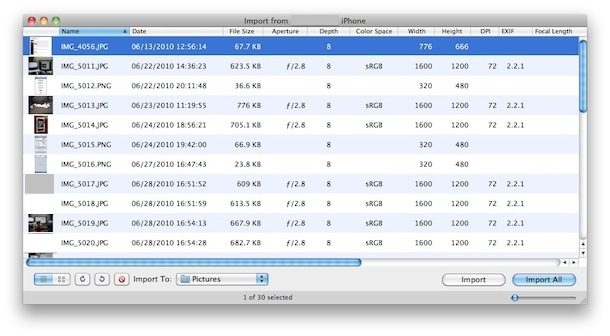
Transfer Photos from iPhone to Mac
The easiest way to transfer pictures from your iPhone to your Mac is through Preview- Plug your iPhone into your Mac
- Launch Preview
- From the File menu navigate down and select “Import from iPhone…”
- Select “Import All” to get all the pictures, otherwise individually select pictures and click ‘Import’
- Look in your ~/Pictures/ folder for the photos from your iPhone
Transfer Photos from iPhone to PC
On a Windows PC the easiest way to get pictures from your iPhone is to just use Windows Explorer, but there’s two ways to go about this:- Plugin your iPhone to the computer without iTunes running
- Wait for a popup asking you what you want to do with the device
- Select “View Content”
- Find your photos through the folders that are displayed
- Copy in Windows as usual
- Plugin your iPhone to your PC
- Open “My Computer”
- Find your iPhone, it will appear as any other camera would
- Open iPhone to find your Photos
- Select the pictures you want to copy to your computer and copy/paste them into the desired location on your PC
You can also sync your photos using just iTunes on either Mac OS or Windows but that is more for iPhone backup purposes.

No comments:
Post a Comment