Summary
Learn more about carrier settings and how to use iTunes to update carrier settings on your iPhone and iPad Wi-Fi + 3G. All Itunes download http://www.guarforum.net/gsmreport/showthread.php?64706-NEW-ALL-Firmware-Tools-and-Itunes
Products Affected
iPhone, iPhone 3G, iPhone 3GS, iTunes 9 for Windows, iTunes 9 for Mac, iPad Wi-Fi + 3G
Carrier settings updates are small files (about 10k) that are downloaded from iTunes to be installed on your iPhone or iPad Wi-Fi + 3G. The carrier settings can include updates to the default APN (how the device accesses the carrier's cellular data network). The carrier settings for iPhone also include special dialing codes at Settings > Phone > [Carrier] Services, default settings for Stocks, Maps, Weather, and other items. When you insert a new SIM or micro-SIM into an iPhone or iPad Wi-Fi + 3G, you must connect the device to a computer running iTunes to download the latest carrier settings. You should also install the latest carrier settings updates for your device as soon as they are available.
To check if a carrier settings update is available for your iPhone or iPad Wi-Fi + 3G:
Learn more about carrier settings and how to use iTunes to update carrier settings on your iPhone and iPad Wi-Fi + 3G. All Itunes download http://www.guarforum.net/gsmreport/showthread.php?64706-NEW-ALL-Firmware-Tools-and-Itunes
Products Affected
iPhone, iPhone 3G, iPhone 3GS, iTunes 9 for Windows, iTunes 9 for Mac, iPad Wi-Fi + 3G
Carrier settings updates are small files (about 10k) that are downloaded from iTunes to be installed on your iPhone or iPad Wi-Fi + 3G. The carrier settings can include updates to the default APN (how the device accesses the carrier's cellular data network). The carrier settings for iPhone also include special dialing codes at Settings > Phone > [Carrier] Services, default settings for Stocks, Maps, Weather, and other items. When you insert a new SIM or micro-SIM into an iPhone or iPad Wi-Fi + 3G, you must connect the device to a computer running iTunes to download the latest carrier settings. You should also install the latest carrier settings updates for your device as soon as they are available.
To check if a carrier settings update is available for your iPhone or iPad Wi-Fi + 3G:
Additional Information
- Make sure there is an appropriate SIM or micro-SIM installed in your iPhone or iPad, that you have a working Internet connection on your computer, and that iTunes 9.1 or later installed on your computer.
- Connect the device to your computer and open iTunes.
- If a carrier setting update is available iTunes displays a prompt:
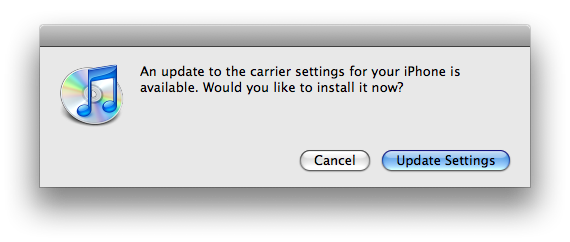
- Click "Update Settings" to load the confirmation dialog.
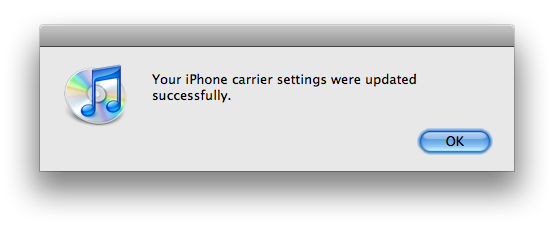
- Click OK to dismiss the confirmation dialog.
- Restart your device:
- Hold the power button until "slide to power off" appears.
- Slide to power off your device.
- When it is off, press the power button to turn it back on.
The carrier update files are stored in the following locations.
/Users/[Username]/Library/iTunes/iPhone Carrier Support/
- In Mac OS X:
C:\Documents and Settings\[Username]\Application Data\Apple Computer\iTunes\iPhone Carrier Support
- In Windows XP:
C:\Documents and Settings\[username]\AppData\Roaming\Apple Computer\iTunes\iPhone Carrier Support\ in Windows Vista.
- In Windows Vista:
The version of the carrier settings is visible on iPhone and iPad Wi-Fi + 3G by tapping Settings > General > About and looking next to "Carrier". If you restore with a new version of the software, the carrier settings update may be included with that update. If not, iTunes will indicate that a carrier update is available after the restore.
Locating iPhone wireless carriers
http://www.guarforum.net/info/IphoneWirlessCarrier/index.htm

No comments:
Post a Comment